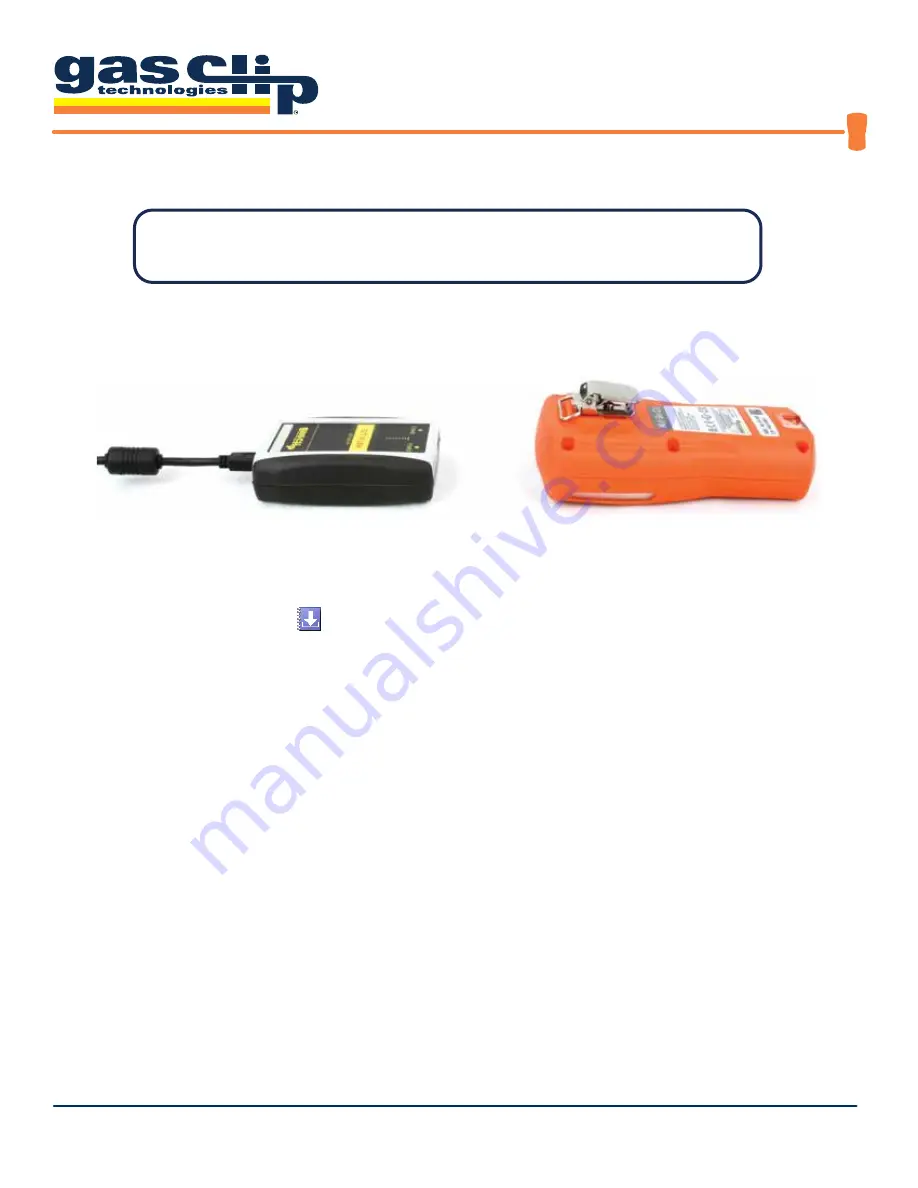
MGC Pump User’s Manual
UM-MGC-P v1.06
8 of 19
Set the detector in front of the GCT IR Link with the GCT IR Link Communication Window and MGC Pump Commu-
nication Window lined up approximately 2-3 inches apart.
1. Open the GCT IR Link Software (downloaded for free from www.gascliptech.com under Resources tab).
2. Click on Download Logs icon at the top left corner.
3. Select Destination Folder (wherever you want to store the logs on your computer).
4. Select what kind of logs you want to download:
a. Event Logs Only
b. Events & Partial Data Log (last week of data)
c. Events & New Data Logs Only (All data logs from last time you pulled the logs to current)
d. Full Logs (approximately 2 months)
5. If a check mark is in the box above where you select what logs you want to download, the logs will automati-
cally open in Microsoft Excel once it’s downloaded.
How to Retrieve Data Logs Using the GCT IR Link
*You must have Microsoft Excel to open Data and/or Event Logs
*Computer System Requirements: Available for Windows© based PCs (Vista, 7, 8.x, 10)
*Browser requirements: Google Chrome, Firefox, Opera or Edge





















