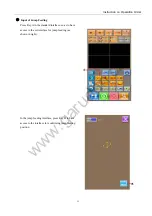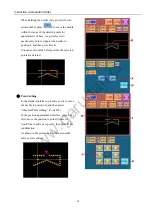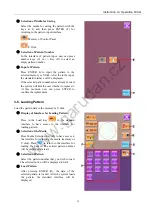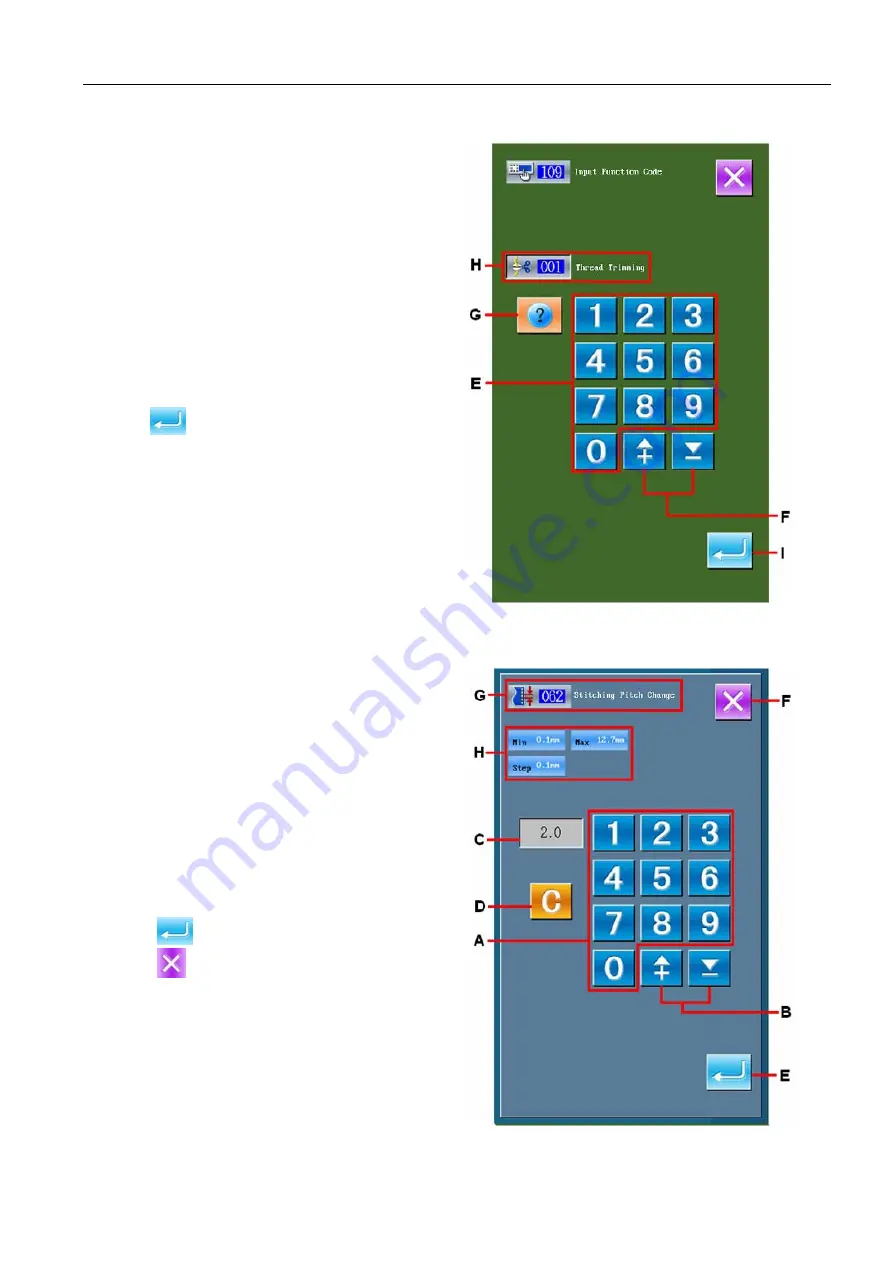
Basic Operation · Display
9
③
Directly Input the Function Code
After user presses the Key C, the interface of
function list will be displayed. At this moment,
user can input the functional code with the key in
area E directly. The user can also select the
functional code with +/- Keys (F). After the Help
Key (G) was pressed, the relevant information of
the inputted functional code will be display in
area H.
Input the needed functional code and then press
Enter Key (I), the system will return to the Code
List.
Confirm the Selection
After user presses the needed functional key
and
, the setting interface of that function
will be displayed. For the interface for settings,
please refer to the functions.
2-3. Input Figure
The following is the method for inputting the general figures to make the pattern data
①
Input the item for setting
The right picture is the interface after user
inputted the set value of the functional setting
items.
[
i.e.:Change on length of sewing stitch form
]
The inputted setting item type is displayed at G;
the inputted value is displayed at C.
After pressing figure key A, user is able to
change the inputted figures. User can also
change the inputted figure with +/- Keys B. The
unit and range of change will be displayed at H.
Press
E to confirm the inputted value.
Press
F to cancel the inputted value.
www.garudan.cz
Содержание GPS/F-1006 Series
Страница 2: ...w w w g a r u d a n c z...
Страница 4: ...w w w g a r u d a n c z...