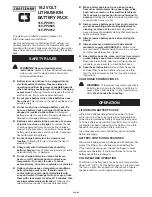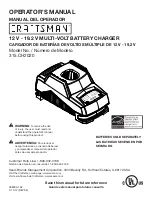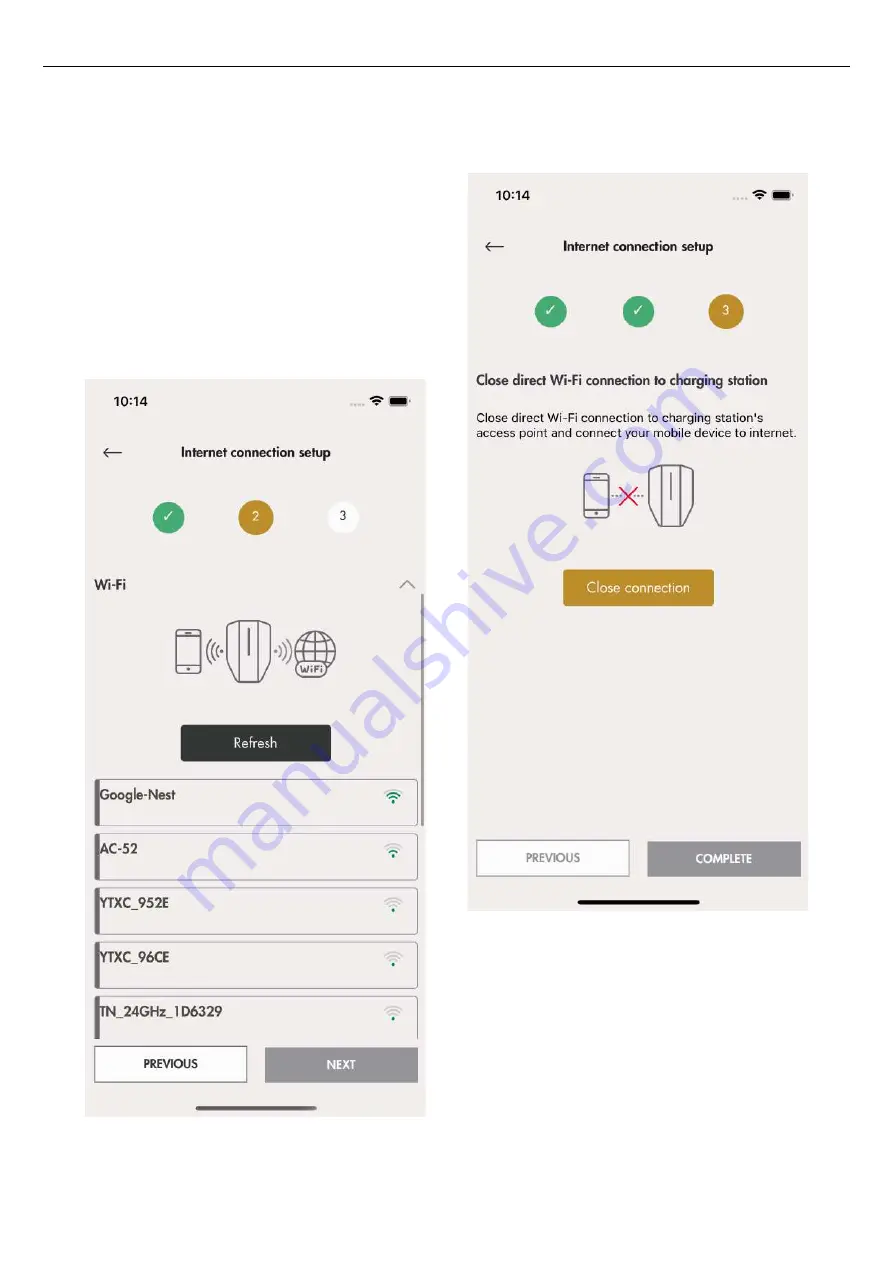
b. Choose preferred internet connection and click
Next.
If the ethernet cable is connected to the internet,
the charging unit will automatically connect
through the cable. If neither ethernet nor Wi-Fi is
available the charging unit will automatically
connect through 4 G/LTE. If the charging station
is configured as part of a connection group
trough a mesh Wi-Fi then the charging station
will automatically be connected via this mesh
Wi-Fi group.
c. The Internet icon will turn green connected to the
internet.
55
Содержание ENTITY PRO
Страница 1: ...GAROEntityProinstallationand operation GARO Entity Pro installation and operation...
Страница 4: ......
Страница 8: ......
Страница 10: ......
Страница 74: ......
Страница 84: ......
Страница 90: ......
Страница 91: ...EC DECLARATION OF CONFORMITY 91 EC Declaration of conformity...