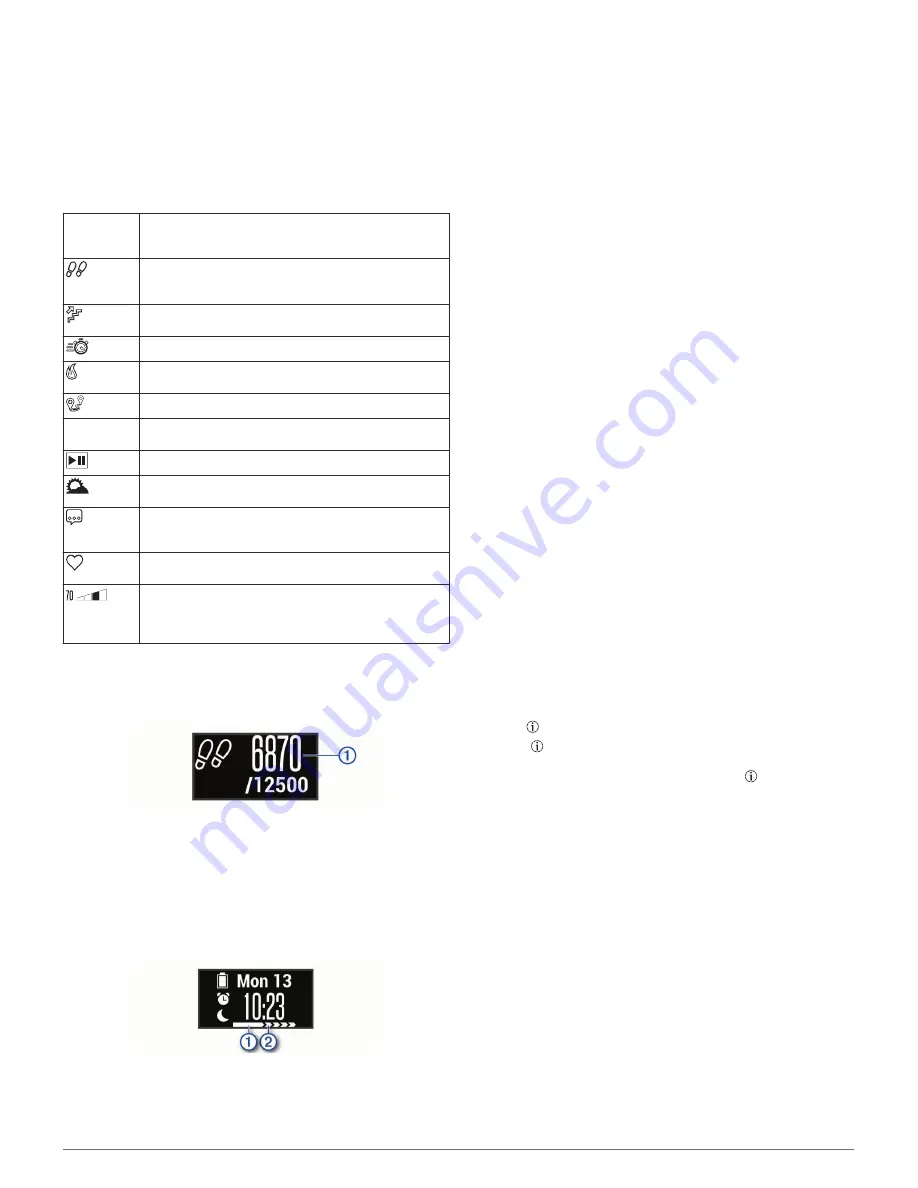
Widgets
Your device comes preloaded with widgets that provide at-a-
glance information. You can swipe the touchscreen to scroll
through the widgets. Some widgets require a paired
smartphone.
NOTE:
You can use the Garmin Connect Mobile app to select
the watch face and add or remove widgets, such as music
controls for your smartphone (
Device Settings on Your Garmin
Connect Account
, page 7
).
Time and
date
The current time and date. The device updates the time
and date when you sync your device with a smartphone
or computer.
The total number of steps taken and your goal for the
day. The device learns and proposes a new step goal for
you each day.
The total number of floors climbed and your goal for the
day.
Your intensity minutes total and goal for the week.
The amount of total calories burned for the day, including
both active and resting calories.
The distance traveled in kilometers or miles for the day.
VIRB
Controls for a paired VIRB
®
action camera (sold
separately).
Controls for the music player on your smartphone.
The current temperature and weather forecast from a
paired smartphone.
Notifications from your smartphone, including calls, texts,
social network updates, and more, based on your
smartphone notification settings.
Your current heart rate in beats per minute (bpm) and
seven-day average resting heart rate.
Your current stress level. The device measures your
heart rate variability while you are inactive to estimate
your stress level. A lower number indicates a lower
stress level.
Auto Goal
Your device creates a daily step goal automatically, based on
your previous activity levels. As you move during the day, the
device shows your progress toward your daily goal
À
.
If you choose not to use the auto goal feature, you can set a
personalized step goal on your Garmin Connect account.
Move Bar
Sitting for prolonged periods of time can trigger undesirable
metabolic state changes. The move bar reminds you to keep
moving. After one hour of inactivity, the move bar
À
appears.
Additional segments
Á
appear after every 15 minutes of
inactivity.
You can reset the move bar by walking a short distance.
Viewing the Heart Rate Graph
The heart rate graph displays your heart rate for the last hour,
your lowest heart rate in beats per minute (bpm), and your
highest heart rate during that period.
1
Swipe to view the heart rate screen.
2
Tap the touchscreen to view the heart rate graph.
Intensity Minutes
To improve your health, organizations such as the U.S. Centers
for Disease Control and Prevention, the American Heart
Association
®
, and the World Health Organization, recommend at
least 150 minutes per week of moderate intensity activity, such
as brisk walking, or 75 minutes per week of vigorous intensity
activity, such as running.
The device monitors your activity intensity and tracks your time
spent participating in moderate to vigorous intensity activities
(heart rate data is required to quantify vigorous intensity). You
can work toward achieving your weekly intensity minutes goal by
participating in at least 10 consecutive minutes of moderate to
vigorous intensity activities. The device adds the amount of
moderate activity minutes with the amount of vigorous activity
minutes. Your total vigorous intensity minutes are doubled when
added.
Earning Intensity Minutes
Your vívomove HR device calculates intensity minutes by
comparing your heart rate data to your average resting heart
rate. If heart rate is turned off, the device calculates moderate
intensity minutes by analyzing your steps per minute.
• Start a timed activity for the most accurate calculation of
intensity minutes.
• Exercise for at least 10 consecutive minutes at a moderate or
vigorous intensity level.
• Wear your device all day and night for the most accurate
resting heart rate.
Improving Calorie Accuracy
The device displays an estimate of your total calories burned for
the current day. You can improve the accuracy of this estimate
by walking briskly for up to 15 minutes.
1
Swipe to view the calories screen.
2
Select .
NOTE:
appears when calories need to be calibrated. This
calibration process only needs to be completed once. If you
have already recorded a timed walk or run, may not
appear.
3
Follow the on-screen instructions.
Heart Rate Variability and Stress Level
Your device analyzes your heart rate variability while you are
inactive to determine your overall stress. Training, physical
activity, sleep, nutrition, and general life stress all impact your
stress level. The stress level range is from 0 to 100, where 0 to
25 is a resting state, 26 to 50 is low stress, 51 to 75 is medium
stress, and 76 to 100 is a high stress state. Knowing your stress
level can help you identify stressful moments throughout your
day. For best results, you should wear the device while sleeping.
You can sync your device with your Garmin Connect account to
view your all-day stress level, long-term trends, and additional
details.
Viewing the Stress Level Graph
The stress level graph displays your stress for the last hour.
1
Swipe to view the stress level screen.
2
Tap the touchscreen to view the stress level graph.
2
Widgets
Содержание vivomove HR
Страница 1: ...VÍVOMOVE HR Owner sManual ...
Страница 4: ......
Страница 16: ...support garmin com October 2018 190 02230 00_0B ...


































