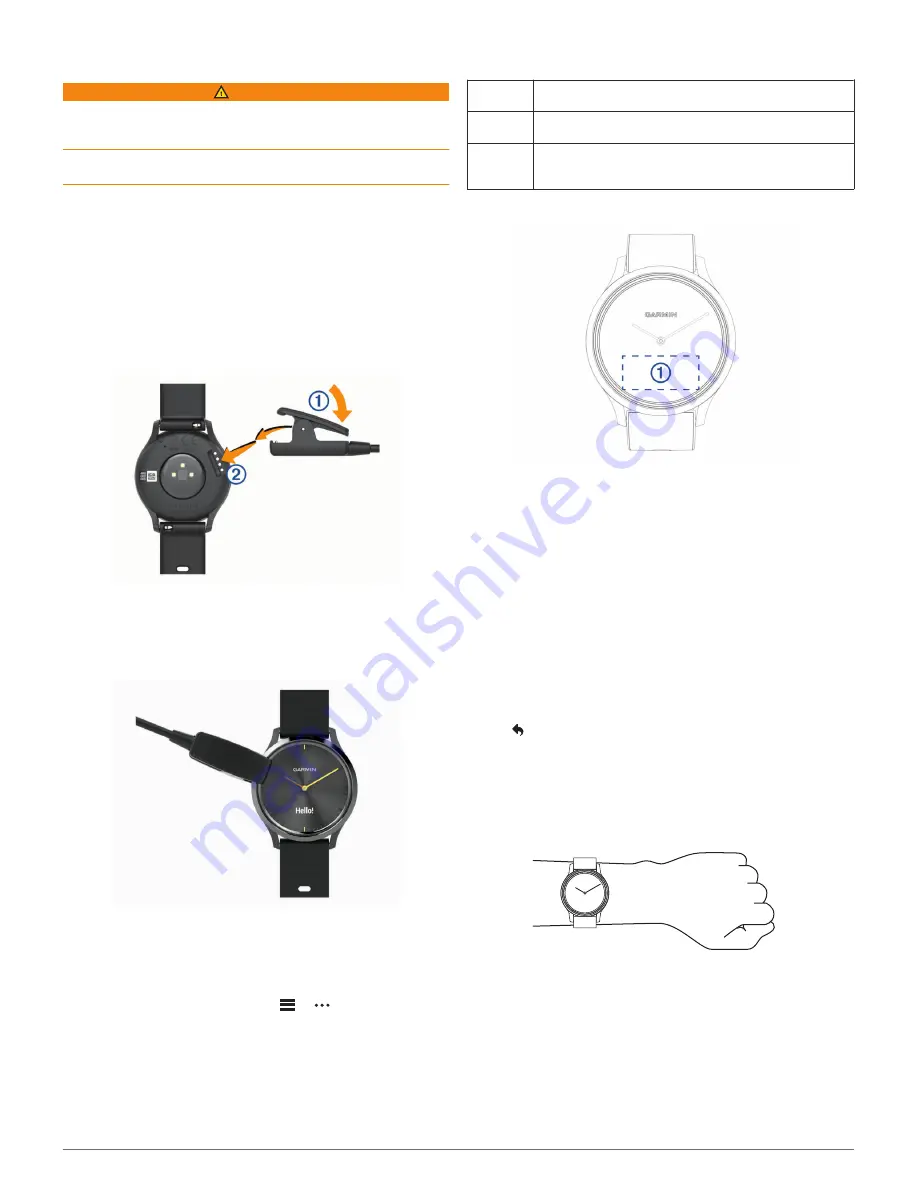
Introduction
WARNING
See the
Important Safety and Product Information
guide in the
product box for product warnings and other important
information.
Always consult your physician before you begin or modify any
exercise program.
Turning On and Setting Up the Device
Before you can use your device, you must plug it into a power
source to turn it on.
To use the connected features of the vívomove HR device, it
must be paired directly through the Garmin Connect
™
Mobile
app, instead of from the Bluetooth
®
settings on your smartphone.
1
From the app store on your smartphone, install the Garmin
Connect Mobile app.
2
Pinch the sides of the charging clip
À
to open the arms on
the clip.
3
Align the clip with the contacts
Á
, and release the arms of the
clip.
4
Plug the USB cable into a power source to turn on the device
(
Charging the Device
, page 7
).
Hello! appears when the device turns on.
5
Select an option to add your device to your Garmin Connect
account:
• If this is the first device you have paired with the Garmin
Connect Mobile app, follow the on-screen instructions.
• If you have already paired another device with the Garmin
Connect Mobile app, from the
or menu, select
Garmin Devices
>
Add Device
, and follow the on-screen
instructions.
After you pair successfully, a message appears, and your device
syncs automatically with your smartphone.
Device Modes
Glance
The watch hands show the current time, and the device is
locked.
Interactive The watch hands move away from the touchscreen, and
the device unlocks.
Watch only When the battery is low, the watch hands show the current
time, and the touchscreen is off until you charge the
device.
Using the Device
Double tap
: Double tap the touchscreen
À
to wake the device.
NOTE:
The screen turns off when not in use. When the
screen is off, the device is still active and recording data.
During a timed activity, double tap the touchscreen to start
and stop the timer.
Wrist gesture
: Rotate and lift your wrist toward your body to
turn the screen on. Rotate your wrist away from your body to
turn the screen off.
Swipe
: When the screen is on, swipe the touchscreen to unlock
the device.
Swipe the touchscreen to scroll through widgets and menu
options.
Hold
: When the device is unlocked, hold the touchscreen to
open and close the menu.
Tap
: Tap the touchscreen to make a selection.
Tap to return to the previous screen.
Wearing the Device
• Wear the device above your wrist bone.
NOTE:
The device should be snug but comfortable. For more
accurate heart rate readings on the vívomove HR device, it
should not move while running or exercising.
NOTE:
The optical sensor is located on the back of the
device.
• See
Troubleshooting
, page 8
for more information about
wrist-based heart rate.
• For more information about accuracy, go to
garmin.com
/ataccuracy
.
Introduction
1
Содержание vivomove HR
Страница 1: ...VÍVOMOVE HR Owner sManual ...
Страница 4: ......
Страница 16: ...support garmin com October 2018 190 02230 00_0B ...
















