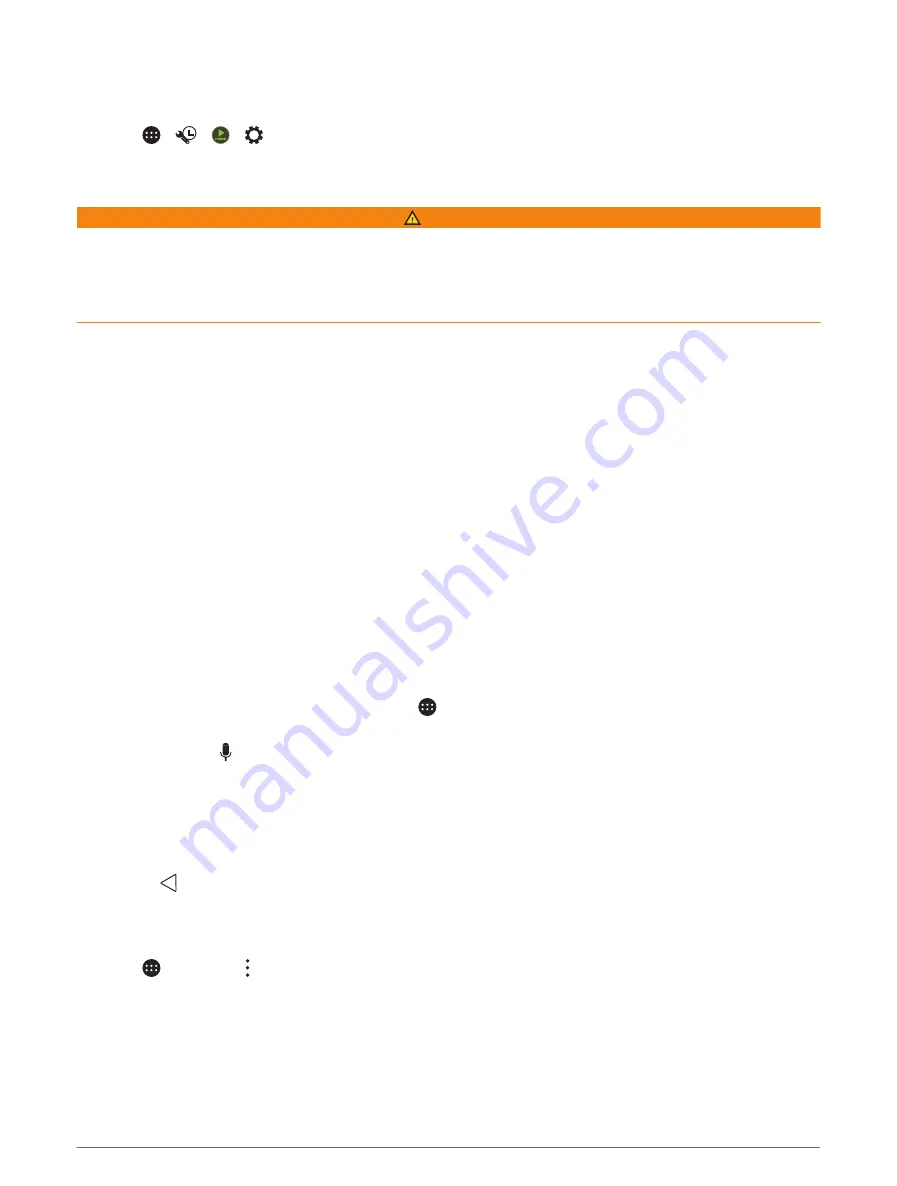
Resetting the Stereo Settings
You can reset all of the stereo features and settings to the factory default settings.
Select >
> >
> Update > Factory Reset.
Vehicle Cameras
WARNING
This device is intended to enhance situational awareness when used properly. If used improperly, you could
become distracted by the display, which could lead to an accident causing serious personal injury or death. Only
access the information displayed on the device with a glance. Always maintain awareness of your surroundings
and do not stare at the display or become distracted by the display. Focusing on the display could cause you to
miss obstacles or hazards, which could result in an accident leading to personal injury or death.
The stereo can show live video and audio from connected vehicle cameras, such as backup cameras or side-
mirror cameras.
If your vehicle cameras and stereo were included with the new vehicle, the cameras are already connected and
configured by the manufacturer.
If you are installing your own backup camera kit, you must connect the camera video to a video input on the
back of the stereo and the camera microphone to the Aux2 input (if applicable). To show the camera
automatically, you must connect the camera to a camera trigger wire. For more information about the stereo
connections, see the Vieo Series Installation Instructions.
Viewing a Vehicle Camera
Before you can view a vehicle camera, a compatible camera must be connected to the stereo.
Before you can view cameras automatically, you must enable camera auto-display options (
).
1 Select an option to view a vehicle camera:
• To automatically show the backup camera, place the vehicle into reverse.
• To automatically show a side-mirror camera, activate the vehicle turn signal.
NOTE: this option is typically available only as a manufacturer option on select vehicles and may not be
available on your vehicle.
• To manually show the backup camera, select > Camera.
The vehicle camera view appears on the screen.
2 If available, select to mute or unmute audio from the camera microphone.
TIP: if the vehicle camera microphone is connected and this option is not available, verify the microphone is
enabled (
Enabling the Vehicle Camera Microphone, page 55
).
3 Select an option to resume normal operation:
• Take the vehicle out of reverse.
• Deactivate the vehicle turn signal.
• Select .
Enabling Camera Auto-Display
You can enable or disable auto-display features for compatible vehicle cameras.
1 Select > Camera > > Auto Display.
2 Select a camera.
54
Vehicle Cameras
Содержание VIEO RV 1050 Series
Страница 1: ...VIEO RV850 RV1050SERIES Owner smanual ...
Страница 8: ......
Страница 81: ......
Страница 82: ...support garmin com GUID F2A144DD 76F7 44EF AADF 270AAAC241A9 v3 December 2021 ...






























