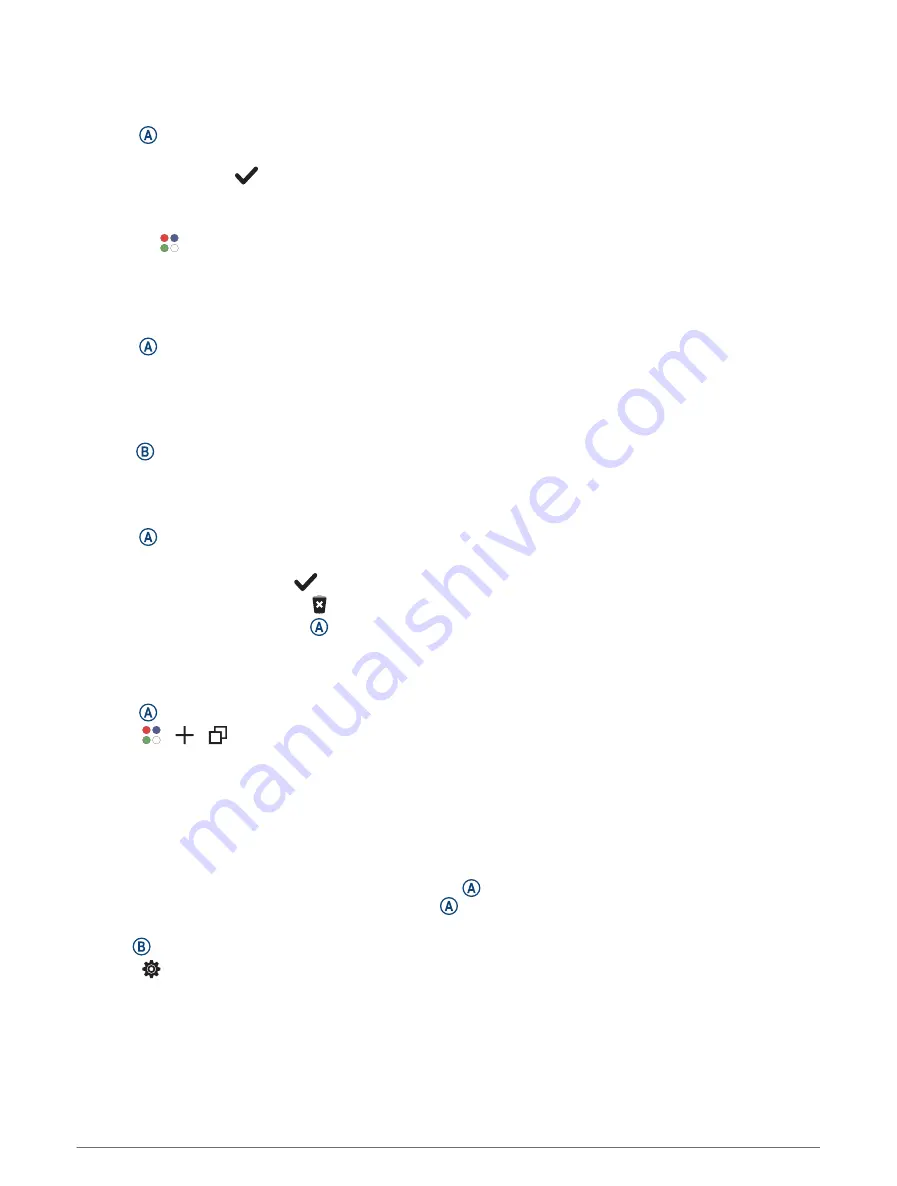
Starting an Activity
When you start an activity, GPS turns on automatically (if required).
1 Press .
2 If this is the first time you are starting an activity, select the checkbox next to each activity to add to your
favorites, and select
.
3 Select an option:
• Select an activity from your favorites.
• Select , and select an activity from the extended activity list.
4 If the activity requires GPS signals, go outside to an area with a clear view of the sky, and wait until the watch
is ready.
The watch is ready after it establishes your heart rate, acquires GPS signals (if required), and connects to
your wireless sensors (if required).
5 Press to start the activity timer.
The watch records activity data only while the activity timer is running.
Tips for Recording Activities
• Charge the watch before starting an activity (
).
• Press to record laps, start a new set or pose, or advance to the next workout step.
• Swipe up or down to view additional data screens.
Stopping an Activity
1 Press .
2 Select an option:
• To save the activity, select
.
• To discard the activity, select .
• To resume the activity, press .
Adding a Custom Activity
You can create a custom activity and add it to the activity list.
1 Press .
2 Select >
>
.
3 Select an activity type to copy.
4 Select an activity name.
5 If necessary, edit the activity app settings (
Activities and App Settings, page 12
).
6 When you are finished editing, select Done.
Adding or Removing a Favorite Activity
The list of your favorite activities appears when you press from the watch face, and it provides quick access
to the activities you use most. The first time you press to start an activity, the watch prompts you to select
your favorite activities. You can add or remove favorite activities at any time.
1 Hold .
2 Select > Activities & Apps.
Your favorite activities appear at the top of the list. Other activities appear in the extended list.
3 Select an option:
• To add a favorite activity, select the activity, and select Add Favorite.
• To remove a favorite activity, select the activity, and select Remove Favorite.
Apps and Activities
3
Содержание VENU SQ 2
Страница 1: ...VENU SQ2 Owner sManual ...
Страница 6: ......
Страница 71: ......
Страница 72: ...support garmin com GUID C3225F6F DF15 4404 9E20 05C4FDCD1207 v2 November 2022 ...










































