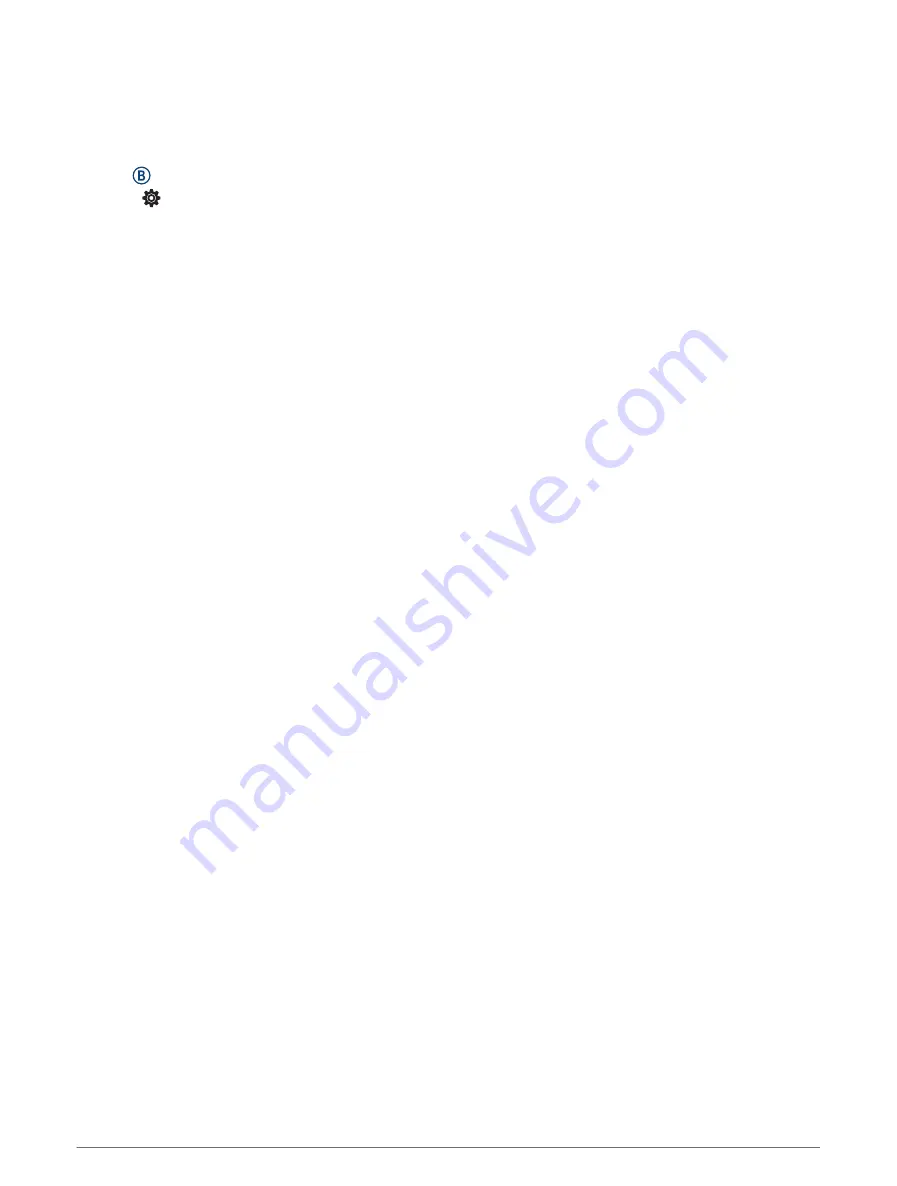
Resetting All Default Settings
Before you reset all default settings, you should sync the watch with the Garmin Connect app to upload your
activity data.
You can reset all of the watch settings to the factory default values.
1 Hold .
2 Select > System > Reset.
3 Select an option:
• To reset all of the watch settings to the factory default values, including user profile data, but save activity
history and downloaded apps and files, select Reset Default Settings.
• To reset all of the watch settings to the factory default values and delete all user-entered information and
activity history, select Delete Data and Reset Settings.
NOTE: If you have set up a Garmin Pay wallet, this option deletes the wallet from your watch. If you have
music stored on your watch, this option deletes your stored music.
Acquiring Satellite Signals
The watch may need a clear view of the sky to acquire satellite signals.
1 Go outdoors to an open area.
The front of the watch should be oriented toward the sky.
2 Wait while the watch locates satellites.
It may take 30 to 60 seconds to locate satellite signals.
Improving GPS Satellite Reception
• Frequently sync the watch to your Garmin account:
◦
Connect your watch to a computer using the USB cable and the Garmin Express application.
◦
Sync your watch to the Garmin Connect app using your Bluetooth enabled phone.
◦
Connect your watch to your Garmin account using a Wi‑Fi wireless network.
While connected to your Garmin account, the watch downloads several days of satellite data, allowing it to
quickly locate satellite signals.
• Take your watch outside to an open area away from tall buildings and trees.
• Remain stationary for a few minutes.
Activity Tracking
For more information about activity tracking accuracy, go to
.
My step count does not seem accurate
If your step count does not seem accurate, you can try these tips.
• Wear the watch on your non-dominant wrist.
• Carry the watch in your pocket when pushing a stroller or lawn mower.
• Carry the watch in your pocket when actively using your hands or arms only.
NOTE: The watch may interpret some repetitive motions, such as washing dishes, folding laundry, or clapping
your hands, as steps.
Getting More Information
• Go to
for additional manuals, articles, and software updates.
• Go to
, or contact your Garmin dealer for information about optional accessories and
replacement parts.
• Go to
This is not a medical device. The pulse oximeter feature is not available in all countries.
58
Troubleshooting
Содержание VENU SQ 2
Страница 1: ...VENU SQ2 Owner sManual ...
Страница 6: ......
Страница 71: ......
Страница 72: ...support garmin com GUID C3225F6F DF15 4404 9E20 05C4FDCD1207 v2 November 2022 ...









































