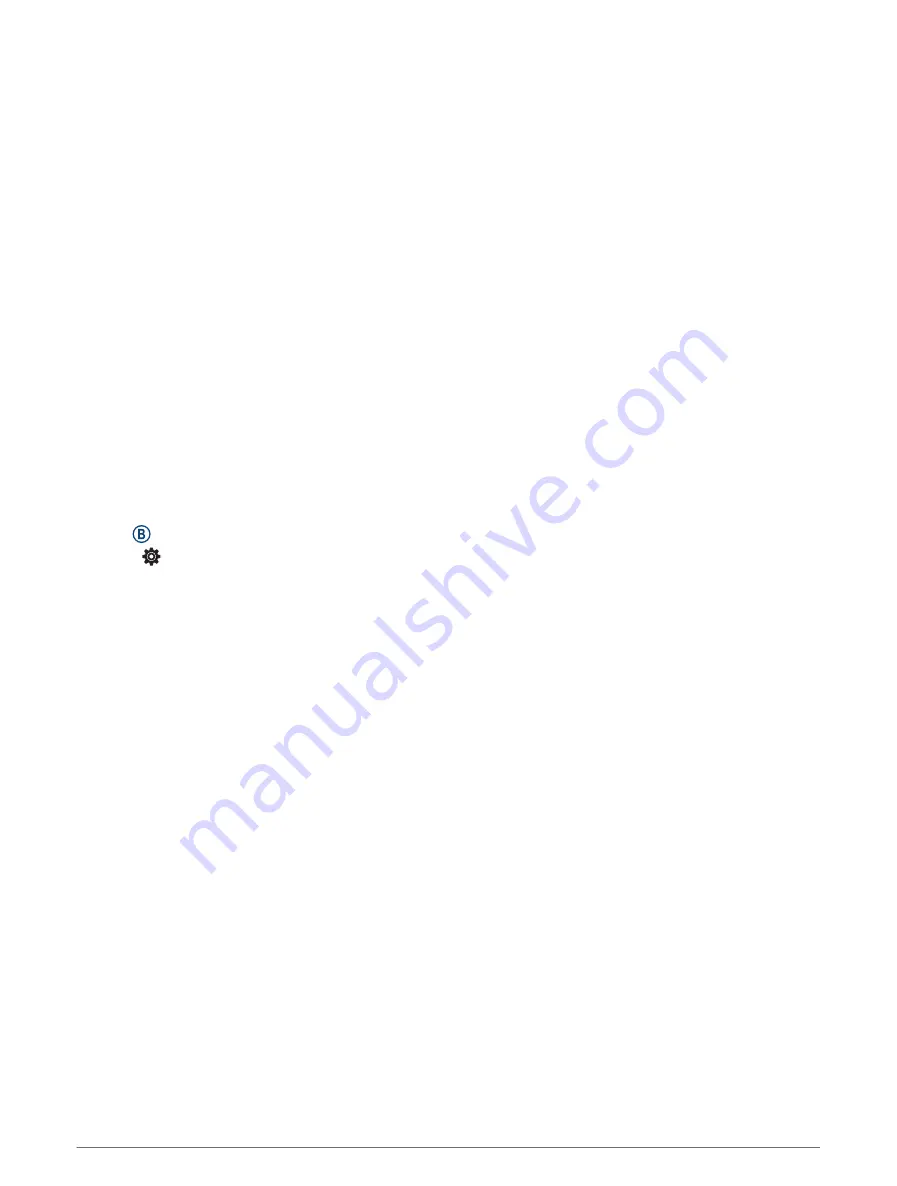
Pulse Oximeter
The Venu Sq 2 watch has a wrist-based pulse oximeter to gauge the saturation of oxygen in your blood.
Knowing your oxygen saturation can be valuable in understanding your overall health and help you determine
how your body is adapting to altitude. Your watch gauges your blood oxygen level by shining light into the skin
and checking how much light is absorbed. This is referred to as SpO
2
.
On the watch, your pulse oximeter readings appear as an SpO
2
percentage. On your Garmin Connect account,
you can view additional details about your pulse oximeter readings, including trends over multiple days
(
Changing the Pulse Oximeter Tracking Mode, page 36
). For more information on pulse oximeter accuracy,
.
Getting Pulse Oximeter Readings
You can manually begin a pulse oximeter reading from the pulse oximeter glance. The accuracy of the pulse
oximeter reading can vary based on your blood flow, the watch placement on your wrist, and your stillness.
NOTE: You may need to add the pulse oximeter glance to the glance loop (
Customizing the Glances, page 19
).
1 While you are sitting or inactive, swipe up or down to view the pulse oximeter glance.
2 Select the glance to begin the reading.
3 Hold the arm wearing the watch at heart level while the watch reads your blood oxygen saturation.
4 Keep still.
The watch displays your oxygen saturation as a percentage, and a graph of your pulse oximeter readings and
heart rate values since midnight.
Changing the Pulse Oximeter Tracking Mode
1 Hold .
2 Select > Wrist Heart Rate > Pulse Ox > Tracking Mode.
3 Select an option:
• To turn on measurements while you are inactive during the day, select All Day.
NOTE: Turning on pulse oximeter tracking decreases battery life.
• To turn on continuous measurements while you sleep, select During Sleep.
NOTE: Unusual sleep positions can cause abnormally low sleep-time SpO2 readings.
• To turn off automatic measurements, select On Demand.
Tips for Erratic Pulse Oximeter Data
If the pulse oximeter data is erratic or does not appear, you can try these tips.
• Remain motionless while the watch reads your blood oxygen saturation.
• Wear the watch above your wrist bone. The watch should be snug but comfortable.
• Hold the arm wearing the watch at heart level while the watch reads your blood oxygen saturation.
• Use a silicone or nylon band.
• Clean and dry your arm before putting on the watch.
• Avoid wearing sunscreen, lotion, and insect repellent under the watch.
• Avoid scratching the optical sensor on the back of the watch.
• Rinse the watch with fresh water after each workout.
Navigation
You can use the GPS navigation features on your watch to save locations, navigate to locations, and find your
way home.
36
Navigation
Содержание VENU SQ 2
Страница 1: ...VENU SQ2 Owner sManual ...
Страница 6: ......
Страница 71: ......
Страница 72: ...support garmin com GUID C3225F6F DF15 4404 9E20 05C4FDCD1207 v2 November 2022 ...
















































