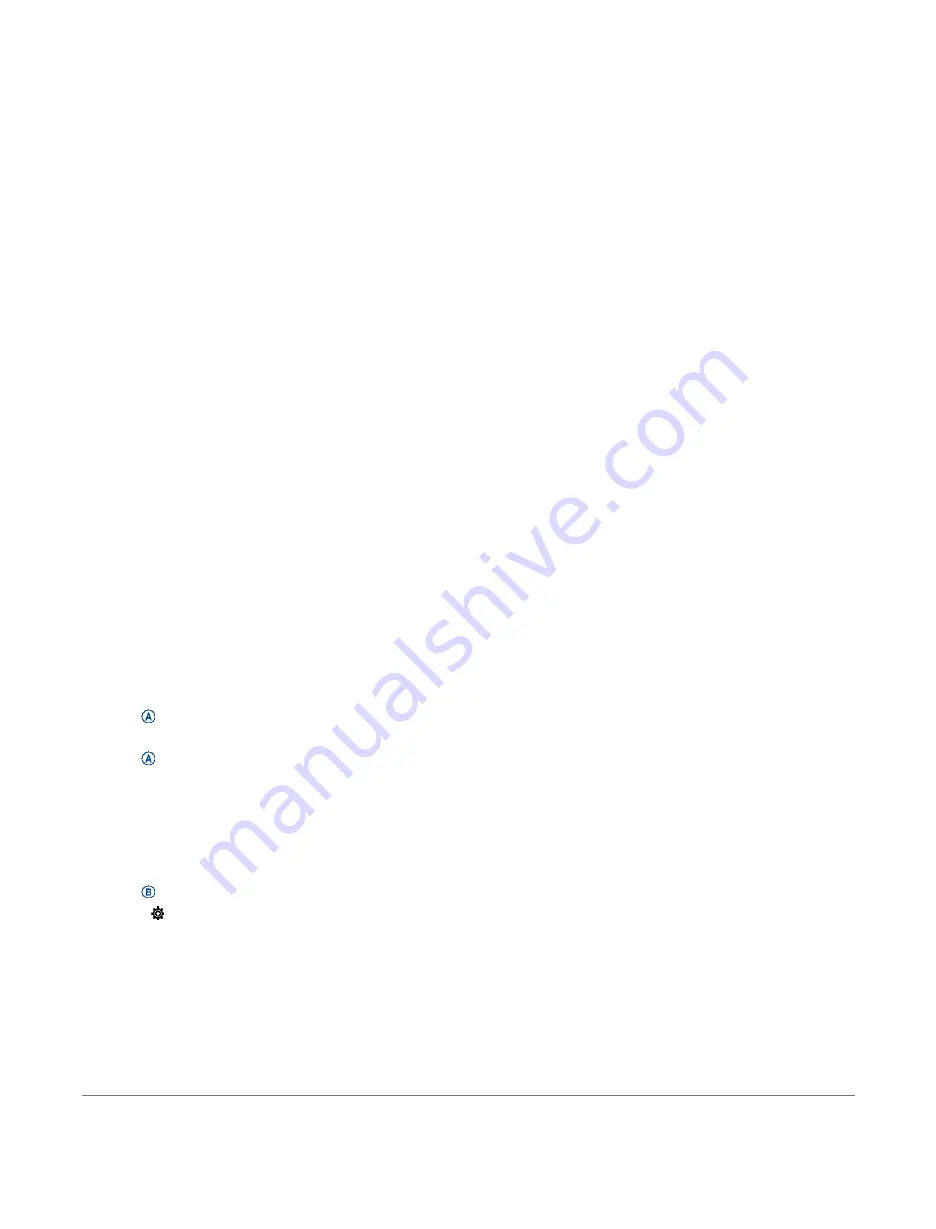
Maximizing Battery Life
You can do several things to extend the life of the
battery.
Turn on Battery Saver (
Stop using the Always On display timeout option, and
select a shorter display timeout (
Reduce the display brightness (
Switch from a live watch face to a watch face with a
static background (
Turn off Bluetooth technology when you are not using
connected features (
Turning Off the Bluetooth Smartphone
Turn off activity tracking (
Limit the smartphone notifications the device
displays (
Managing Notifications, page 3
Stop broadcasting heart rate data to paired
Garmin devices (
Broadcasting Heart Rate to Garmin
Turn off wrist‑based heart rate monitoring (
the Wrist‑based Heart Rate Monitor, page 8
Turn off automatic pulse oximeter readings
(
Changing the Pulse Oximeter Tracking Mode,
Restarting the Device
If the device stops responding, you may need to restart it.
NOTE:
Restarting the device may erase your data or
settings.
1
Hold
for 15 seconds.
The device turns off.
2
Hold
for one second to turn on the device.
Restoring All Default Settings
You can reset all of the device settings to the factory
default values. You should sync your device with
the Garmin Connect app to upload your activity data
before you reset the device.
1
Hold
.
2
Select
>
System
>
Reset
.
3
Select an option:
•
To reset all of the device settings to the factory
default values and delete all user‑entered
information and activity history, select
Delete Data
and
Reset Settings
.
NOTE:
If you have set up a Garmin Pay wallet,
this option deletes the wallet from your device. If
you have music stored on your device, this option
deletes your stored music.
•
To reset all of the device settings to the factory
default values and save all user‑entered information
and activity history, select
Reset Default Settings
.
Acquiring Satellite Signals
The device may need a clear view of the sky to acquire
satellite signals.
1
Go outdoors to an open area.
The front of the device should be oriented toward the
sky.
2
Wait while the device locates satellites.
It may take 30–60 seconds to locate satellite signals.
Improving GPS Satellite Reception
Frequently sync the device to your Garmin Connect
account:
•
Connect your device to a computer using the USB
cable and the Garmin Express application.
•
Sync your device to the Garmin Connect app
using your Bluetooth enabled smartphone.
•
Connect your device to your Garmin Connect
account using a Wi‑Fi wireless network.
While connected to your Garmin Connect account, the
device downloads several days of satellite data,
allowing it to quickly locate satellite signals.
Take your device outside to an open area away from
tall buildings and trees.
Remain stationary for a few minutes.
Activity Tracking
For more information about activity tracking accuracy, go to
Garmin.com.sg/legal/atdisclaimer
My step count does not seem accurate
If your step count does not seem accurate, you can try these
tips.
Wear the device on your non‑dominant wrist.
Carry the device in your pocket when pushing a
stroller or lawn mower.
Carry the device in your pocket when actively using your
hands or arms only.
NOTE:
The device may interpret some repetitive
motions, such as washing dishes, folding laundry, or
clapping your hands, as steps.
The floors climbed amount does not seem accurate
Your device uses an internal barometer to measure
elevation changes as you climb floors. A floor climbed is
equal to 3 m (10 ft.).
Avoid holding handrails or skipping steps while
climbing stairs.
In windy environments, cover the device with your
sleeve or jacket as strong gusts can cause erratic
30
Troubleshooting
Содержание VENU 2S
Страница 1: ...VENU 2 2S Owner s Manual ...
Страница 39: ...May 2021 190 02816 2H_0A support Garmin com en SG ...



















