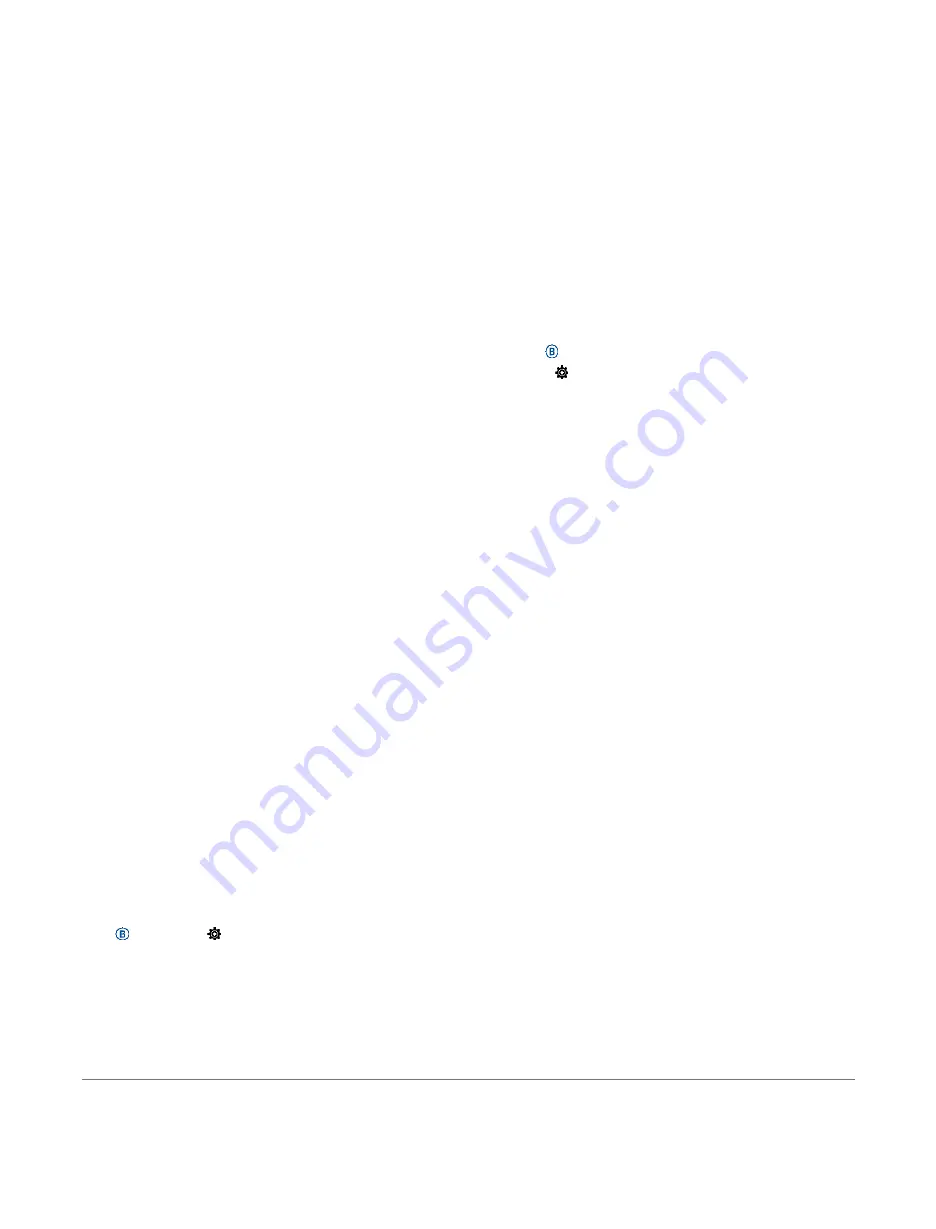
detects your sleep and monitors your movement during your
normal sleep hours. You can set your normal sleep hours in
the user settings on your Garmin Connect account. Sleep
statistics include total hours of sleep, sleep stages, and sleep
movement. You can view your sleep statistics on your
Garmin Connect account.
NOTE:
Naps are not added to your sleep statistics. You can
use do not disturb mode to turn off notifications and alerts,
with the exception of alarms (
Intensity Minutes
To improve your health, organizations such as the World
Health Organization recommend at least 150 minutes per
week of moderate intensity activity, such as brisk walking,
or 75 minutes per week of vigorous intensity activity, such
as running.
The device monitors your activity intensity and tracks your
time spent participating in moderate to vigorous intensity
activities (heart rate data is required to quantify vigorous
intensity). The device adds the amount of moderate activity
minutes with the amount of vigorous activity minutes. Your
total vigorous intensity minutes are doubled when added.
Earning Intensity Minutes
Your Venu 2/2S device calculates intensity minutes by
comparing your heart rate data to your average resting
heart rate. If heart rate is turned off, the device calculates
moderate intensity minutes by analyzing your steps per
minute.
Start a timed activity for the most accurate
calculation of intensity minutes.
Wear your device all day and night for the most
accurate resting heart rate.
Garmin Move IQ
When your movements match familiar exercise patterns,
the Move IQ feature automatically detects the event and
displays it in your timeline. The Move IQ events show
activity type and duration, but they do not appear in your
activities list or newsfeed.
The Move IQ feature can automatically start a timed
activity for walking and running using time thresholds you
set in the Garmin Connect app. These activities are added
to your activities list.
Activity Tracking Settings
Hold
, and select
>
Activity Tracking
.
Status:
Turns off the activity tracking features.
Move Alert:
Displays a message and the move bar on the
digital watch face and steps screen. The device also
vibrates to alert you.
Goal Alerts:
Allows you to turn on and off goal alerts, or
turn them off only during activities. Goal alerts
appear for your daily steps goal, daily floors climbed
goal, weekly intensity minutes goal, and hydration goal.
Auto Activity Start:
Allows your device to create and save
timed activities automatically when the Move IQ feature
detects you are walking or running. You can set the
minimum time threshold for running and walking.
Intensity Minutes:
Allows you to set a heart rate zone for
moderate intensity minutes and a higher heart rate zone
for vigorous intensity minutes. You can also use the
default algorithm.
Turning Off Activity Tracking
When you turn off activity tracking, your steps, floors
climbed, intensity minutes, sleep tracking, and Move IQ
events are not recorded.
1
Hold
.
2
Select
>
Activity Tracking
>
Status
>
Off
.
Glances
Your device comes preloaded with glances that provide
quick information. Some glances require a Bluetooth
connection to a compatible smartphone.
Some glances are not visible by default. You can add them
to the glance loop manually (
Body Battery:
With all day wear, displays your current
Body Battery level and a graph of your level for the last
several hours.
Calendar:
Displays upcoming meetings from your
smartphone calendar.
Calories:
Displays your calorie information for the current
day.
Challenges:
Displays your current leaderboard ranking if you
participate in a Garmin Connect challenge.
Floors climbed:
Tracks your floors climbed and progress
toward your goal.
Garmin coach:
Displays scheduled workouts when you
select a Garmin coach training plan in your Garmin
Connect account.
Health Snapshot:
Displays a summary of your last
Health Snapshot activity.
Heart rate:
Displays your current heart rate in beats per
minute (bpm) and a graph of your average resting heart
rate (RHR).
History:
Displays your activity history and a graph of your
recorded activities.
Hydration:
Allows you to track the amount of water you
consume and the progress toward your daily goal.
Intensity minutes:
Tracks your time spent participating in
moderate to vigorous activities, your weekly intensity
minutes goal, and progress toward your
Glances
11
Содержание VENU 2S
Страница 1: ...VENU 2 2S Owner s Manual ...
Страница 39: ...May 2021 190 02816 2H_0A support Garmin com en SG ...
















































