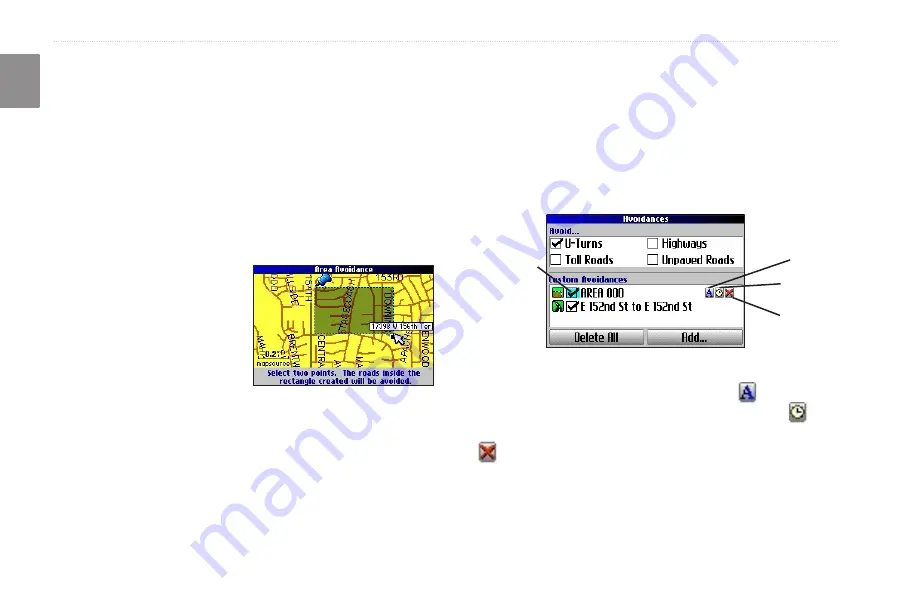
Trail Guide
™
Owner’s Manual
E
N
b
asIc
o
peratIon
>
p
lannInG
and
m
odIfyInG
r
outes
To avoid an area:
1. Press and hold
MENU
to open the Route Options menu.
2. Highlight
Avoidances
, and press
OK
.
3. Highlight the
Add…
button, and press
OK
.
4. Highlight
Area Avoidance
, and press
OK
. A map appears,
enabling you to mark a start point.
5. Use the
Rocker
key to move the map pointer to the first
corner of the area you want to avoid, and press
OK
. A blue
push pin marks the start point.
6. Use the
Rocker
key to move the map pointer to the far
corner of the area you
want to avoid, and press
OK
.
You have drawn a
dark rectangle around the
area you want to avoid.
7. A map of the avoided area
appears. Press
OK
.
The Avoidances page, shown to
the right, lists the avoided area with a default name (Area 000).
After you enter the avoid areas and roads, your Trail Guide
avoids these roads/areas unless no other roads are available, until
you remove them from the Custom Avoidances list, or until you
uncheck them.
To uncheck an avoidance, select the check box to the left of the
avoidance name, and press
OK
. A checked box indicates that the
road/area will be avoided.
Uncheck the
box to the
left of the
avoidance to
deactivate it.
A
Clock
Red X
Avoidances Page
To change the name of an avoidance, select the
A
and use the
on-screen keyboard to create a new name. Select the
clock
to
choose the date that you want the avoidance to expire. Select the
red to permanently delete the avoidance.






























