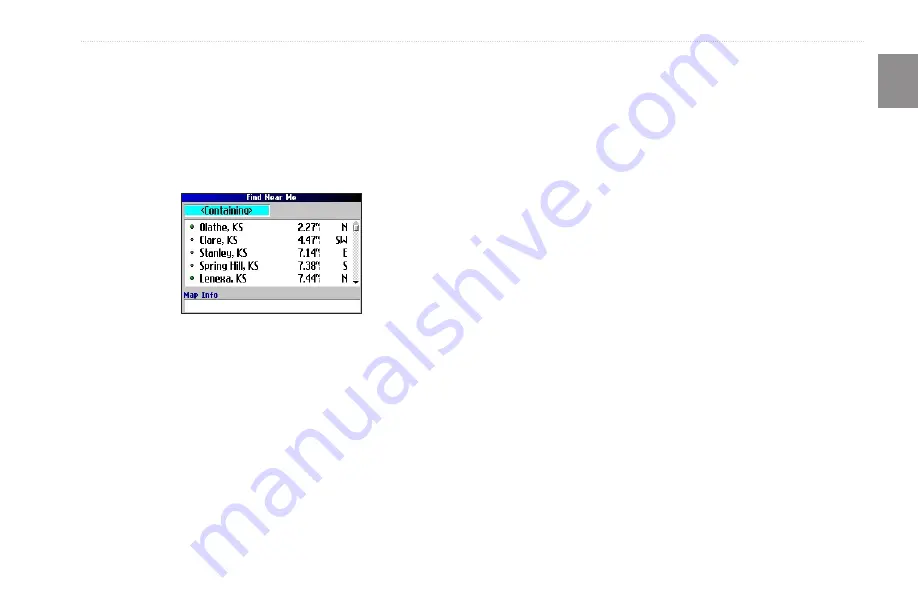
Trail Guide
™
Owner’s Manual
E
N
b
asIc
o
peratIon
>
f
IndInG
p
laces
and
r
outInG
to
t
hem
Finding a City
To search for a city, select
Cities
from the Find menu. A list of 50
cities near your current location appears.
To find a city:
1. Press
FIND
, highlight
Cities
, and press
OK
. A list of cities
appears. Use the
Rocker
key to move down the list.
2. Highlight the
<Containing>
box, and press
OK
to narrow
your results or find a city not on the list. Enter the name of
the city you are searching for using the on-screen keyboard.
3. Highlight a city, and press
OK
. An information page
appears.
4. To go to the city, highlight
Route To
, and press
OK
.
Finding an Exit
Select
exits
from the Find menu to locate exits on highways,
freeways, and interstates.
To find an exit:
1. Press
FIND
, highlight
Exits
, and press
OK
. All exits on the
highway or interstate that is closest to your current location
are listed.
2. To search for a particular road exit, press
MENU
,
highlight
Select Exit Road
, and press
OK
. Enter the name of the
road using the on-screen keyboard.
3. If you know you want to stop at an exit that has a particular
type of service, such as a gas station or rest area, select the
All Categories
box, and press
OK
. Then select a category
from the list.
4. Use the
Rocker
key to highlight an exit from the search
results list, and press
OK
.
An information page for that
exit appears. Services at this exit appear on the exit’s
information page. Highlight the service you want to visit, and
press
OK
to view information about it.
5. To go to the exit, highlight
Route To,
and press
OK
.






























