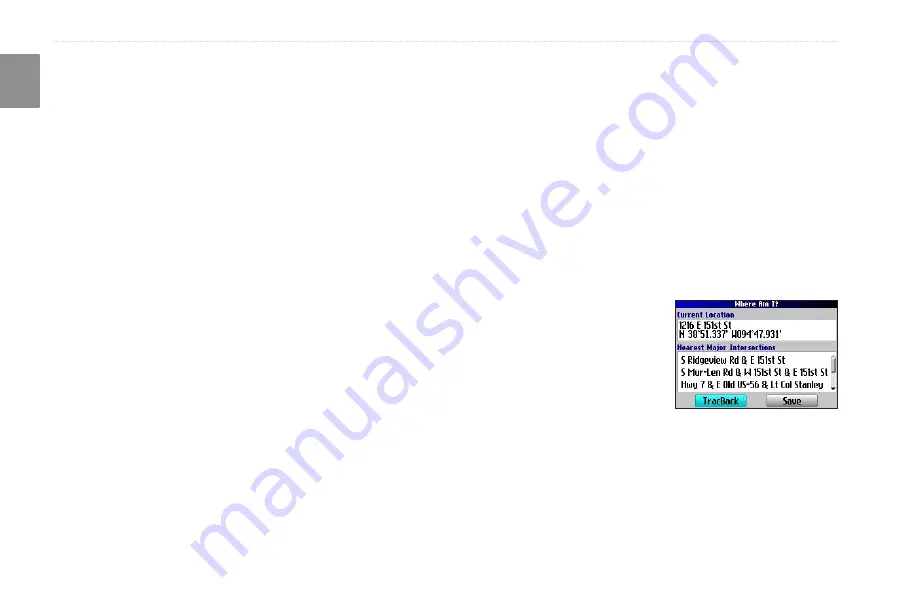
Trail Guide
™
Owner’s Manual
E
N
b
asIc
o
peratIon
>
m
y
l
ocatIons
My Locations
You can save your favorite places to the My Locations category of
the Find menu. This allows you to easily find your favorite places
later. For example, if you have found a great campsite, you can
save the place to My Locations. Then when you want to return to
the campsite, you can quickly find and route to it.
Saving Your Favorite Places in
Favorite Places in My Locations
You can save up to 500 locations using four basic methods:
• Save an item you have found using the Find menu.
• Save your present location from the Where Am I? page.
• Save a new location from the map using the
Rocker
key.
• Enter a new location’s position coordinates manually.
Saving an Item from the Find Menu
As discussed in the previous sections, you can save items you have
found using the Find menu.
To save a place from the Find menu:
1. Press
FIND
. Highlight the search category, and press
OK
.
2. Highlight the place you want to save, and press
OK
.
3. From the information page, highlight
Save,
and press
OK
.
Where Am I?
Use the Where Am I? feature to find out where you are and save
your location. This is particularly useful if you are traveling off
road or any place where street signs or navigational markers are not
available.
You must have a valid position (2D or 3D) fix to mark your present
location. You can determine the satellite fix by looking at the GPS
page.
To find out where you are and save your location:
1. Press
FIND
, highlight
Where Am I?
, and press
OK
. Or,
press and hold
OK
.
2. A Where Am I? page
appears, listing your current
location and the nearest
major intersections, if
available. Highlight
Save
,
and press
OK
to save your
save your
location to My Locations.






























