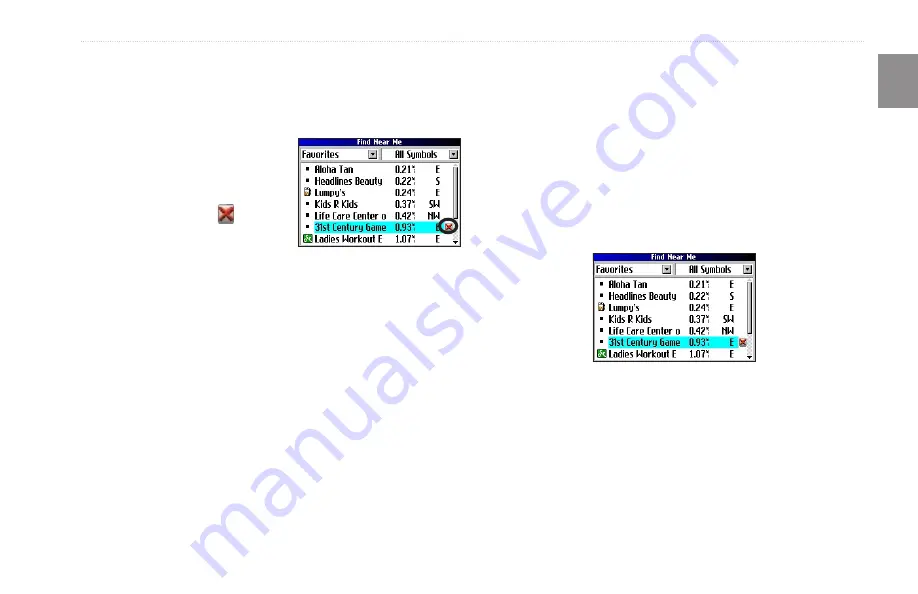
Trail Guide
™
Owner’s Manual
E
N
b
asIc
o
peratIon
>
m
y
l
ocatIons
Deleting Saved Locations
You can delete saved locations when they are no longer needed.
To delete a saved location:
1. Press
FIND
. Highlight
My
Locations
, and press
OK
.
2. Highlight the saved location
you want to delete.
3. Highlight the red to the
right of the location, and
press
OK
to delete it.
To delete saved locations by symbol or category:
1. Press
FIND
, highlight
My Locations
, and press
OK
.
2. Press
MENU
, highlight
Delete…
, and press
OK
.
3. Highlight
By Symbol…
or
By Category…
, and press
OK
.
4. When deleting by symbol, highlight the symbol of the saved
location you want to delete, and press
OK
. When deleting
by category, highlight the category you want to delete, and
press
OK
.
5. Highlight
Yes,
and press
OK
to confirm. Highlight
No
, and
press
OK
to exit without deleting.
Finding
inding My Locations
When you save an item, it is saved in the My Locations category
of the Find menu. To find a location you have saved, open the My
Locations category of the Find menu.
To find a saved location:
1. Press
FIND
, highlight
My Locations
, and press
OK
.
2. To narrow your search, highlight
All Categories,
and press
OK
. Highlight the category the saved location is assigned
to, and press
OK
.
3. To further narrow your search, highlight
All Symbols
, and
press
OK
. Highlight the symbol assigned to the saved
location, and press
OK
.
4. Use the
Rocker
key to select the saved location, and press
OK
to open the information page.
5. Highlight
Route To
, and press
OK
to go to this location.
















































