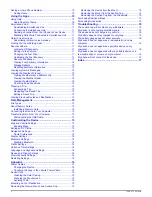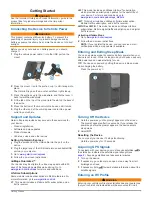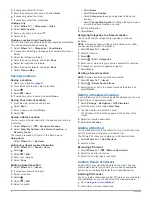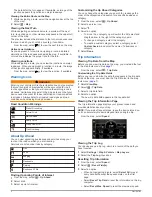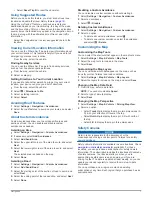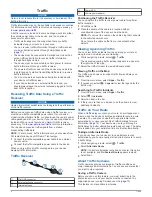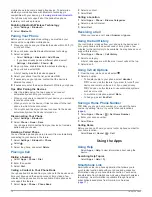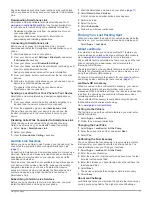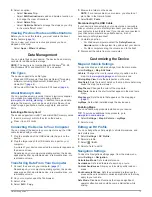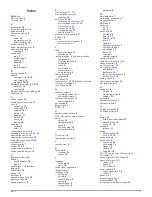1
Select
Apps
>
photoLive
.
2
Select
Touch to Add
.
3
Select a road.
4
Select an intersection.
5
Select
Touch to Add
.
Viewing a Traffic Camera
Before you can view a traffic camera, you must save a traffic
camera (
page 8
).
1
Select
Apps
>
photoLive
.
2
Select a camera.
About Traffic Subscriptions
You can purchase additional subscriptions or a renewal if your
subscription expires. Go to
http://www.garmin.com/traffic
.
Subscription Activation
You do not need to activate the subscription included with your
FM traffic receiver. The subscription activates automatically
after your device acquires satellite signals while receiving traffic
signals from the pay service provider.
Viewing Traffic Subscriptions
Select
Settings
>
Traffic
>
Subscriptions
.
Adding a Subscription
You can purchase traffic subscriptions for other regions or
countries.
1
From the main menu, select
Traffic
.
2
Select
Subscriptions
> .
3
Write down the FM traffic receiver unit ID.
4
Go to
www.garmin.com/fmtraffic
to purchase a subscription
and get a 25-character code.
The traffic subscription code cannot be reused. You must
obtain a new code each time you renew your service. If you
own multiple FM traffic receivers, you must obtain a new
code for each receiver.
5
Select
Next
on the device.
6
Enter the code.
7
Select
Done
.
trafficTrends™
When the trafficTrends feature is enabled, your device uses
historic traffic data to calculate more-efficient routes.
NOTE:
Different routes may be calculated based on traffic
trends for the day of the week or the time of day.
Disabling trafficTrends
To prevent your device from recording or sharing traffic data,
you must disable trafficTrends.
Select
Settings
>
Traffic
>
trafficTrends
.
Enabling Traffic
You can enable or disable traffic data. When traffic data is
disabled, the device does not receive traffic data, but it still
avoids potentially congested areas in routes using the
trafficTrends feature, if enabled (
page 9
).
1
Select
Settings
>
Traffic
.
2
Select the
Traffic
check box.
Voice Command
NOTE:
Voice command is not available for all languages and
regions, and may not be available on all models.
NOTE:
Voice Activated Navigation may not achieve desired
performance when in a noisy environment.
Voice command allows you to use your device by saying words
and commands. The voice command menu provides voice
prompts and a list of available commands.
Setting the Wakeup Phrase
The wakeup phrase is a word or phrase you can say to activate
voice command. The default wakeup phrase is
Voice
Command
.
TIP:
You can reduce the chance of accidental voice command
activation by using a strong wakeup phrase.
1
Select
Apps
>
Voice Command
>
Customize Phrase
.
2
Enter a new wakeup phrase.
The device indicates the strength of the wakeup phrase as
you enter the phrase.
3
Select
Done
.
Activating Voice Command
Say your wakeup phrase.
The voice command menu appears.
Voice Command Tips
• Speak in a normal voice directed at the device.
• Reduce background noise, such as voices, or the radio, to
increase the accuracy of the voice recognition.
• Speak commands as they appear on the screen.
• Respond to voice prompts from the device as needed.
• Increase the length of your wakeup phrase to reduce the
chance of accidental voice command activation.
• Listen for two tones to confirm when the device enters and
exits voice command.
Starting a Route Using Voice Command
You can say the names of popular, well-known locations.
1
Say your wakeup phrase (
page 9
).
2
Say
Find Place
.
3
Listen for the voice prompt, and speak the name of the
location.
4
Say the line number.
5
Say
Navigate
.
Muting Instructions
You can disable the voice prompts for voice command without
muting the device.
1
Select
Apps
>
Voice Command
> .
2
Select
Mute Instructions
>
Enabled
.
Disabling Voice Command
You can disable voice command, which prevents you from
accidentally activating voice command while speaking.
1
Select
Apps
>
Voice Command
> .
2
Select
Voice Command
>
Disabled
.
Hands-Free Phone Calls
About Hands-Free Calling
NOTE:
Bluetooth wireless technology is not available on all
models, or for all languages and regions.
Hands-free calling is available on some models. Using
Bluetooth wireless technology, your device can connect to your
Voice Command
9
Содержание RV 760
Страница 1: ...RV 760 Owner s Manual July 2013 190 01600 00_0A Printed in Taiwan...
Страница 23: ......
Страница 25: ...GARMIN...
Страница 26: ......
Страница 27: ...Updates and Manuals...
Страница 30: ......