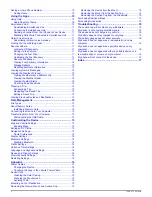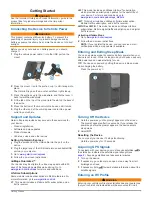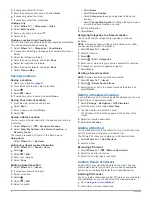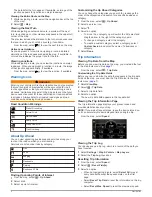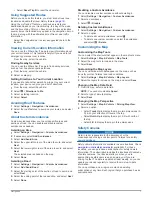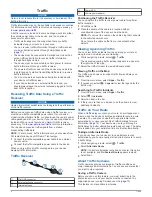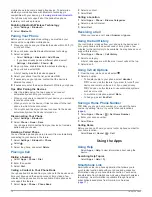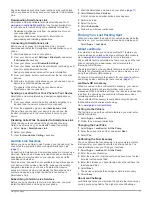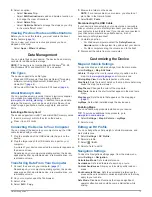Getting Started
WARNING
See the
Important Safety and Product Information
guide in the
product box for product warnings and other important
information.
Connecting the Device to Vehicle Power
WARNING
This product contains a lithium-ion battery. To prevent the
possibility of personal injury or product damage caused by
battery exposure to extreme heat, store the device out of direct
sunlight.
Before you use your device on battery power, you should
charge it.
1
Plug the vehicle power cable
À
into the USB port on the
mount.
2
Press the mount
Á
onto the suction cup
Â
until it snaps into
place.
The Garmin® logo on the mount should face right-side up.
3
Press the suction cup to the windshield, and flip the lever
Ã
back toward the windshield.
4
Fit the tab on the top of the mount into the slot on the back of
the device.
5
Press the bottom of the mount into the device until it clicks.
6
Plug the other end of the vehicle power cable into a power
outlet in your vehicle.
Support and Updates
Garmin Express provides easy access to these services for
your device.
• Product registration
• Software and map updates
• Product manuals
• Vehicles, voices, and other extras
Setting Up Garmin Express
1
Plug the small end of the USB cable into the port on the
device.
2
Plug the larger end of the USB cable into an available USB
port on your computer.
3
Go to
www.garmin.com/express
.
4
Follow the on-screen instructions.
nüMaps Guarantee™
Your device may be eligible for a free map update within 90
days of first acquiring satellites while driving. Go to
www.garmin.com/numaps
for terms and conditions.
Lifetime Subscriptions
Some models include subscriptions to lifetime features. For
more information, go to
www.garmin.com/lmt
.
LT
: This model includes a lifetime traffic subscription and a
traffic receiver.
LM
: This model includes a nüMaps Lifetime™ subscription,
which provides quarterly map updates for the useful life of
your device. For terms and conditions go to
www.garmin.com/us/maps/numaps_lifetime
.
LMT
: This model includes a nüMaps Lifetime subscription,
lifetime traffic subscription, and a traffic receiver.
LMTHD or LMT-D
: This model includes a nüMaps Lifetime
subscription, lifetime digital traffic subscription, and a digital
traffic receiver.
Activating Lifetime Maps
1
Go to
www.garmin.com/express
.
2
Follow the on-screen instructions.
NOTE:
If you register the device, you can receive e-mail
notifications when a map update is available.
Entering and Exiting Sleep Mode
You can use sleep mode to conserve battery power when your
device is not in use. While in sleep mode, your device uses very
little power and can wake instantly for use.
TIP:
You can save power by putting the device in sleep mode
while charging the battery.
Press the power key
À
.
Turning Off the Device
1
Hold the power key until a prompt appears on the screen.
The prompt appears after five seconds. If you release the
power key before the prompt appears, the device enters
sleep mode.
2
Select
Off
.
Resetting the Device
You can reset your device if it stops functioning.
Hold the power key for 10 seconds.
Acquiring GPS Signals
To navigate with your device, you must acquire satellites.
in
the status bar indicates the satellite signal strength (see
page 2
). Acquiring satellites can take several minutes.
1
Turn on the device.
2
If necessary, go outdoors to an open area, away from tall
buildings and trees.
3
If necessary, hold
to view detailed information about the
satellite signals.
Entering an RV Profile
WARNING
Entering your vehicle profile characteristics does not guarantee
that your vehicle's characteristics will be accounted for in all
Getting Started
1
Содержание RV 760
Страница 1: ...RV 760 Owner s Manual July 2013 190 01600 00_0A Printed in Taiwan...
Страница 23: ......
Страница 25: ...GARMIN...
Страница 26: ......
Страница 27: ...Updates and Manuals...
Страница 30: ......