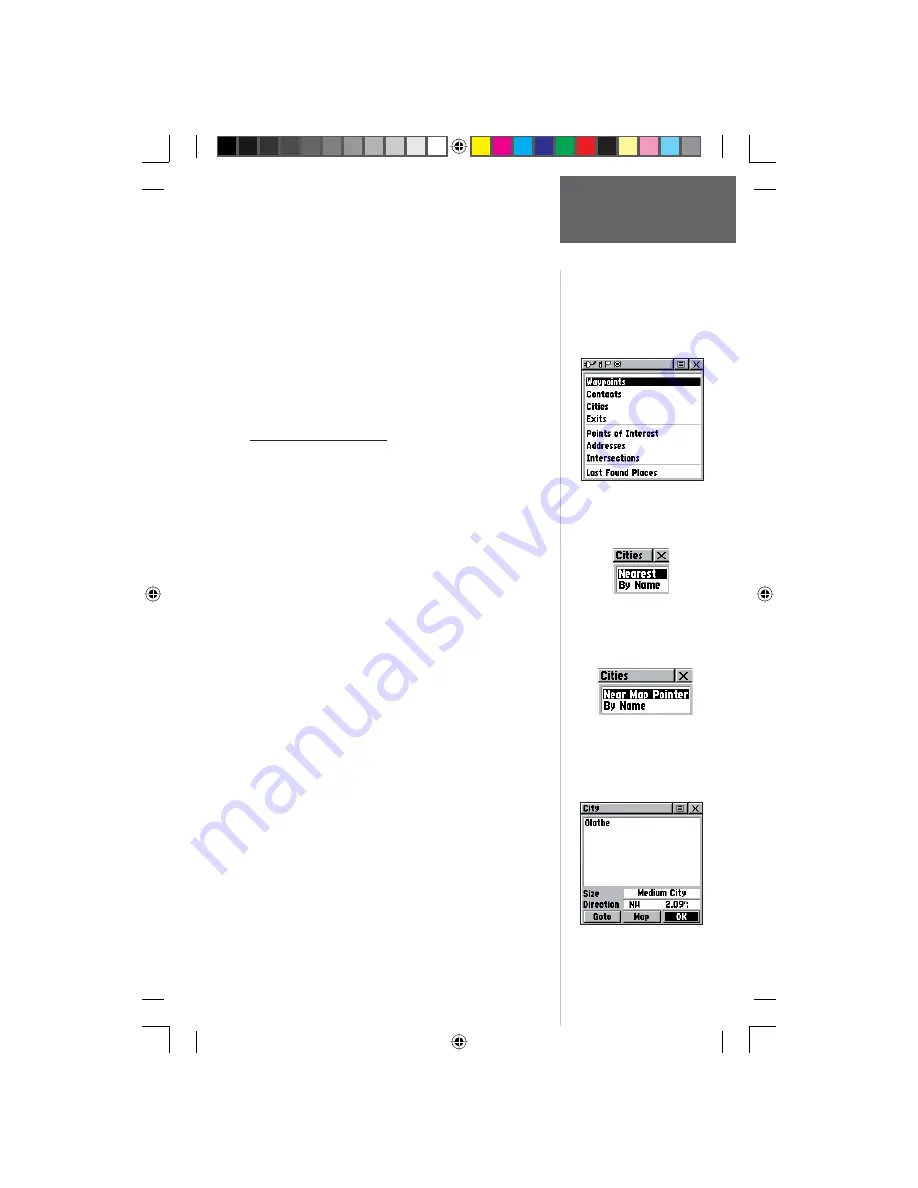
31
Pr
eliminary
To save Map or Find ‘N Go Menu items as
waypoints:
1. Access the Information Page for the desired item
(highlighted from the map or selected from the Find
‘N Go Menu).
2. Open the Options Menu at the top of the page,
select ‘Save As Waypoint’ and press IN on the
CLICK STICK
to save the item to the Waypoints List.
3. Highlight the ‘Save As Waypoint’ option and press
Straight Down on the
CLICK STICK.
The Find ‘N Go Menu
The Find ‘N Go Menu allows you to fi nd stored
locations (waypoints) and map items (cities, exits, etc.).
They can be found by name or by those nearest to your
current location (Position Icon). If you are using certain
MapSource data, the list of fi nd locations is expanded to
include categories for Points of Interest, Street Addresses
and Intersections. If an option is grayed out (disabled),
you will need to load map detail using MapSource to use
that option.
To access the Find ‘N Go Menu:
1. Hold IN on the
CLICK STICK
button to access the
Shortcut Menu. Highlight ‘Find ‘N Go’ press IN.
or
2. From the Main Menu, highlight ‘Find ‘N Go and
press IN on the CLICK STICK.
For some categories, there are two methods of list-
ing. The “By Name” list contains every item in the map
database for the selected category, while the “Nearest” list
contains only those items that are near to your Current
Location or the Map Pointer. Categories listed by either
method displays a choose prompt.
These pages are structured with a set of sub-menus and
location information pages that guide you through the
process of fi nding locations. Use them to construct a
Route, establish a direct line of travel (Goto), or when
gathering information.
Find Page using your
current location as a point
of reference
Item Information Page
‘Near Map Pointer’ or ‘By
Name’ Prompt displays
when using Map Pointer
Find ‘N Go Menu
Main Menu Page
Find ‘N Go
190-00284-00_Prelim_FCC.indd 31
9/18/2003, 3:51:10 PM















































