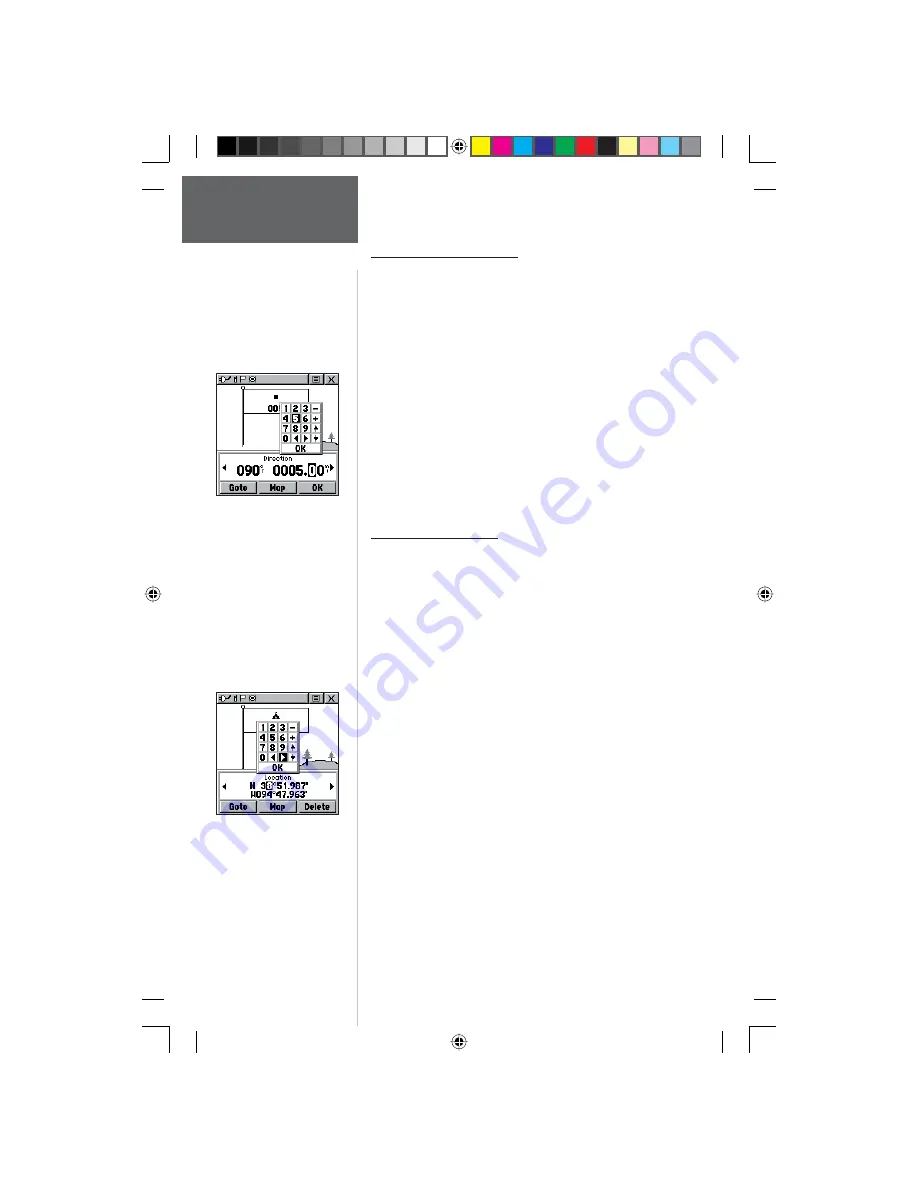
30
Pr
eliminary
Projecting a Waypoint
Projecting a waypoint from any map item (another
waypoint, etc.) allows you to establish a new waypoint on a
bearing and distance projected from that map item.
To project a waypoint:
1. Select a map item from the Find ‘N Go Menu.
2. Highlight the Option Menu on-screen button at
the top of the Information Page and press the
CLICK STICK
IN to display the options. Highlight
‘Project Waypoint’ and press IN.
3. Highlight either the bearing or distance fi eld, then
press the
CLICK STICK
IN to display the numerical
keyboard. Move from numeral to numeral pressing the
CLICK STICK
to enter numbers, then highlight ‘OK’
and press IN to fi nish.
Editing a Waypoint
A waypoint or contact can be edited to change the map
symbol, name, coordinates, elevation or add notes. It can
also be deleted.
To edit a waypoint:
1. Use the Find ‘N Go Menu to display the waypoint/
contact or highlight it on the Map Page and press IN.
2. To view the details, highlight the details fi eld and
press LEFT or RIGHT on the CLICK STICK to change to
the next data fi eld. To make changes to the waypoint
map symbol, name, location coordinates, elevation
fi elds and notes, highlight the desired fi eld and press
the
CLICK STICK
IN to display the keyboard. (For
Notes, highlight ‘Edit’ and press IN to start entering
data, up to 30 characters.) Highlight the desired
characters on the keyboard to enter new data and
then select ‘OK’ and press IN to close the keyboard.
3. Highlight the ‘OK’ button the press the
CLICK STICK
to save the changes.
To delete a waypoint or contact:
1. Use the Find ‘N Go feature to display the point.
2. From the Highlight the ‘Delete’ button and then press
the
CLICK STICK. Confi rm the deletion.
Enter Distance and
Bearing to project.
Using the keyboard to edit.
Main Menu Page
Waypoints
190-00284-00_Prelim_FCC.indd 30
9/18/2003, 3:51:09 PM






























