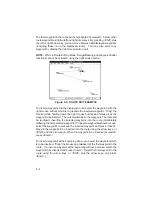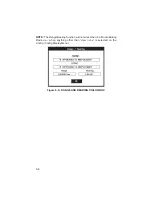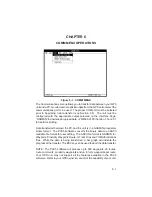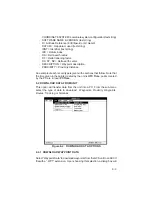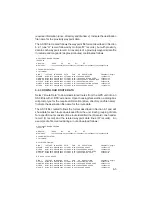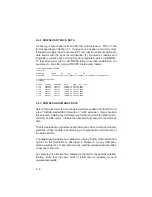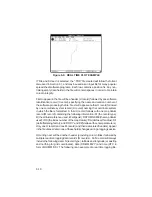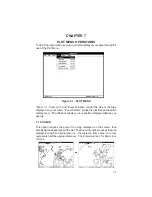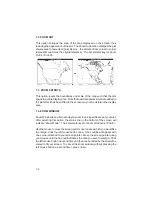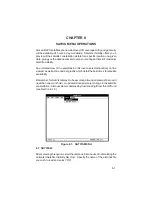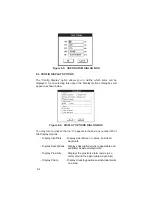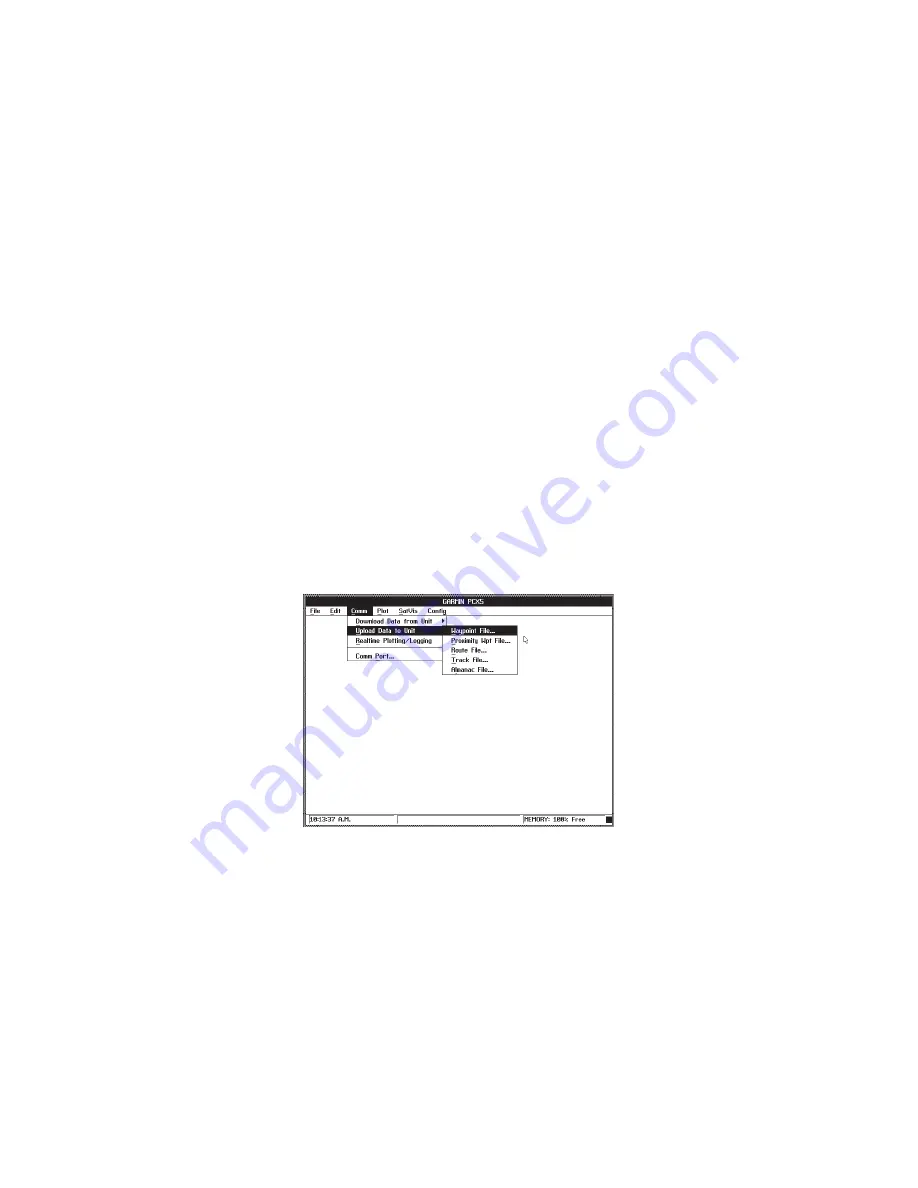
6-8
For example, you want to upload a route file from the PC defining Route 1
which contains two waypoints, HOME and OFFICE, into your unit which
already contains a waypoint named HOME and in which Route 1 is already
defined. Route 1 and waypoint HOME in the unit will be overwritten with
Route 1 and HOME from the data file; waypoint OFFICE will be added to the
unit’s waypoint list.
There is a limit for the maximum number of waypoints, proximity waypoints,
waypoints per route, routes, route comments and track log points which can
be stored in the GPS unit (refer to your unit’s User’s Manual for the actual
numbers). If you attempt to upload a file which has more data than the unit
can physically hold, the unit will give you a memory full message and excess
information in the file will be ignored. Also, if a specific route in your file
contains more waypoints than is allowed in a route by the unit, the route will
be stored with the maximum number of waypoints allowed in a route, and the
excess waypoints will simply be stored as new waypoints (provided memory
is available).
Upon choosing the upload selection, a sub-menu will prompt you to select the
type of data to be transferred.
Figure 6-4: UPLOAD DATA
Upon selecting either Waypoint File, Proximity Wpt File, Route File, Track
File or Almanac File, a dialog box will prompt you to specify the file to be
uploaded (drive, directory and file name). After entering the required
information, select “OK” to begin the operation.