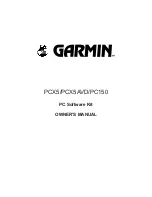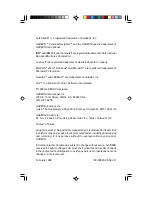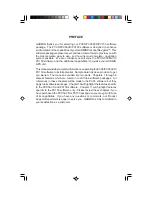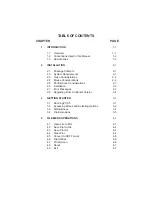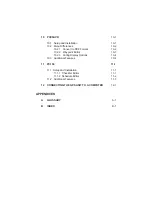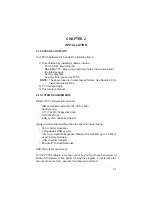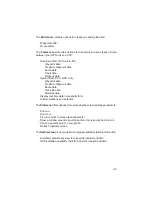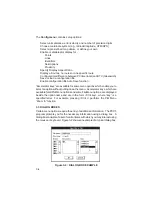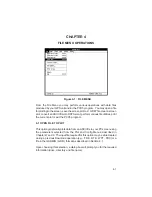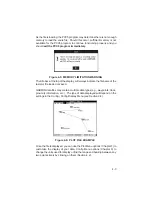If this message occurs, the first thing to check is that your MS-DOS PATH
environment variable points to the PCX5 program directory. If that is not the
problem, then reinstall the software from the distribution disks. If the
installation succeeds, then you can be certain all the files are present. If the
problem still persists, then please contact a Garmin Product Support
representative.
2.8 UPGRADING FROM AN EARLIER VERSION
For users upgrading from an earlier version of the PCX5 software, the file
utility “GRMCONV.EXE” can be used to convert data files from the older
version file formats. The convert utility supports the following file conver-
sions:
1. PCX5 1.02 to PCX5 2.03
2. PC100S2 1.02 to PCX5 2.03
3. PCX5AVD 1.00 to PCX5 2.03
Figure 2-1 shows the main menu of the file conversion utility. The current
version number of the files are shown on the right side of the screen. The user
can select (tag) the desired files to be converted with the space bar. The user
can then select the desired conversion type by selecting options 1, 2 or 3.
The selected files will then be converted. The conversion utility saves a
backup version of the data file with the last two characters of the file extension
renamed to “$$”. GARMIN files of extension WPT, PRX, RTE and TRK can
be viewed by highlighting the file name and pressing the <ENTER> key. The
<ESC> key will exit the view mode.
Other file conversion options available are:
F2 - tag all files
F3 - untag all files
Q - Quit (exit)
Figure 2-1: FILE CONVERSION UTILITY
2-4