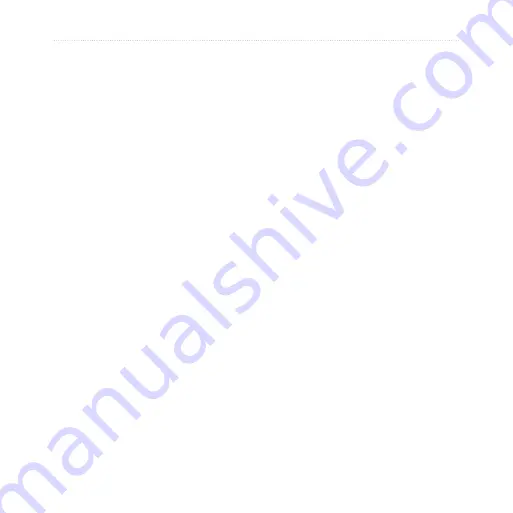
Index
nüvi 200 and 200W series owner’s manual
by name
near another
location
recent selections
saved places
(Favorites)
fuse, changing
G
Garmin Lock
Garmin Travel Guide
geocaching
Go! page options
go home
GPS
about GPS
off/on
H
Help
home
setting a location
J
JPEG image files
K
keyboard
language mode
kilometers
L
language settings
lithium-ion battery
28,
locking
screen
the nüvi
M
map
adding
browsing
detail level
enabling detail
maps
Map Info button
settings
updating
version
viewing
zooming
MapSource
max speed, reset
measurements,
converting
memory card
Menu page
miles
mounting
on dashboard
on windshield
removing from
mount
mute audio
myGarmin
N
navigation
mode
settings
next turn
nüvi
case
charging
cleaning




































