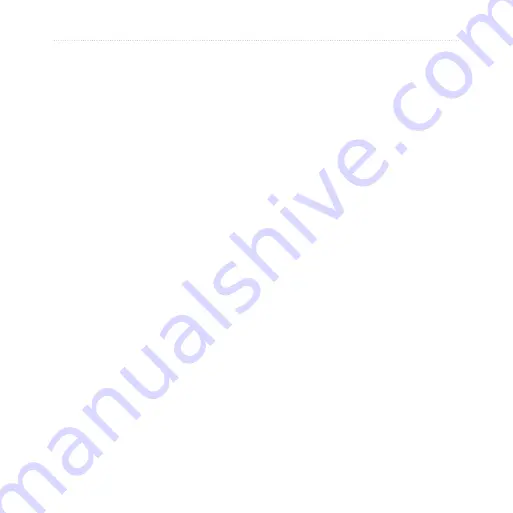
2
nüvi 200 and 200W series owner’s manual
Customizing the nüvi
Vehicle
—touch
Change
to change
the icon used to display your position
on the map. Touch the icon you
want to use, and then touch
OK
.
Download additional vehicle icons at
Map info
—view the maps and the
version of each map loaded on your
nüvi. Touch a map to enable (check
mark) or disable (no check mark)
that map.
Restore
—restore the original map
settings.
Changing the
Proximity Points
Settings
You must have proximity points
(such as custom POIs or a safety
camera database) loaded to adjust
the proximity points settings. See
. Touch
Tools
>
Settings
>
Proximity Points
.
Proximity alerts
—turn the alerts
on or off when you approach custom
POIs or safety cameras.
Restore
—restore the proximity
points settings.
Restoring All Settings
1. Touch
Tools
>
Settings
.
2. Touch
Restore
.
3. Touch
Yes
.






























