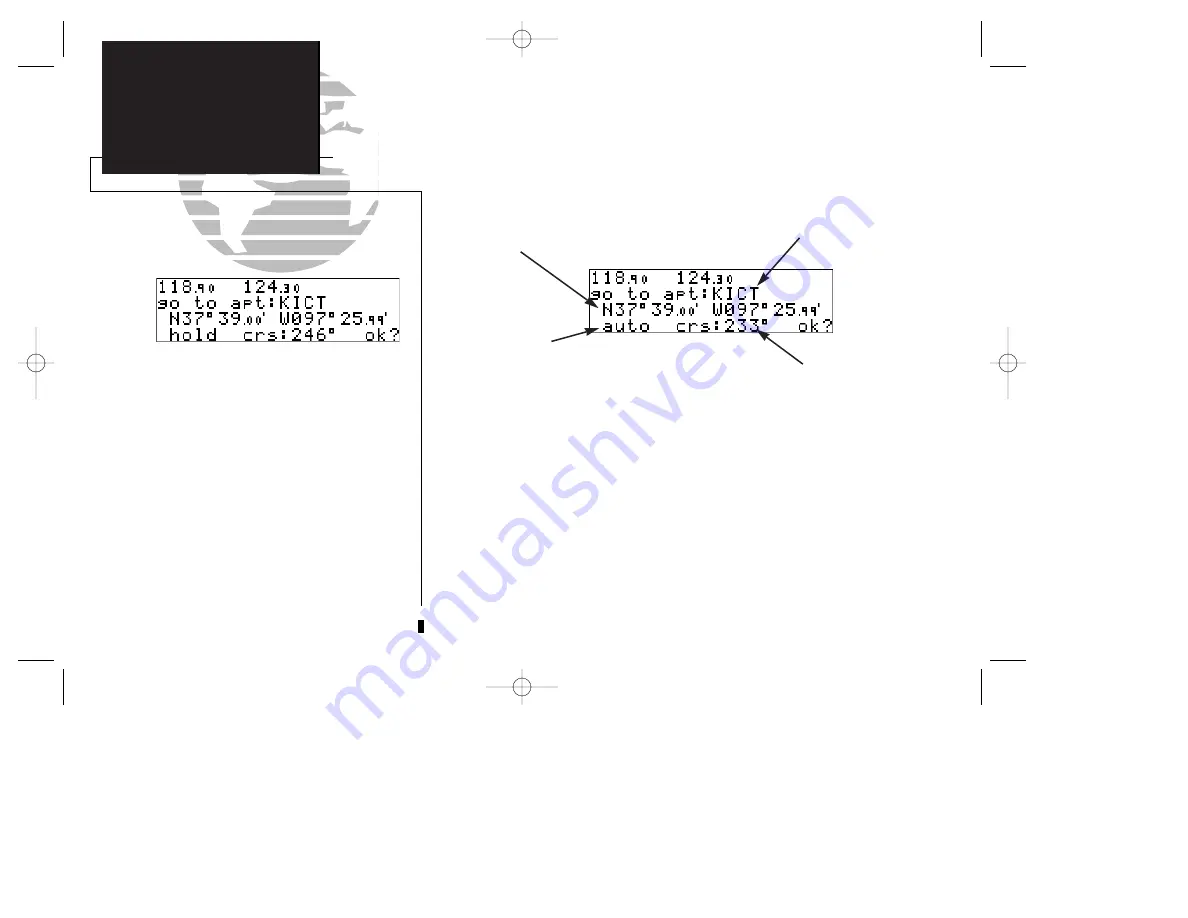
Whenever you perform a direct-to, the GNC 250 will set a point-to-point great
circle course to your destination. You can also manually define the magnetic course to
your destination with the GNC 250’s
course select
feature. The course select feature
is available from the bottom line of the
direct-to confirmation page
and works like
selecting your desired course on a VOR indicator.
To manually set a course:
1. Press the
D
key. The direct-to confirmation page will appear.
2. Rotate
O
to place the flashing cursor on the course select field.
3. Use
K
to begin entry of the selected course (the
O
and
K
knobs may be used once
you have started editing the course select field).
4. Press
E
to accept the course, and
E
again to acknowledge the ‘ok?’ prompt.
The GNC 250 will now use the selected course for your CDI and DTK steering
guidance. To reset the course to a GPS-calculated course from your present position,
simply press
D
, followed by
E
.
60
APPENDIX A
CDI Scale Settings
The waypoint sequencing field, located at the bot-
tom left of the direct-to confirmation page, allows
you to ‘hold’ on a selected route waypoint and
prevent the GNC 250 from sequencing to the next
route waypoint.
If you have selected the ‘hold’ setting from the
waypoint sequencing field, your selected course
will appear at the bottom left of the CDI page.
You may change your selected course right
from this field by highlighting the course field and
rotating the inner knob. Press ENT to confirm the
course.
Waypoint
Sequencing Field
(see page 69)
Waypoint Identifier Field
Waypoint
Position
Course Select Field
SECTION
5
DIRECT-TO
Manually Selecting
A Course
250 real 7/14/98 9:32 AM Page 60
Содержание Nuvi 250
Страница 2: ...250 real 7 14 98 9 31 AM Page ii...
Страница 90: ...80 250 real 7 14 98 9 33 AM Page 80...
Страница 111: ...250 real 7 14 98 9 33 AM Page 101...






























