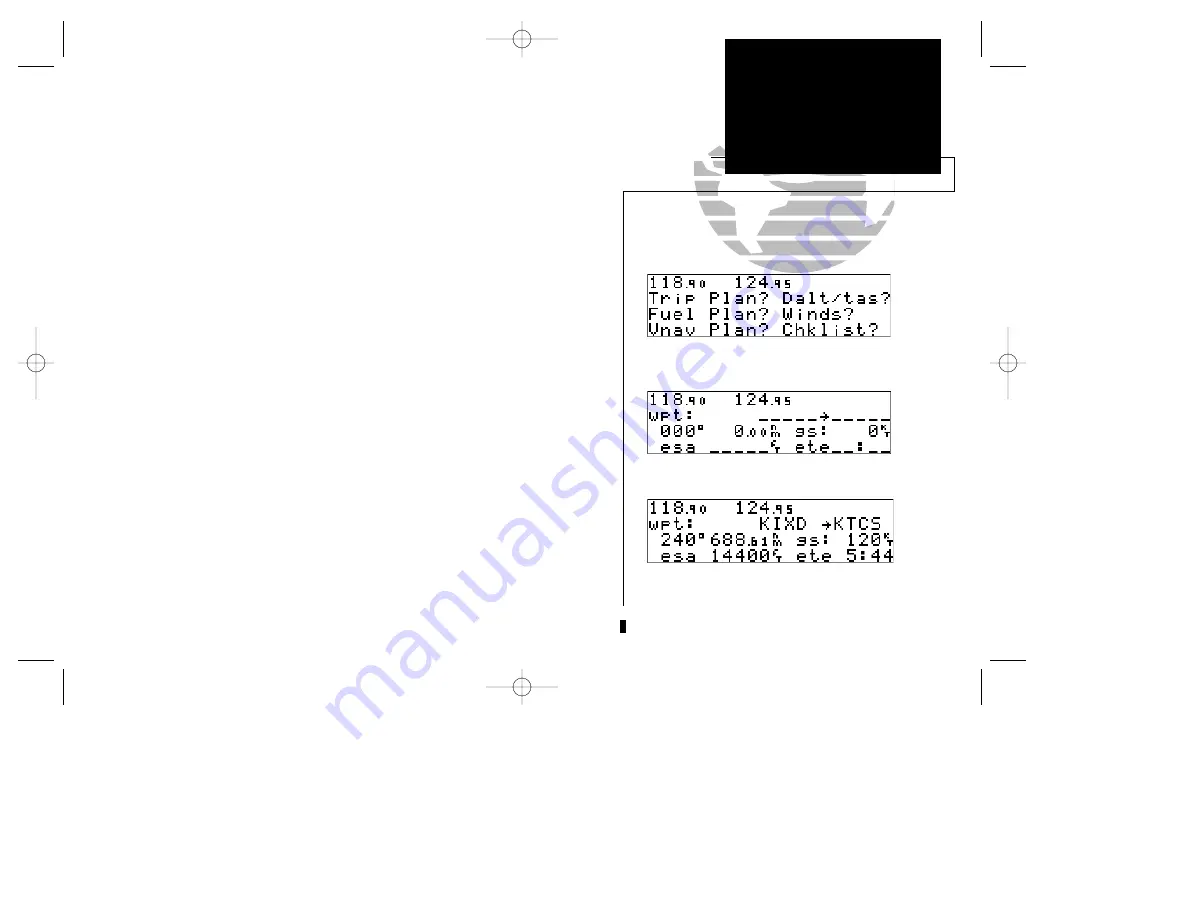
In addition to the other four pages, the GNC 250 features two menu pages to per-
form a host of planning and navigation functions.
NAV Menu 1
provides access to
the following functions:
• Trip Planning
• Density altitude/true air speed calc.
• Fuel Planning
• Winds aloft calculations
• VNAV Planning
• Checklists
To display NAV Menu 1:
1. Press
N
.
2. Rotate
O
until NAV Menu 1 is displayed.
Trip Plan
is the first function listed on NAV Menu 1 and allows the pilot to view
distance, ESA, bearing and estimated time enroute (ETE) between any two waypoints,
and for programmed route legs. The ground speed can be varied manually to calcu-
late several possible ETEs.
To use the trip planning function:
1. Press
N
and rotate
O
until NAV Menu 1 is displayed.
2. Press
C
twice, then
E
to access trip planning.
3. Rotate
K
to select waypoint mode or desired route number and press
E
.
4. For direct-to navigation, use
K
and
O
to enter the ‘to’ and ‘from’ waypoints. Press
E
to accept the waypoints. To use your present position as a waypoint, leave the way-
point field blank.
5. For route calculations, choose either ‘cum’ for cumulative data (from beginning to end) or
the leg desired by rotating
K
.
6. Use
K
and
O
to enter the ground speed. Press
E
to calculate the values and
C
to finish.
19
REFERENCE
Winds Aloft &
VNAV
Calculations
Trip Planning Page
NAV Menu 1
Trip planning with values calculated.
SECTION
1
NAV KEY
NAV Menu 1
Trip Planning
250 real 7/14/98 9:32 AM Page 19
Содержание Nuvi 250
Страница 2: ...250 real 7 14 98 9 31 AM Page ii...
Страница 90: ...80 250 real 7 14 98 9 33 AM Page 80...
Страница 111: ...250 real 7 14 98 9 33 AM Page 101...






























