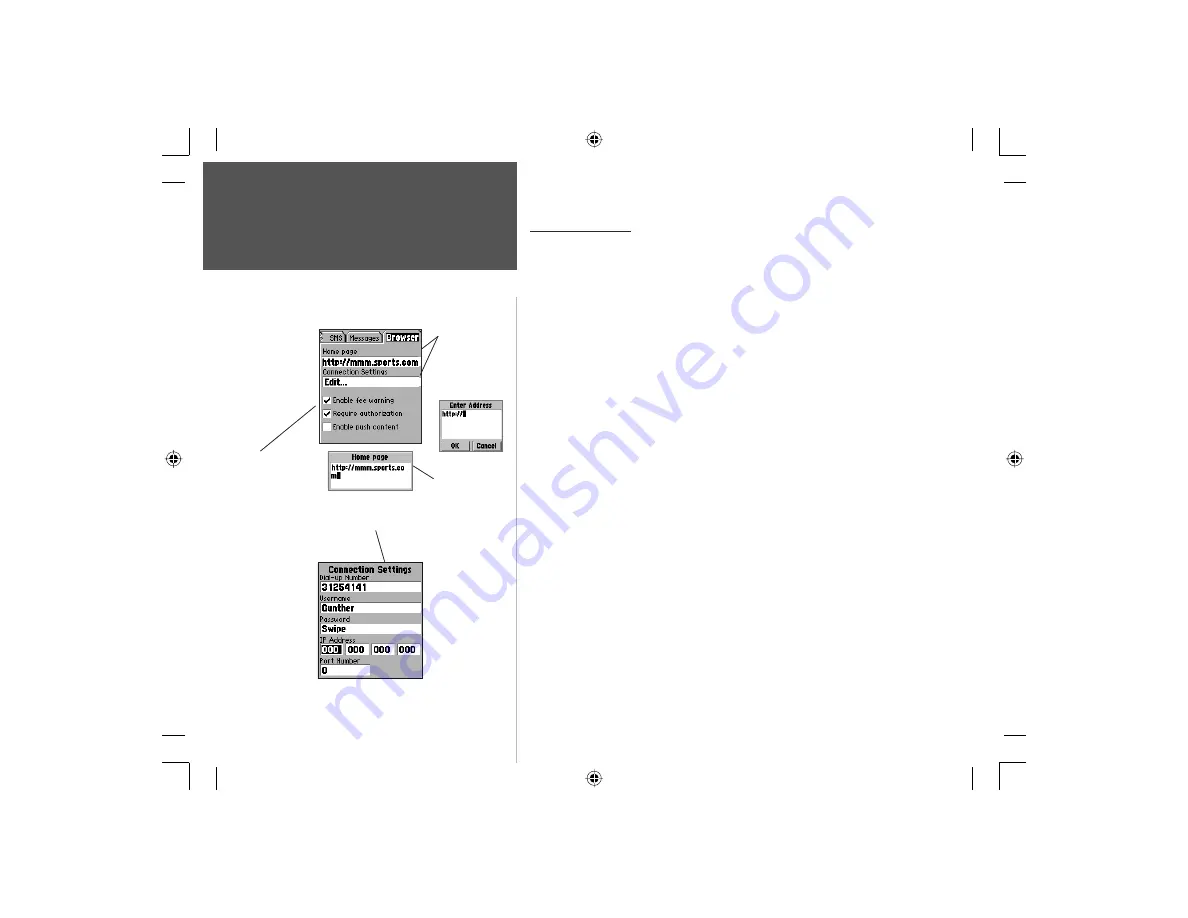
60
Section 3
Phone Operation
Browser Settings
Highlight each box
and then press
ENTER to place a
check mark to
enable these
options.
Browser Settings
Home Page -
Allows you to enter the home page URL or address that
you would like to call each time you use the Browser.
1. Highlight the ‘Home Page’ fi eld and press
ENTER
to display the ‘Home
Page’ dialog window.
2. Use the data entry methods explained on page 10 to enter the Home
Page URL. Press
ENTER
when fi nished.
Connection Settings -
This feature is controlled and set up by your
cellular service provider. You may not be able to open this page if your
service provider has already initialized these settings.
Enable Fee Warning -
This feature allows you to activate/deactivate a
pop-up warning window prior to each time you use the Browser
Require Authorization -
This feature allows you to require an autho-
rization code prior to active use of the Browser. The authorization code
you will be prompted to enter will be your PIN 2 code. See page 56 for
information on PIN codes.
Enable Push Content -
This feature allows you to enable/disable
certain types of internet communications such as advertisements,
announcements, etc.
To enable Fee Warning, Authorization and Push Content:
1. To enable/disable the three options discussed above, use the
ARROW
keys to highlight each option individually. Press
ENTER
to place or
remove the check mark next to the option. A check mark signifi es
“enabled”.
Highlight each
fi eld and then
press ENTER to
display the data
entry page for
each.
Home Page Dial
Up Number entry
page.
Connection Settings
Set Up page.
NvTlkGSMManual copy.indd 60
12/2/2002, 8:42:49 AM
Содержание NavTalk
Страница 1: ...owner s manual and reference guide NavTalk GSM Phone GPS ...
Страница 128: ...118 On the Water NvTlkGSMManual copy indd 118 12 2 2002 8 43 53 AM ...
Страница 129: ......






























