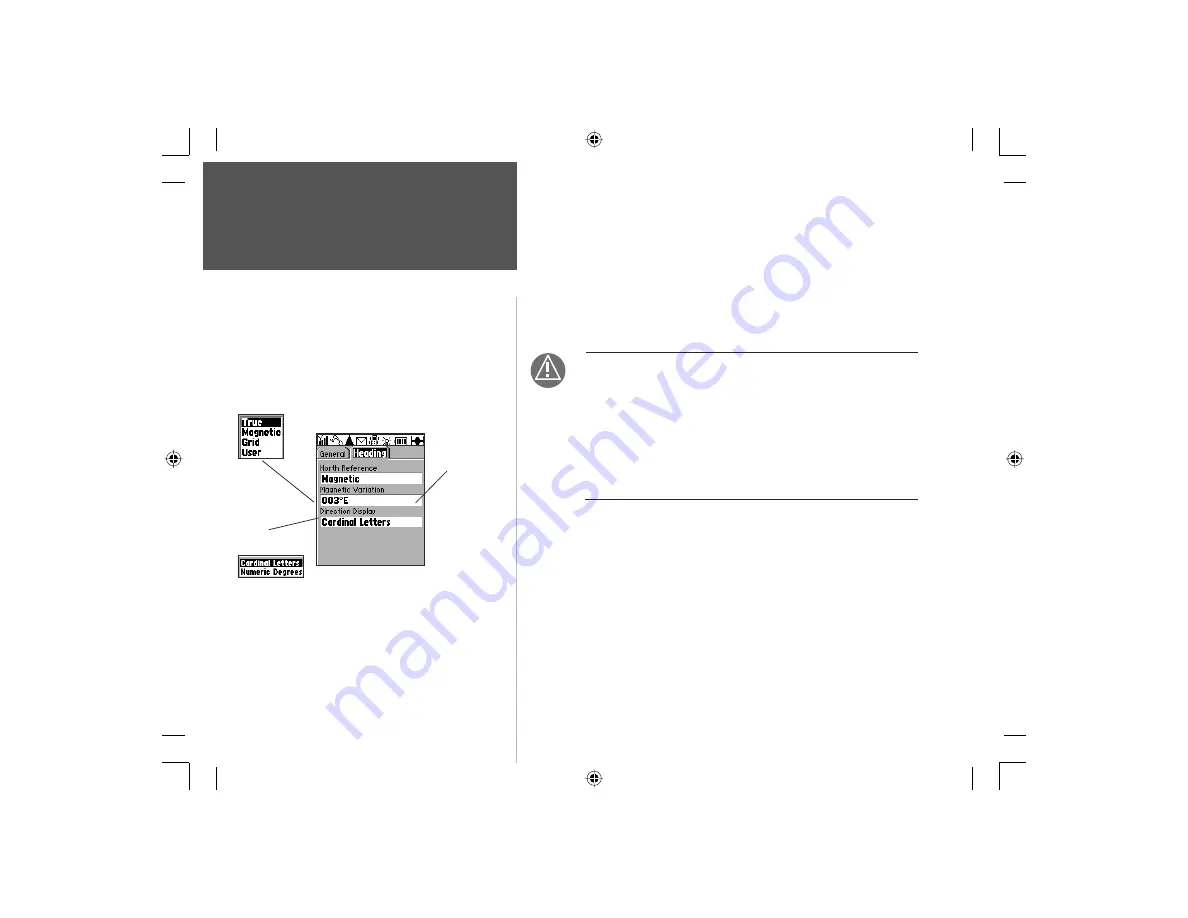
94
Section 4
Heading Settings Tab
North Reference -
Allows control of what the unit considers ‘North’.
True - Uses True North. Magnetic - Uses Magnetic North, which is
continually updated based on your current location. Grid - Uses North
as defined by the selected grid. User - Uses the Magnetic North Offset
determined by the value entered in the Magnetic Variation Field.
WARNING: If ‘User’ North Reference is selected, you
must periodically update the magnetic variation as your
position changes. When using this setting, the unit
will not automatically calculate and update the mag-
netic variation at your current location. Failure to
update this setting may result in substantial differences
between the information displayed on the unit and
external references, such as a magnetic compass.
Magnetic Variation -
Provides the magnetic variation for “Magnetic”
north reference when selected and allows you to enter corrections for
the magnetic variation when using a ‘User’ based’ North Reference
program. “True” and “Grid” north reference selections do not display a
magnetic variation.
Direction Display -
Changes the ‘Direction To Go’ field and Map
Panning box on the Map Page and Find pages from Cardinal Letters
(N, S, E, W) to Numeric Degrees (147
o
).
GPS Navigation
North Reference
Options Menu
Direction Display
Options Menu
Magnetic
Variation
Entry Field
Enter data when
User is selected for
North Reference.
GPS Settings
Heading Tab
NvTlkGSMManual copy.indd 94
12/2/2002, 8:43:18 AM
Содержание NavTalk
Страница 1: ...owner s manual and reference guide NavTalk GSM Phone GPS ...
Страница 128: ...118 On the Water NvTlkGSMManual copy indd 118 12 2 2002 8 43 53 AM ...
Страница 129: ......
















































