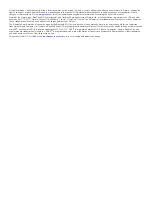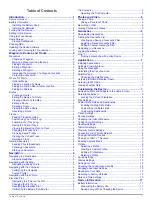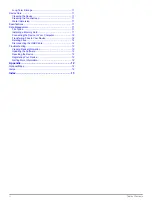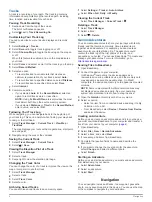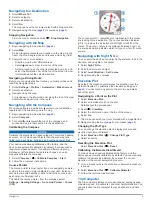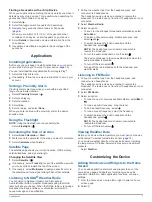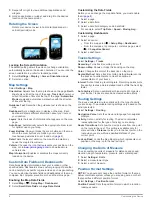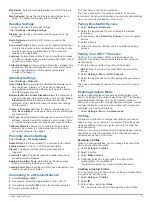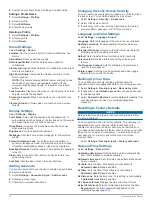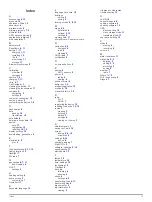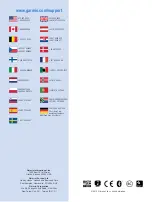Table of Contents
Introduction.................................................................... 1
Installing the Battery Pack..................................................... 1
Installing AA Batteries........................................................... 2
Viewing Notifications ............................................................. 2
Waypoints, Routes, and Tracks ...................................2
Waypoints .................................................................................. 2
Creating a Waypoint .............................................................. 2
Marking a Waypoint Using the Map ...................................... 2
Finding a Waypoint ............................................................... 2
Editing a Waypoint ................................................................ 3
Deleting a Waypoint .............................................................. 3
Increasing the Accuracy of a Waypoint Location .................. 3
Projecting a Waypoint ........................................................... 3
Where To? Menu ....................................................................... 3
Routes ........................................................................................ 3
Tracks........................................................................................ 4
Garmin Adventures .................................................................... 4
Navigation.......................................................................4
Navigating to a Destination ........................................................ 5
Stopping Navigation .............................................................. 5
Navigating with the Map ............................................................. 5
Navigating a Driving Route ................................................... 5
Navigating with the Compass .................................................... 5
Trip Computer ............................................................................ 5
Resetting the Trip Computer ................................................. 6
Photos and Video...........................................................6
Taking a Photo ........................................................................... 6
Taking a Panoramic Photo .................................................... 6
Geocaches...................................................................... 6
Finding a Geocache with a chirp Device ............................... 7
Applications................................................................... 7
Changing the Satellite View .................................................. 7
Customizing the Device................................................ 7
Adding Shortcuts and Widgets to the Home Screen .................. 7
Rotating the Screen ................................................................... 8
Locking the Screen Orientation ............................................. 8
Tracks Settings.......................................................................... 8
Routing Settings ......................................................................... 8
Changing the Units of Measure ................................................. 8
Position Format Settings ............................................................ 8
Heading Settings ........................................................................ 9
Altimeter Settings ....................................................................... 9
Proximity Alarms Settings .......................................................... 9
Connecting to a Wireless Network ............................................. 9
Pairing Bluetooth® Devices ....................................................... 9
Pairing Your ANT+™ Sensors ................................................... 9
Enabling Airplane Mode ............................................................. 9
Profiles ....................................................................................... 9
Selecting a Profile ................................................................. 9
Creating a Custom Profile ..................................................... 9
Editing a Profile Name ........................................................ 10
Deleting a Profile ................................................................. 10
Device Information.......................................................11
Battery Information................................................................... 11
Table of Contents
i