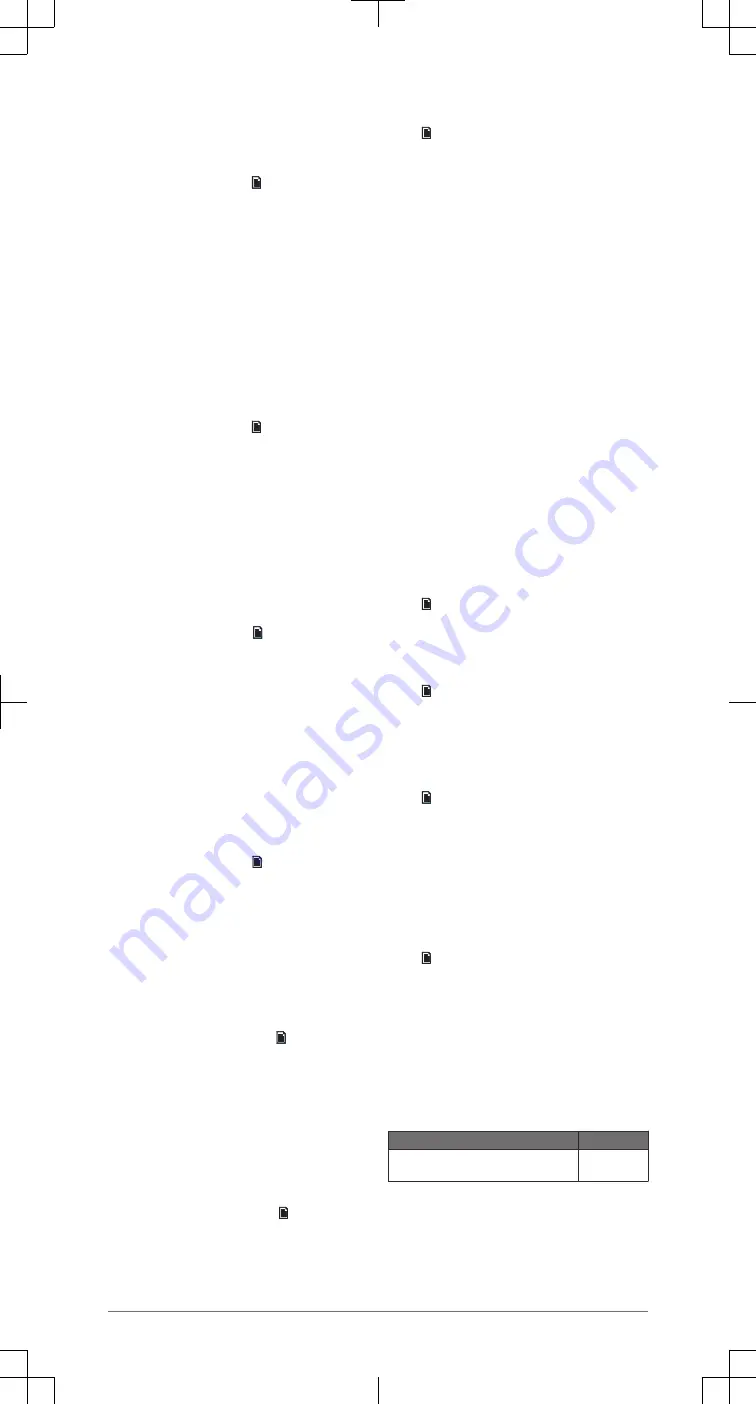
iPhone® and iPod® Settings
When a compatible iPhone or iPod is connected to
the USB port of your Meteor device, you can play
media and change options using the remote control.
From the iPod source, select > iPod Settings.
Repeat: Sets the repeat method for the track or
playlist.
Shuffle: Sets the shuffle method for the tracks or
album.
Subtitles: Shows or hides subtitles.
Artwork: Shows or hides album art on a connected
Garmin device.
NOTE: Album art cannot be shown on the
remote control.
iPhone and iPod Search Settings
If your iPhone or iPod contains more than 100
artists, songs, or albums, you can enable a fast
search to quickly navigate by letter or number.
From the iPod source, select > iPod Settings >
Searching.
Off: The artist, song, and album lists are displayed
using the default layout.
100-800: Displays lists using the fast search menu
when your iPhone or iPod contains more than
100 artists, songs or albums.
MTP Settings
When a compatible MTP device, such as an
Android™ smartphone, is connected to the USB port
of your Meteor device, you can play media and
change options using the remote control.
From the MTP source, select .
Repeat: Sets the repeat method for the track or
playlist.
Shuffle: Sets the shuffle method for the tracks or
album.
Artwork: Shows or hides album art on a connected
Garmin device.
NOTE: Album art cannot be shown on the
remote control.
USB Settings
When a compatible USB flash drive is connected to
the USB port of your Meteor device, you can play
media and change options using the remote control.
From the USB source, select .
Repeat: Sets the repeat method for the track or
folder.
Shuffle: Sets the shuffle method for the tracks or
folder.
Bluetooth Settings
When a compatible Bluetooth smartphone or media
player is paired and connected to your Meteor
device, you can play media and change options
using the remote control.
From the Bluetooth source, select .
Discoverable: Allows the Meteor device to be
discovered by a Bluetooth smartphone or media
player when pairing.
Remove Device: Removes a saved paired
Bluetooth smartphone or media player from the
Meteor device.
FM and AM Settings
In addition to changing stations, you can manage
your preset stations using the remote control.
From the FM or AM source, select > Presets.
Save Current: Saves the currently playing station as
a preset.
Remove Preset: Allows you to remove one or all
preset stations from the device.
General Settings
Select .
LCD: Sets the brightness and contrast.
Power Save: Enables and disables the backlight
power-save feature.
Key Sound: Enables and disables the sound.
NMEA Monitor: Sets the data to view, the data
display cycle, and the units of measure for NMEA
2000 data.
Language: Sets the language on the remote.
Tuner Region: Sets the region used by the FM or
AM source.
Tel Mute: Sets the behavior of the mute wire. The
device can either mute the audio or switch to the
Aux input when the optional mute wire is
activated.
Set Device Name: Assigns a name to a connected
Meteor device.
Stereo: Assigns the remote control to a connected
Meteor device.
Update: Updates the remote control through a
connected Meteor device, or resets the remote
control to factory defaults.
About: Shows the installed software version.
Zone Settings
You can adjust the settings for each available zone
using the remote control. Each zone has different
settings you can adjust.
Select > Zone.
Tone: Sets the bass, mid, and treble for all zones.
Assign: Assigns the remote control to a single zone
or to all zones.
Zone 1 Settings
Select > Zone > Zone 1.
Balance: Sets the left and right balance of the zone.
Volume Limit: Sets the maximum volume for the
zone.
Set Zone Name: Assigns a name to the zone.
Zone 2 Settings
Select > Zone > Zone 2.
Enable: Enables and disables the zone.
Link to Zone 1: Enables zone 2 to use the same
settings as zone 1.
Balance: Sets the left and right balance of the zone.
Volume Limit: Sets the maximum volume for the
zone.
Set Zone Name: Assigns a name to the zone.
Zone 3 Settings
Select > Zone > Zone 3.
Enable: Enables and disables the zone.
Balance: Sets the left and right balance of the zone.
Volume Limit: Sets the maximum volume for the
zone.
Subwoofer: Sets the output level of the subwoofer
and adjusts the frequency filter.
Set Zone Name: Assigns a name to the zone.
Specifications
Specification
Measurement
NMEA 2000 Load Equivalency Number
(LEN)
3 (150 mA)
4



















