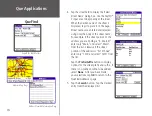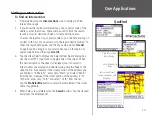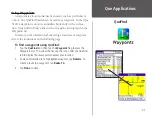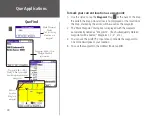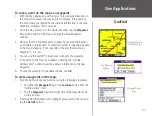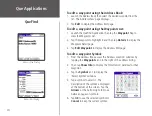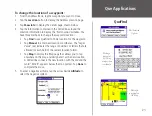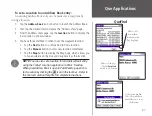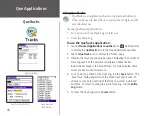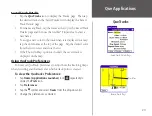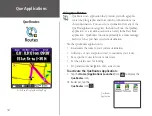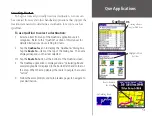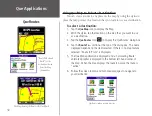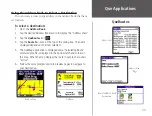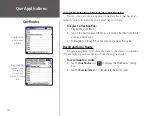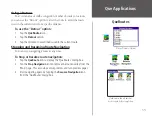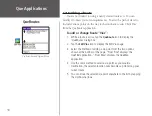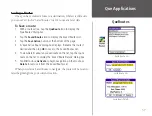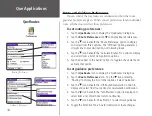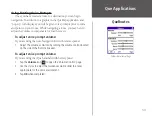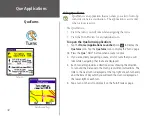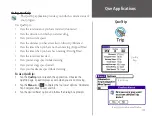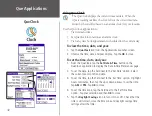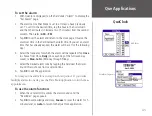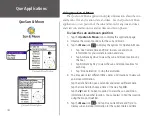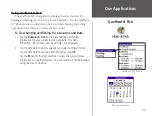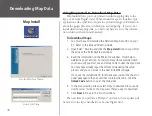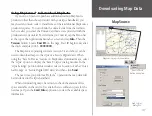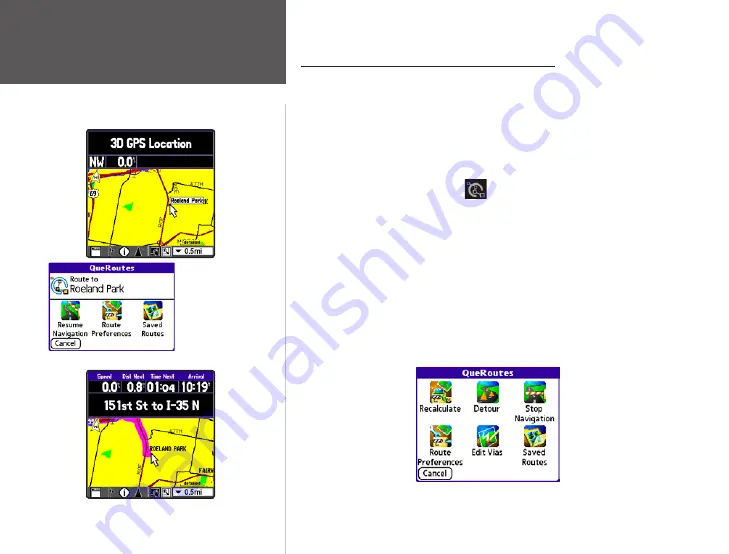
32
Que Applications
QueRoutes
“Route To Roeland
Park” for the
destination chosen
from the Map
shown above.
The Map showing the Route to Roeland Park
Using QueMap to Select a Destination
You can create a route to any place on the map by using the stylus to
place the map pointer on a location that you want to use as a destination.
To select a destination:
1. Tap the
QueMap
icon to display the Map.
2. With the stylus, tap the location on the map that you want to use
as a destination.
3. Tap the
QueRoutes
icon
to display the ‘QueRoutes’ dialog box.
4. Tap the
Route To...
section at the top of the dialog box. The name
displayed depends on the item selected. If there is no map feature
selected, “Route to Point” is displayed.
5. The QueMap application is displayed and a ‘Calculating Route’
animated graphic is displayed in the bottom left-hand corner of
the map. When the map displays the route in purple, the route is
“active”.
6. Follow the voice prompts and turn preview pages to navigate to
your destination.
QueRoutes when a route is active