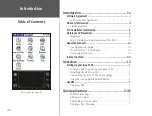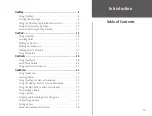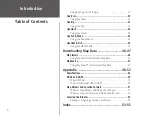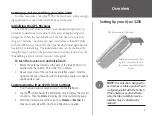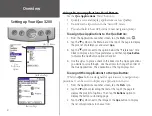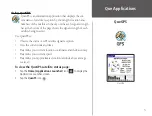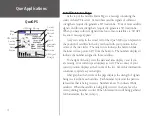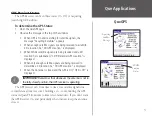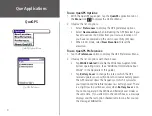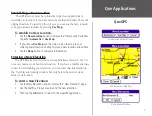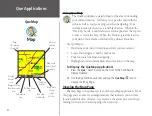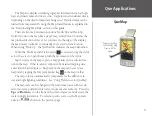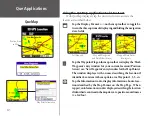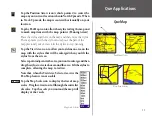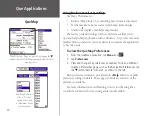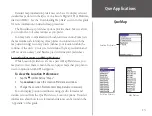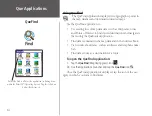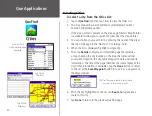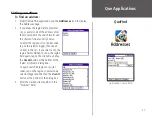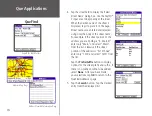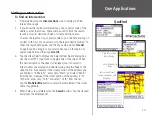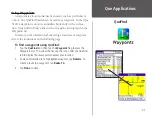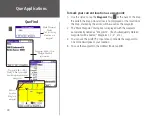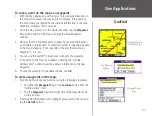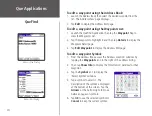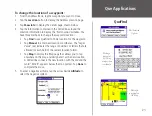11
Que Applications
QueMap
Pan Map Selector
View Area Selector
Tap the Position Arrow icon (vehicle pointer) to center the
map on your current location when in North Up mode. When
in Track Up mode, the map is centered horizontally on your
location.
Tap the Pan Map icon to allow the stylus to drag the map and
to mark map items with the map pointer (Panning Arrow).
Place the stylus anywhere on the map and then move the stylus.
The map moves with the stylus and exposes the part of the
map previously out of view. Lift the stylus to stop panning.
Tap the View Area icon to allow you to define an area on the
map with the stylus that will be enlarged when you lift the
stylus from the screen.
Select a point adjacent to the area you want to enlarge and then
drag the stylus to create a box around the area. Lift the stylus to
complete, allowing the map to redraw.
Note that, when the View Area Selector is active the
Pan Map feature is not usable.
Tap the Map Scale icon to display the list of map
scales. Drag the arrow to scroll through the entire list
of scales. Tap the scale you want and the map will
display at that scale.
Map Scale Selector