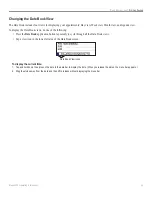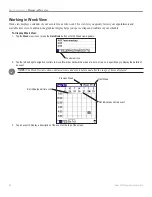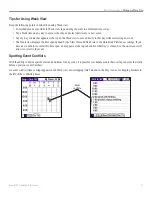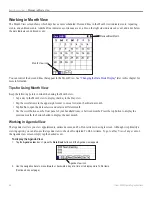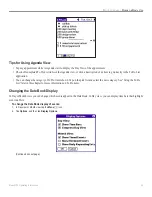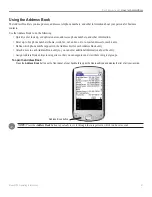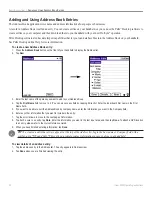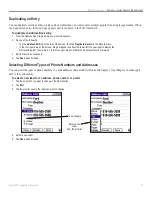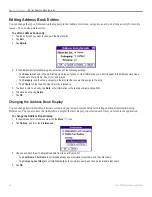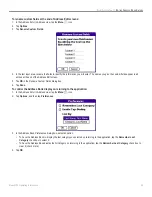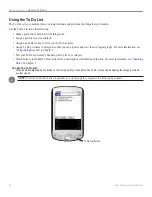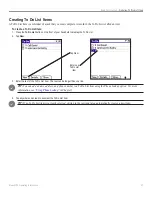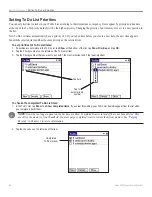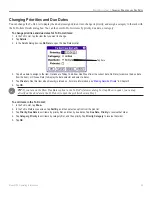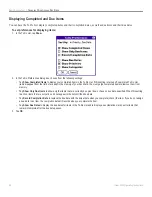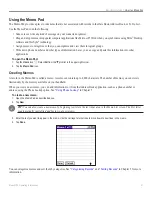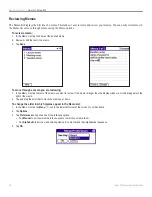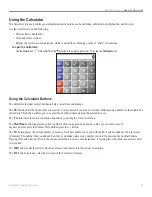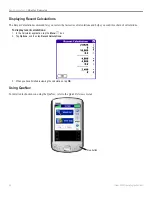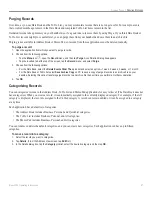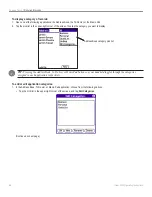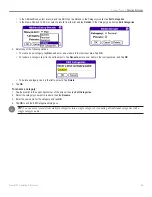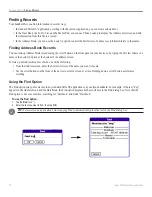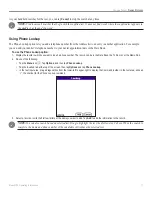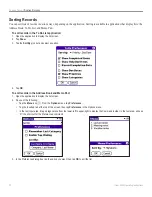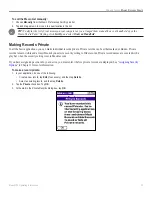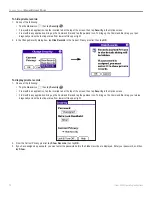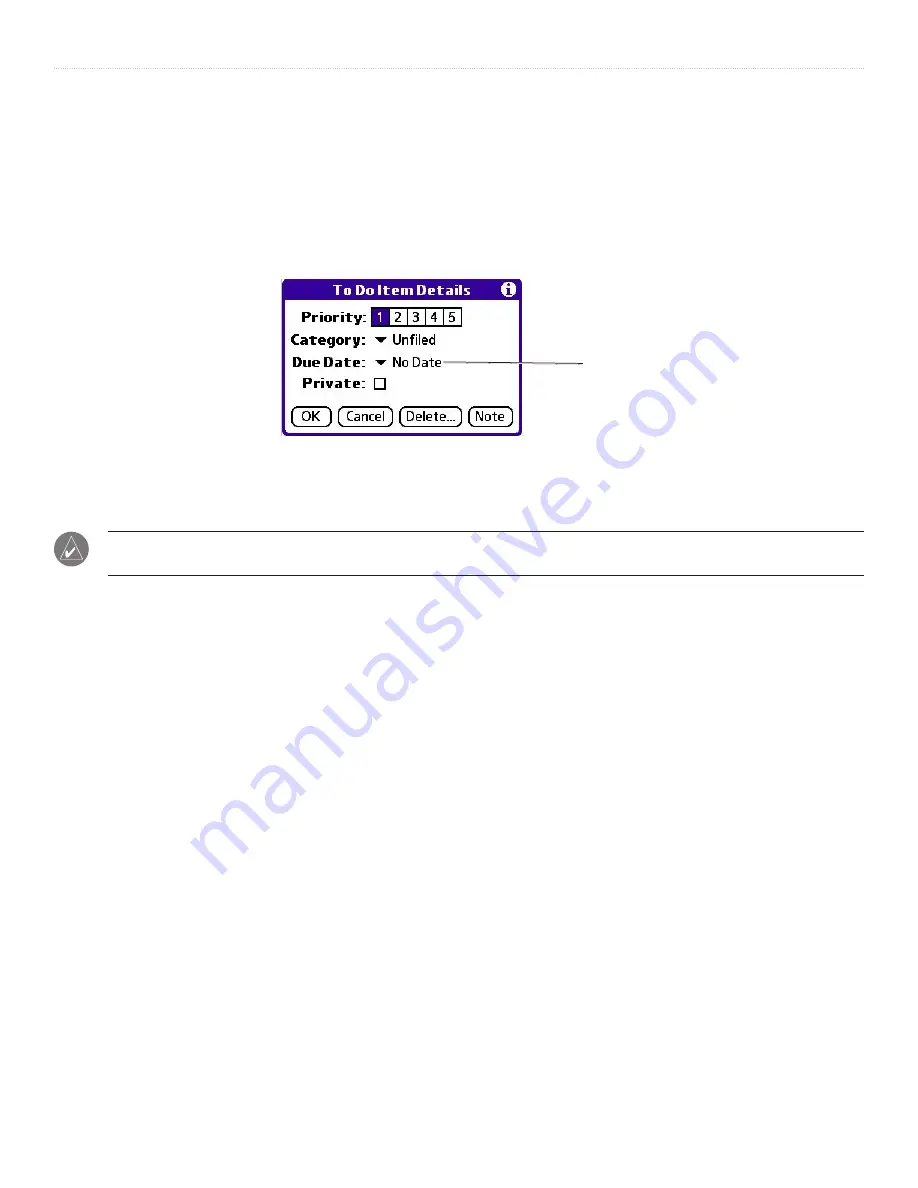
59
iQue
®
3000 Operating Instructions
B
ASIC
A
PPLICATIONS
>
C
HANGING
P
RIORITIES
AND
D
UE
D
ATES
Changing Priorities and Due Dates
You can change the To Do List to display the due date assigned to an item, change its priority, and assign a category to the task with
the To Do Item Details dialog box. You can then sort To Do List items by priority, due date, or category.
To change priorities and due dates for To Do List items:
1. In the To Do List, tap the item that you want to change.
2. Tap
Details
.
3. In the Details dialog box, tap
No Date
to open the Due Date pick list.
Tap here
4. Tap a due date to assign to the item. Options are Today, Tomorrow, One Week from the current date, No Date (to remove the due date
from the item), or Choose Date (to display the date selector and select a date).
5. Tap
Private
to hide this item when Security is turned on. For more information, see
in Chapter 5.
6. Tap
OK
.
TIP:
If you turn on the Show Due Dates option in the To Do Preferences dialog box (tap Show to open), you can tap
directly on the due date in the To Do List to open the pick list shown in Step 3.
To sort items in the To Do List:
1. In the To Do List, tap
Show
.
2. In the To Do Preferences screen, tap
Sort By
, and then select an option from the pick list:
3. Tap
Priority, Due Date
to sort items by priority first, and then by due dates. Tap
Due Date, Priority
to reverse that order.
4. Tap
Category, Priority
to sort items by category first, and then priority. Tap
Priority, Category
to reverse that order.
5. Tap
OK
.
Содержание iQue 3000
Страница 1: ...iQue 3000 integrated handheld operating instructions...
Страница 119: ......