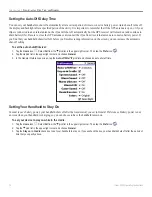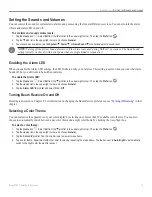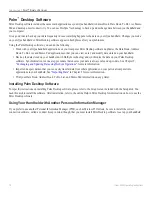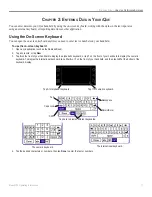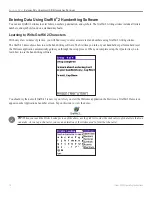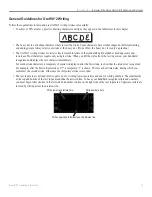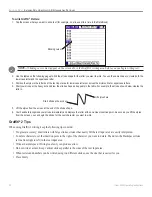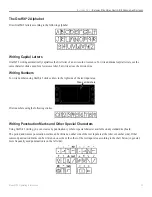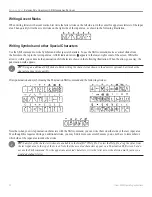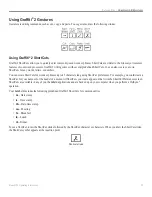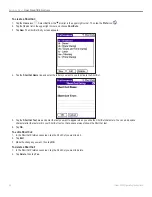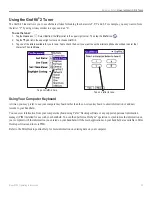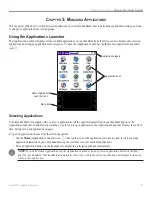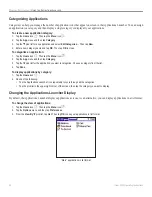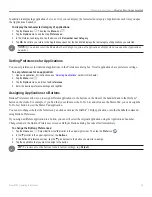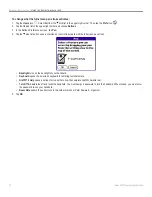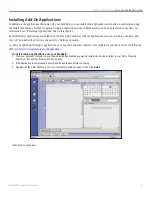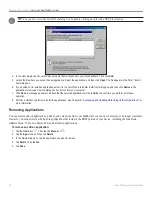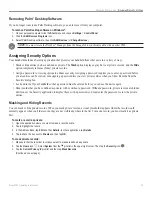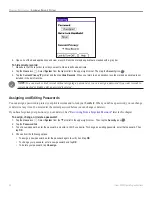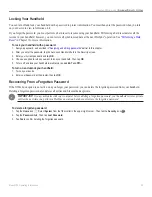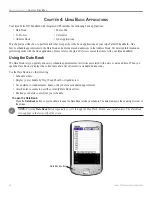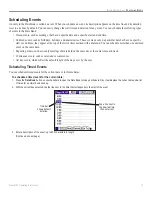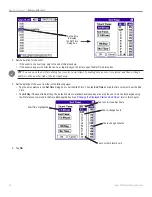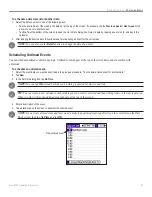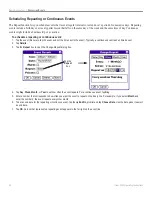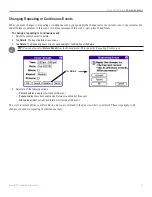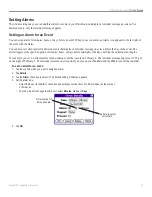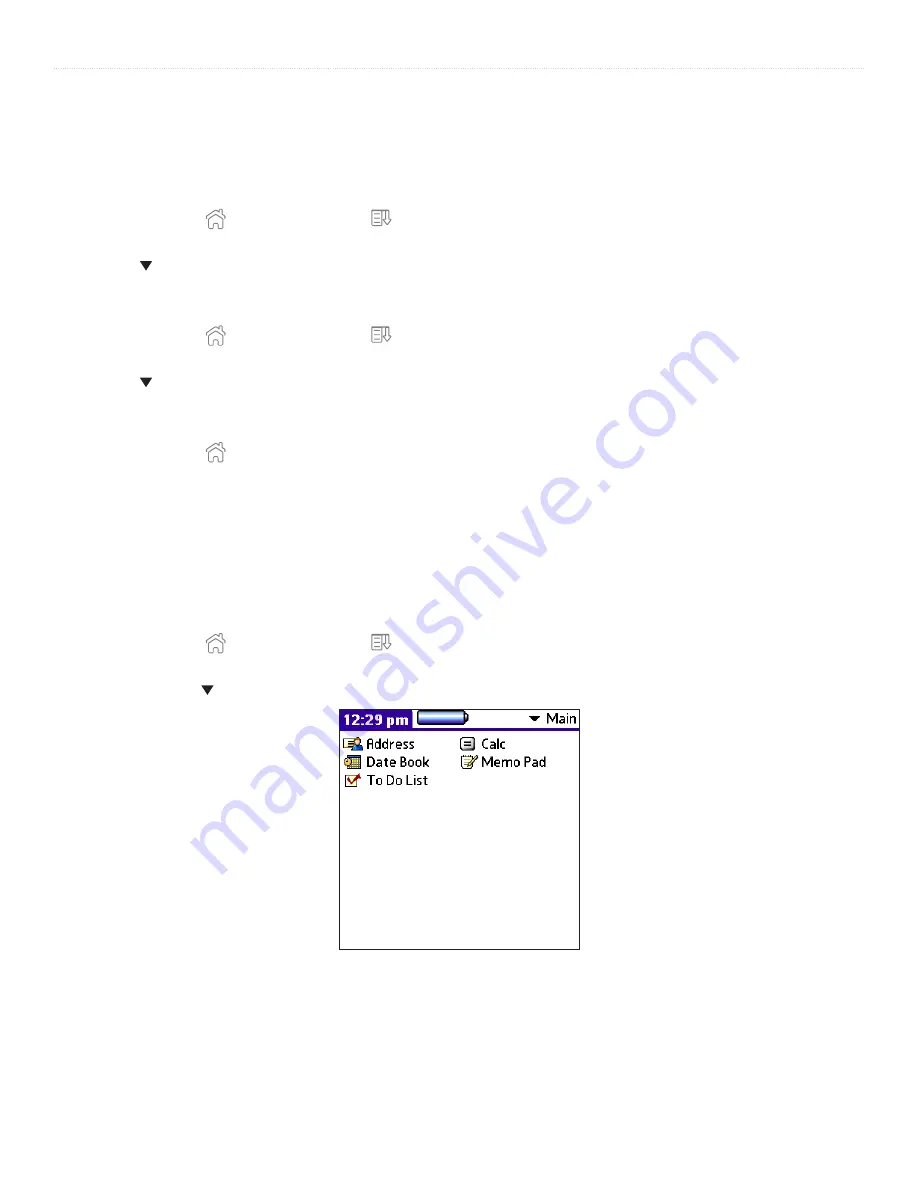
28
iQue
®
3000 Operating Instructions
M
ANAGING
A
PPLICATIONS
>
U
SING
THE
A
PPLICATIONS
L
AUNCHER
Categorizing Applications
Categories can help you manage the number of application icons that appear on screen in the Applications Launcher. You can assign
an application to a category and then display a single category or display all your applications.
To create a new application category:
1. Tap the
Home
icon
. Then tap the
Menu
icon
.
2. Tap the
App
menu and then tap
Category
.
3. Tap the pick list for any application and select
Edit Categories...
. Then tap
New
.
4. Enter a new category name and tap
OK
. Then tap
OK
to close.
To categorize an application:
1. Tap the
Home
icon . Then tap the
Menu
icon
.
2. Tap the
App
menu and then tap
Category
.
3. Tap the pick list for the application you want to categorize. Choose a category from the list.
4. Tap
Done
.
To display applications by category:
1. Tap the
Home
icon .
2. Do one of the following:
• Tap the Applications Launcher icon repeatedly to cycle through all the categories.
• Tap the pick list in the upper-right corner of the screen; then tap the category you want to display.
Changing the Applications Launcher Display
By default, the Applications Launcher displays applications as icons. As an alternative, you can display applications in a list format.
To change the view of applications:
1. Tap the
Home
icon . Then tap the
Menu
icon
.
2. Tap the
Options
menu and then tap
Preferences
.
3. From the
View By
pick list, tap
List
. Then tap
OK
to see your applications in list format.
“Main” applications in list format
Содержание iQue 3000
Страница 1: ...iQue 3000 integrated handheld operating instructions...
Страница 119: ......