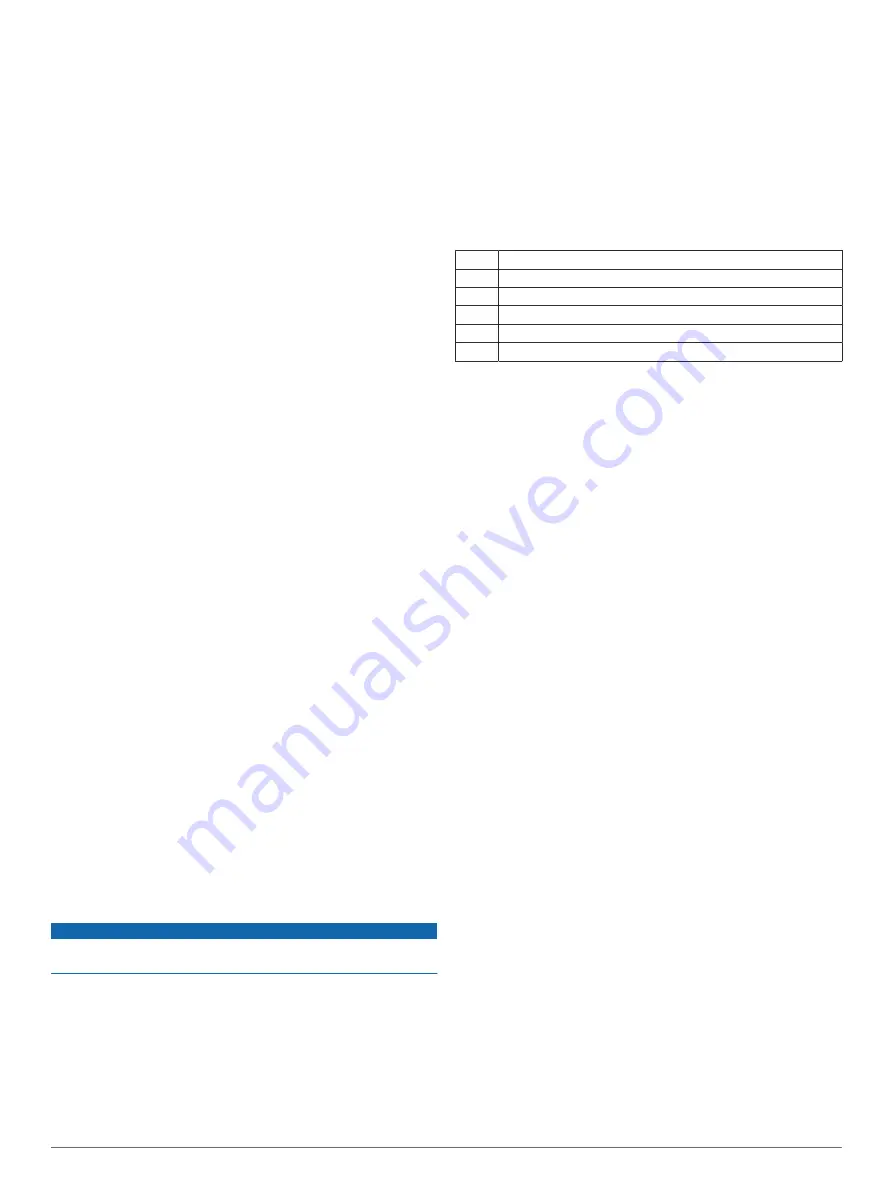
Outdoor Activities
The Instinct device comes preloaded with outdoor activities,
such as running and cycling. GPS is turned on for outdoor
activities. You can add new activities based on default activities,
such as walking or rowing. You can also add custom activities to
your device (
).
Viewing Your Ski Runs
Your device records the details of each downhill skiing or
snowboarding run using the auto run feature. This feature is
turned on by default for downhill skiing and snowboarding. It
automatically records new ski runs based on your movement.
The timer pauses when you stop moving downhill and when you
are on a chairlift. The timer remains paused during the chairlift
ride. You can start moving downhill to restart the timer. You can
view run details from the paused screen or while the timer is
running.
1
Start a skiing or snowboarding activity.
2
Hold
MENU
.
3
Select
View Runs
.
4
Select
UP
and
DOWN
to view details of your last run, your
current run, and your total runs.
The run screens include time, distance traveled, maximum
speed, average speed, and total descent.
Using the Metronome
The metronome feature plays tones at a steady rhythm to help
you improve your performance by training at a faster, slower, or
more consistent cadence.
NOTE:
This feature is not available for all activities.
1
From the watch face, select
GPS
.
2
Select an activity.
3
Hold
MENU
.
4
Select the activity settings.
5
Select
Metronome
>
Status
>
On
.
6
Select an option:
• Select
Beats / Minute
to enter a value based on the
cadence you want to maintain.
• Select
Alert Frequency
to customize the frequency of the
beats.
• Select
Sounds
to customize the metronome tone and
vibration.
7
If necessary, select
Preview
to listen to the metronome
feature before you run.
8
Go for a run (
).
The metronome starts automatically.
9
During your run, select
UP
or
DOWN
to view the metronome
screen.
10
If necessary, hold
MENU
to change the metronome settings.
Swimming
NOTICE
The device is intended for surface swimming. Scuba diving with
the device may damage the product and will void the warranty.
NOTE:
The device cannot record wrist heart rate data while
swimming.
Swim Terminology
Length
: One trip down the pool.
Interval
: One or more consecutive lengths. A new interval starts
after a rest.
Stroke
: A stroke is counted every time your arm wearing the
device completes a full cycle.
Swolf
: Your swolf score is the sum of the time for one pool
length and the number of strokes for that length. For
example, 30 seconds plus 15 strokes equals a swolf score of
45. For open water swimming, swolf is calculated over 25
meters. Swolf is a measurement of swimming efficiency and,
like golf, a lower score is better.
Stroke Types
Stroke type identification is available only for pool swimming.
Your stroke type is identified at the end of a length. Stroke types
appear in your swimming history and in your Garmin Connect
account. You can also select stroke type as a custom data field
(
).
Free
Freestyle
Back
Backstroke
Breast Breaststroke
Fly
Butterfly
Mixed More than one stroke type in an interval
Drill
Used with drill logging (
Tips for Swimming Activities
• Before starting a pool swimming activity, follow the on-screen
instructions to select your pool size or enter a custom size.
The next time you start a pool swimming activity, the device
uses this pool size. You can hold MENU, select the activity
settings, and select Pool Size to change the size.
• Select
BACK
to record a rest during pool swimming.
The device automatically records swim intervals and lengths
for pool swimming.
• Select
BACK
to record an interval during open water
swimming.
Resting During Pool Swimming
The default rest screen displays two rest timers. It also displays
time and distance for the last completed interval.
NOTE:
Swim data is not recorded during a rest.
1
During your swim activity, select
BACK
to start a rest.
The display reverses to white text on a black background,
and the rest screen appears.
2
During a rest, select
UP
or
DOWN
to view other data screens
(optional).
3
Select
BACK
, and continue swimming.
4
Repeat for additional rest intervals.
Training with the Drill Log
The drill log feature is available only for pool swimming. You can
use the drill log feature to manually record kick sets, one-arm
swimming, or any type of swimming that is not one of the four
major strokes.
1
During your pool swim activity, select
UP
or
DOWN
to view
the drill log screen.
2
Select
BACK
to start the drill timer.
3
After you complete a drill interval, select
BACK
.
The drill timer stops, but the activity timer continues to record
the entire swim session.
4
Select a distance for the completed drill.
Distance increments are based on the pool size selected for
the activity profile.
5
Select an option:
• To start another drill interval, select
BACK
.
• To start a swim interval, select
UP
or
DOWN
to return to
the swim training screens.
Activities and Apps
3
Содержание Instinct Tactical
Страница 1: ...INSTINCT TACTICAL Owner sManual ...
Страница 30: ...support garmin com August 2019 190 02585 00_0A ...








































