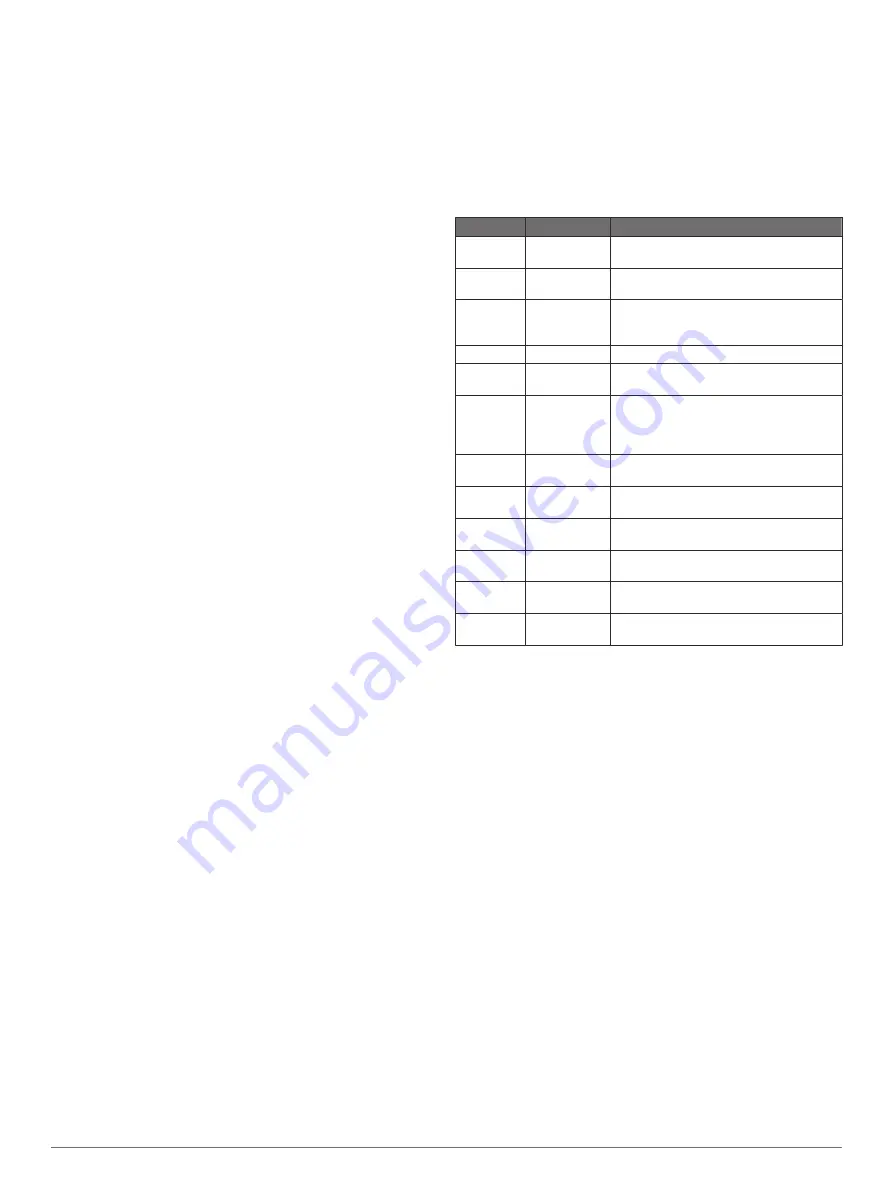
Auto Scroll
: Enables you to move through all of the activity data
screens automatically while the timer is running (
).
Background Color
: Sets the background color of each activity
to black or white.
Countdown Start
: Enables a countdown timer for pool
swimming intervals.
Data Screens
: Enables you to customize data screens and add
new data screens for the activity (
).
GPS
: Sets the mode for the GPS antenna. Using the GPS +
GLONASS or GPS + GALILEO options provides increased
performance in challenging environments and faster position
acquisition. Using the GPS and another satellite together can
reduce battery life more than using the GPS option only.
Using the UltraTrac option records track points and sensor
data less frequently (
).
Lap Key
: Enables you to record a lap, set, or a rest during the
activity (
Turning On and Off the Lap Key
).
Metronome
: Plays tones at a steady rhythm to help you
improve your performance by training at a faster, slower, or
more consistent cadence (
).
Pool Size
: Sets the pool length for pool swimming.
Power Save Timeout
: Sets the power-save timeout options for
the activity (
).
Rename
: Sets the activity name.
Restore Defaults
: Allows you to reset the activity settings.
Stroke Detect.
: Enables stroke detection for pool swimming.
Customizing the Data Screens
You can show, hide, and change the layout and content of data
screens for each activity.
1
Hold
MENU
.
2
Select
Settings
>
Activities & Apps
.
3
Select the activity to customize.
4
Select the activity settings.
5
Select
Data Screens
.
6
Select a data screen to customize.
7
Select an option:
• Select
Layout
to adjust the number of data fields on the
data screen.
• Select a field to change the data that appears in the field.
• Select
Reorder
to change the location of the data screen
in the loop.
• Select
Remove
to remove the data screen from the loop.
8
If necessary, select
Add
to add a data screen to the loop.
You can add a custom data screen, or select one of the
predefined data screens.
Adding a Map to an Activity
You can add the map to the data screens loop for an activity.
1
Hold
MENU
.
2
Select
Settings
>
Activities & Apps
.
3
Select the activity to customize.
4
Select the activity settings.
5
Select
Data Screens
>
Add
>
Map
.
Alerts
You can set alerts for each activity, which can help you to train
toward specific goals, to increase your awareness of your
environment, and to navigate to your destination. Some alerts
are available only for specific activities. There are three types of
alerts: event alerts, range alerts, and recurring alerts.
Event alert
: An event alert notifies you once. The event is a
specific value. For example, you can set the device to alert
you when you reach a specified elevation.
Range alert
: A range alert notifies you each time the device is
above or below a specified range of values. For example, you
can set the device to alert you when your heart rate is below
60 beats per minute (bpm) and over 210 bpm.
Recurring alert
: A recurring alert notifies you each time the
device records a specified value or interval. For example, you
can set the device to alert you every 30 minutes.
Alert Name Alert Type
Description
Cadence
Range
You can set minimum and maximum
cadence values.
Calories
Event,
recurring
You can set the number of calories.
Custom
Event,
recurring
You can select an existing message or
create a custom message and select an
alert type.
Distance
Recurring
You can set a distance interval.
Elevation
Range
You can set minimum and maximum
elevation values.
Heart Rate Range
You can set minimum and maximum heart
rate values or select zone changes. See
and
.
Pace
Range
You can set minimum and maximum pace
values.
Proximity
Event
You can set a radius from a saved
location.
Run/Walk
Recurring
You can set timed walking breaks at
regular intervals.
Speed
Range
You can set minimum and maximum
speed values.
Stroke Rate Range
You can set high or low strokes per
minute.
Time
Event,
recurring
You can set a time interval.
Setting an Alert
1
Hold
MENU
.
2
Select
Settings
>
Activities & Apps
.
3
Select an activity.
NOTE:
This feature is not available for all activities.
4
Select the activity settings.
5
Select
Alerts
.
6
Select an option:
• Select
Add New
to add a new alert for the activity.
• Select the alert name to edit an existing alert.
7
If necessary, select the type of alert.
8
Select a zone, enter the minimum and maximum values, or
enter a custom value for the alert.
9
If necessary, turn on the alert.
For event and recurring alerts, a message appears each time
you reach the alert value. For range alerts, a message appears
each time you exceed or drop below the specified range
(minimum and maximum values).
Auto Lap
Marking Laps by Distance
You can use Auto Lap to mark a lap at a specific distance
automatically. This feature is helpful for comparing your
performance over different parts of an activity (for example,
every 1 mile or 5 kilometers).
1
Hold
MENU
.
14
Customizing Your Device
Содержание Instinct Tactical
Страница 1: ...INSTINCT TACTICAL Owner sManual ...
Страница 30: ...support garmin com August 2019 190 02585 00_0A ...






























