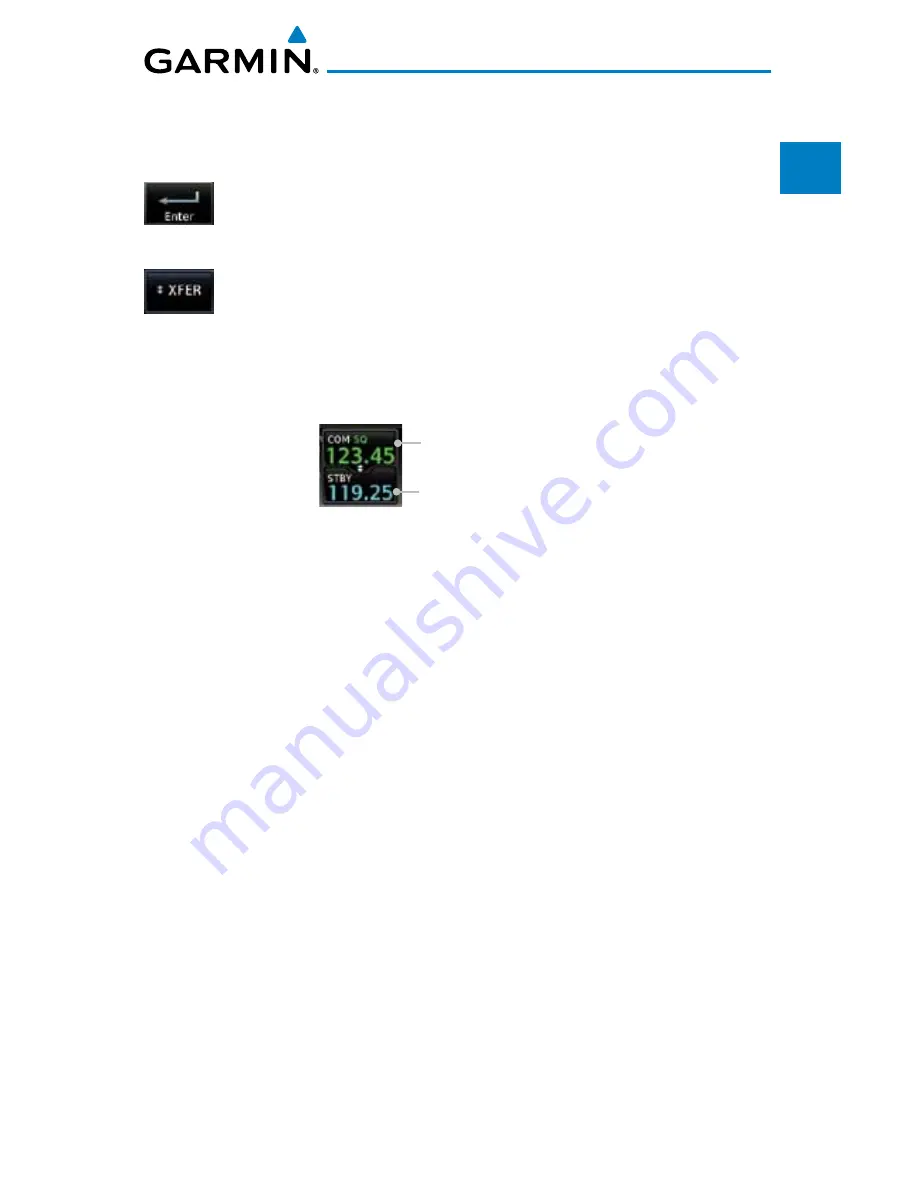
1-17
190-01007-03 Rev. D
Garmin GTN 725/750 Pilot’s Guide
Foreword
Getting
Started
Audio &
Xpdr Ctrl
Com/Nav
FPL
Direct-To
Proc
Charts
Wpt Info
Map
Traffic
Terrain
Weather
Nearest
Services/
Music
Utilities
System
Messages
Symbols
Appendix
Index
Method 2: Select a Nav/Com frequency using the numeric keypad
1. Touch the Standby window. A pull down keypad will appear
with the current Standby frequency highlighted.
2. Touch the numeric keys to add the desired values and touch
Enter
to accept the displayed value and place it into the
Standby window.
3. Touching the
XFER
key will place the selected frequency directly
into the Active window.
To transfer the standby frequency to the active frequency
1. Touch the Active (top) frequency window.
Active Com Frequency
(Touch to Flip/Flop)
Standby Com Frequency
Figure 1-21 Com Radio Frequency Windows (Touch Active to Flip/Flop)
2. Each touch of the Active window will flip/flop the Active and
Standby frequencies.
Remote Frequency Selection Control
On units configured for remote Com frequency Recall, pressing the remote
recall switch will load the next preset Com frequency into the unit’s Standby
frequency window. The remote recall switch can be pressed multiple times to
scroll the entire preset frequency list through the Standby frequency box (the list
will “wrap” from the bottom of the list back up to the top, skipping any empty
preset positions).
The standby frequency isn’t activated until a Com
FLIP/FLOP
switch (either
bezel-mounted or remote (COM RMT XFR) is pressed. Remote Frequency Selection
only functions on units configured for a remote Com Frequency recall switch.
Содержание GTN 725
Страница 553: ......






























