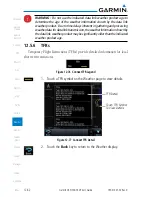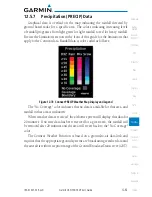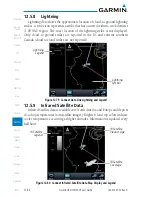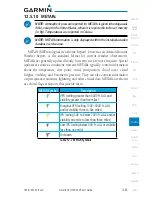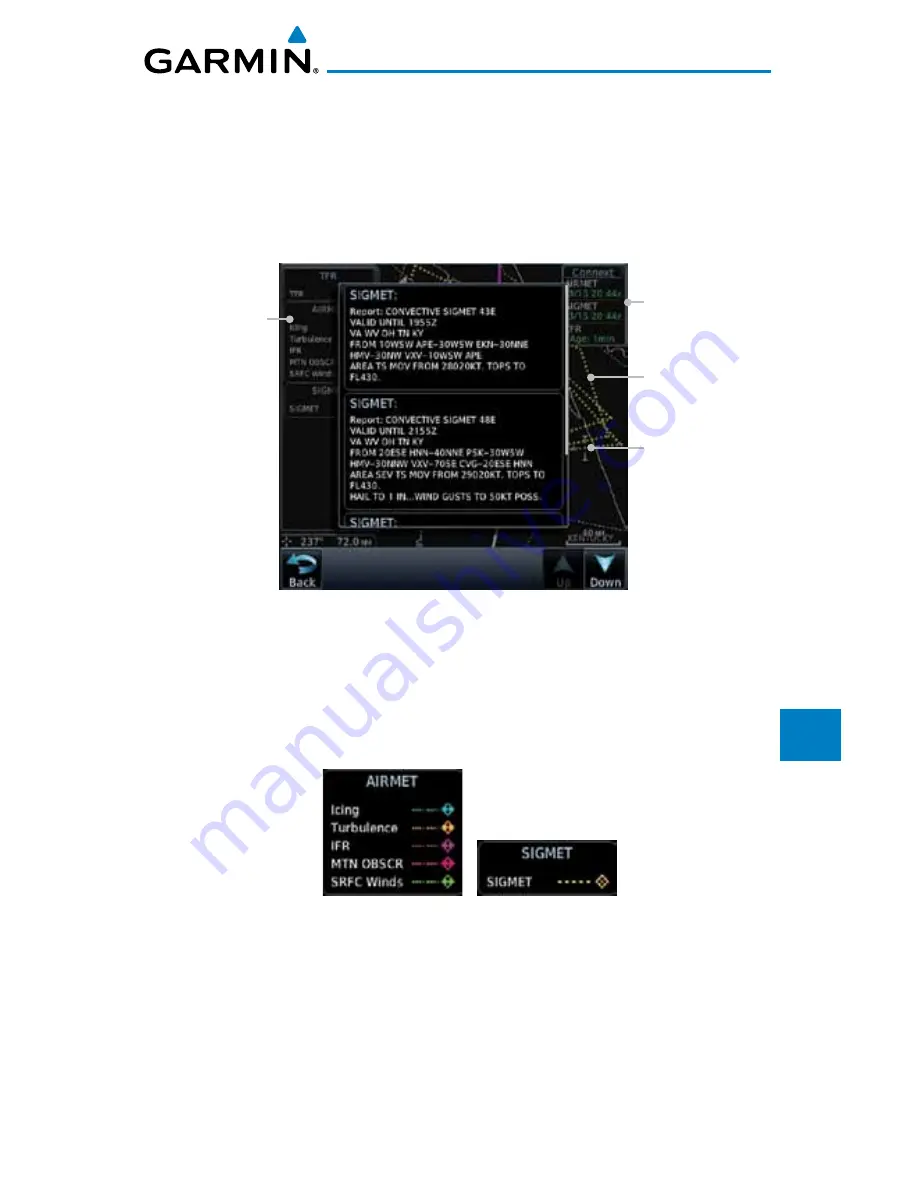
12-69
190-01007-03 Rev. D
Garmin GTN 725/750 Pilot’s Guide
Foreword
Getting
Started
Audio &
Xpdr Ctrl
Com/Nav
FPL
Direct-To
Proc
Charts
Wpt Info
Map
Traffic
Terrain
Weather
Nearest
Services/
Music
Utilities
System
Messages
Symbols
Appendix
Index
12.5.13 SIGMETs and AIRMETs
SIGMETs (SIGnificant METeorological Information) and AIRMETs (AIRmen’s
METeorological Information) are broadcast for potentially hazardous weather
considered of importance to aircraft. A Convective SIGMET is issued for
hazardous convective weather. A localized SIGMET is a significant weather
condition occurring at a localized geographical position.
SIGMET Line
Selected SIGMET
Line
Product Age
SIGMET/AIRMET
Legend
Figure 12-86 Connext Weather Page - AIRMETs/SIGMETs
When enabled, SIGMET/AIRMETs advise the pilot of potentially hazardous
weather. SIGMETs are directed to all aircraft. AIRMETs are intended for light
aircraft. SIGMET/AIRMET data covers icing, turbulence, dust, and volcanic ash
as issued by the National Weather Service. The update rate is selected in the
Connext Settings Menu.
Figure 12-87 Connext Weather - AIRMETs/SIGMETs Detail and Legend
When enabled, the following AIRMETs are available for display:
•
Icing
•
Turbulence
•
IFR conditions
•
Mountain obscuration
•
Surface winds
Содержание GTN 725
Страница 553: ......