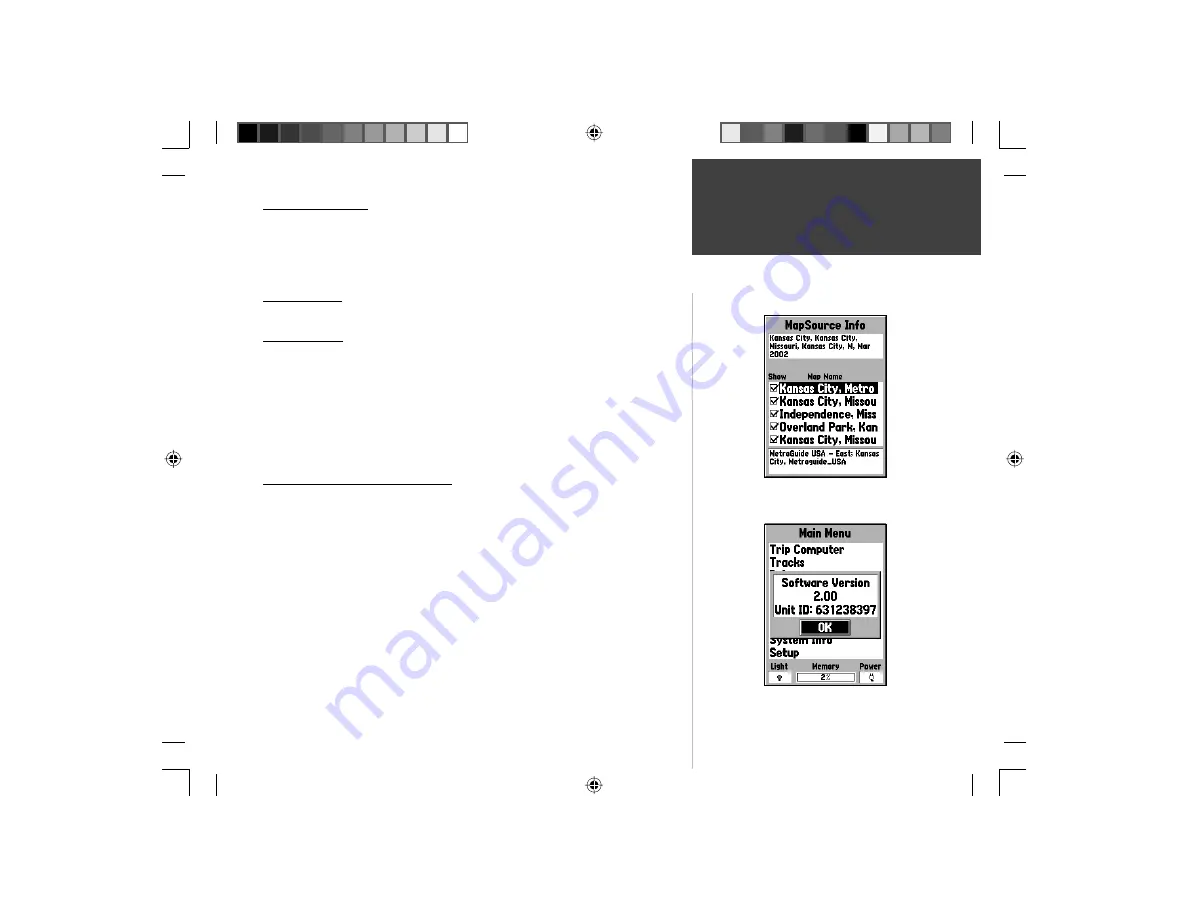
47
Getting Started
Reference
MapSource Info
The MapSource Info Page displays a list of the MapSource data stored in the
unit and description of the highlighted list item. You can choose to ‘Show’ the
data on the map, by placing a checkmark in the ‘Show’ Box. To select/deselect a
box, place the highlight over the MapSource Item then press
ENTER
.
System Info
The System Info Page will show the software version and the unit ID number.
Setup Menu
The Setup Menu is arranged in an easy to use tab format. Each tab (General,
Altimeter, Compass,Time, Units, Location, Alarms, Interface) contains the settings
that will determine how the unit functions. To select a tab place the highlight on
the tab name. To select a data fi eld on a tab, user the
ROCKER
Key (up/down)
to highlight the fi eld then press
ENTER
. To restore the GPSMAP 76S to the
factory settings for items on the tab, press
MENU
and with ‘Restore Defaults’
highlighted press
ENTER
.
Setup Menu — ‘General’ Tab
The ‘General’ Tab contains settings for the Receiver Mode, WAAS, Backlight
Time Out, and Beeper. To change a setting highlight the fi eld then press
ENTER
.
Make your selection then press
ENTER
to activate the selection.
Mode —
The Mode selections are ‘Normal’, ‘Battery Saver’ and ‘Simulator’
‘Normal’ —
Use this setting for best performance.
‘ Battery Saver’ —
When ‘Battery Saver’ is selected, the receiver is optimized
to save battery power. When in the Battery Saver mode you may experi-
ence slower screen updates, but should notice a signifi cant increase in
battery life.
‘ Simulator’ —
When in ‘Simulator’ mode the GPS receiver is turned off and
the unit simulates satellite reception. Use the Simulator mode when the
unit is indoors and you wish to practice with the unit.
Setup Menu — General Tab
MapSource Info Page
System Info Page
190-00249-00_0C.indd 47
5/7/2003, 9:54:56 AM
Содержание GPSMAP 76S
Страница 74: ...Notes 190 00249 00_0C indd 72 5 7 2003 9 55 10 AM...
Страница 75: ...Covers Rev C indd 3 5 7 2003 9 57 35 AM...






























