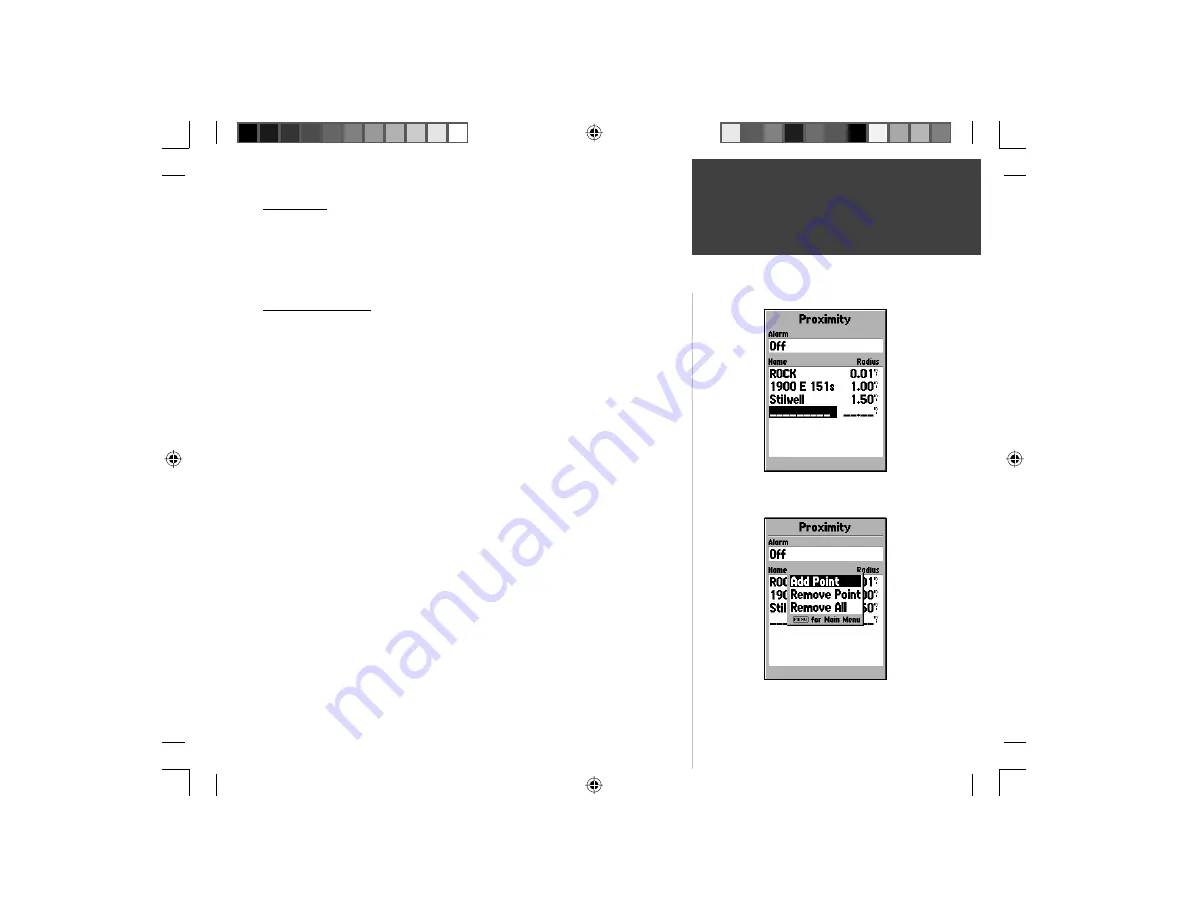
43
Getting Started
Reference
Proximity
Proximity waypoints can be used to alert you when you are approaching a
predetermined area. When you place a waypoint in the Proximity List, you will
enter a ‘Radius’ that will determine when a Proximity Alarm will be displayed.
You can turn the Proximity Alarm On or Off for your convenience.
Proximity Options
To view the available options with the Proximity Page displayed press
MENU
.
Add Waypoint —
When ‘Add Waypoint’ is selected, the Points Menu is
displayed (see page 40 for more information on the Points Menu). Select a
point from the menu to insert it into the Proximity List. With the ‘Radius’ fi eld
highlighted, press
ENTER.
Enter a radius for an alert to be displayed. You
can also add a waypoint by highlighting the dashed entry line and pressing
ENTER
.
Remove Point —
Removes the highlighted waypoint from the Proximity List.
Remove All —
Removes all waypoints from the Proximity List.
Main Menu — Proximity
Proximity Page
Proximity Options
190-00249-00_0C.indd 43
5/7/2003, 9:54:54 AM
Содержание GPSMAP 76S
Страница 74: ...Notes 190 00249 00_0C indd 72 5 7 2003 9 55 10 AM...
Страница 75: ...Covers Rev C indd 3 5 7 2003 9 57 35 AM...






























