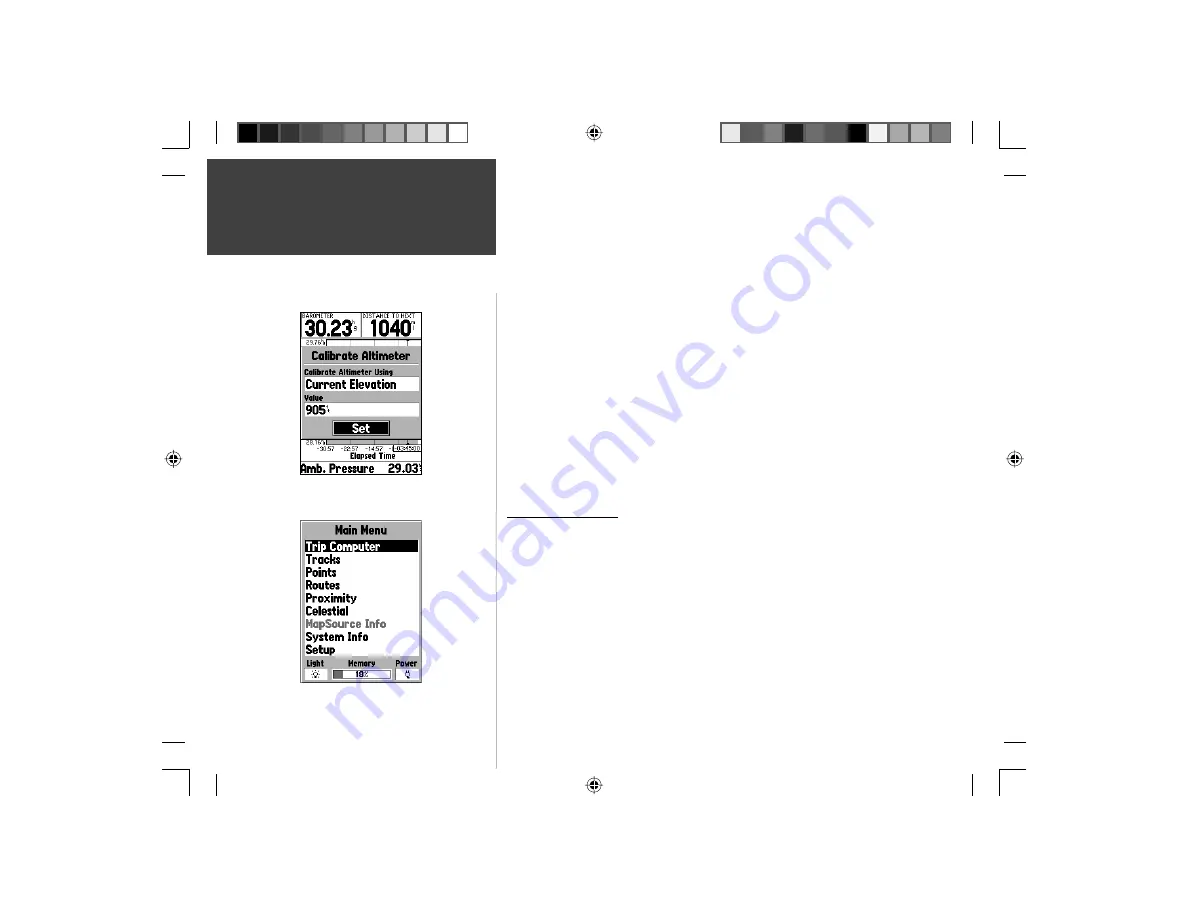
26
Reference
Change Data Fields —
This option allow you to select the type of data that
you want displayed in the data fi elds. To change a data type, place the high-
light over the desired data fi eld, then press
ENTER
. Using the
ROCKER
,
scroll through the available selections. With the data type highlighted, press
ENTER
to accept the selection.
Calibrate Altimeter —
If necessary, the Altimeter can be calibrated. If Altim-
eter Auto Calibration is on, you may not need to calibrate the Altimeter. See
page 47 for Altimeter Auto Calibration settings.
To calibrate the Altimeter, select ‘Calibrate Altimeter’ from the options menu
and press
ENTER
. Select ‘Current Elevation’, Current Pressure’ or ‘GPS
Elevation’ from the ‘Calibrate Altimeter Using’ fi eld. If available, a known
good pressure or exact elevation is preferable. If these are not available, the
GPS Elevation can be used for calibration. If ‘Current Elevation’ or ‘Current
Pressure’ is selected, a value for the pressure or elevation will need to be
entered into the ‘Value’ fi eld. When fi nished, highlight the ‘Set’ button and
press
ENTER
to accept the calibration settings.
Main Menu Page
The Main Menu Page contains settings and features that are not on the Main
Pages. The Main Menu can be accessed from any of the Main Pages by pressing
MENU
twice. To select an item on the Main Menu, place the highlight over the
menu item then press
ENTER
.
Along the bottom of the Main Menu are three fi elds, Backlight Status,
Memory Status and a Power Indicator that will indicate if the unit is using battery
or external power and the energy level of the batteries. The Battery Indicator is
calibrated for Alkaline Batteries, if you choose to use another type of battery, the
indicator may not be accurate.
Plot Page Options — Main Menu
Calibrate Altimeter Page
Main Menu Page
190-00249-00_0C.indd 26
5/7/2003, 9:54:44 AM
Содержание GPSMAP 76S
Страница 74: ...Notes 190 00249 00_0C indd 72 5 7 2003 9 55 10 AM...
Страница 75: ...Covers Rev C indd 3 5 7 2003 9 57 35 AM...






























