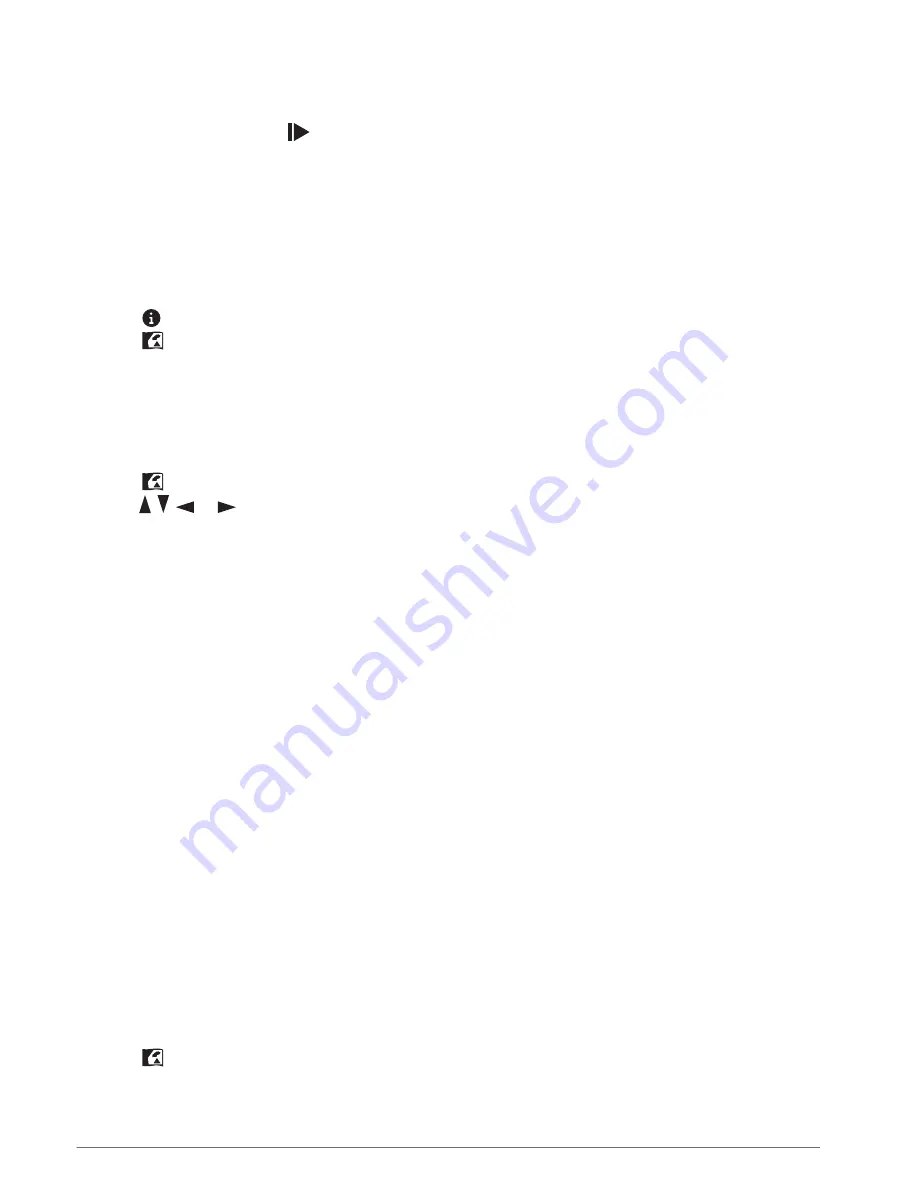
Saving the Current Activity
1 Press MENU twice to open the main menu.
2 Select Recording Controls >
.
3 Select an option:
• Select Save to save the entire activity.
• Press MENU, select Save Portion, and select a portion.
Viewing Saved Activity Information
1 Press MENU twice to open the main menu.
2 Select Recorded Activities.
3 Select an activity.
4 Select to view information about the activity, such as time and distance.
5 Select
to view the activity on a map.
The beginning and the end of the trail are marked by flags.
Saving a Location from an Activity as a Waypoint
1 Press MENU twice to open the main menu.
2 Select Recorded Activities.
3 Select an activity.
4 Select
.
5 Press , ,
, or
to move the cursor to a location.
An information bar appears at the top of the screen.
6 Press ENTER.
7 Press MENU.
8 Select Save as Waypoint.
Creating a Track from a Saved Activity
You can create a track from a saved activity. Tracks are saved using different file types than activities (
). This allows you to share your track wirelessly with other compatible Garmin devices.
1 Press MENU twice to open the main menu.
2 Select Recorded Activities.
3 Select an activity.
4 Press MENU.
5 Select Save as Track.
Reversing an Activity
You can switch the start and end points of your activity to navigate the activity in reverse.
1 Press MENU twice to open the main menu.
2 Select Recorded Activities.
3 Select an activity.
4 Press MENU.
5 Select Copy Reversed.
Navigating a Saved Activity
1 Press MENU twice to open the main menu.
2 Select Recorded Activities.
3 Select an activity.
4 Select
.
5 Select Go.
Navigation
25






























