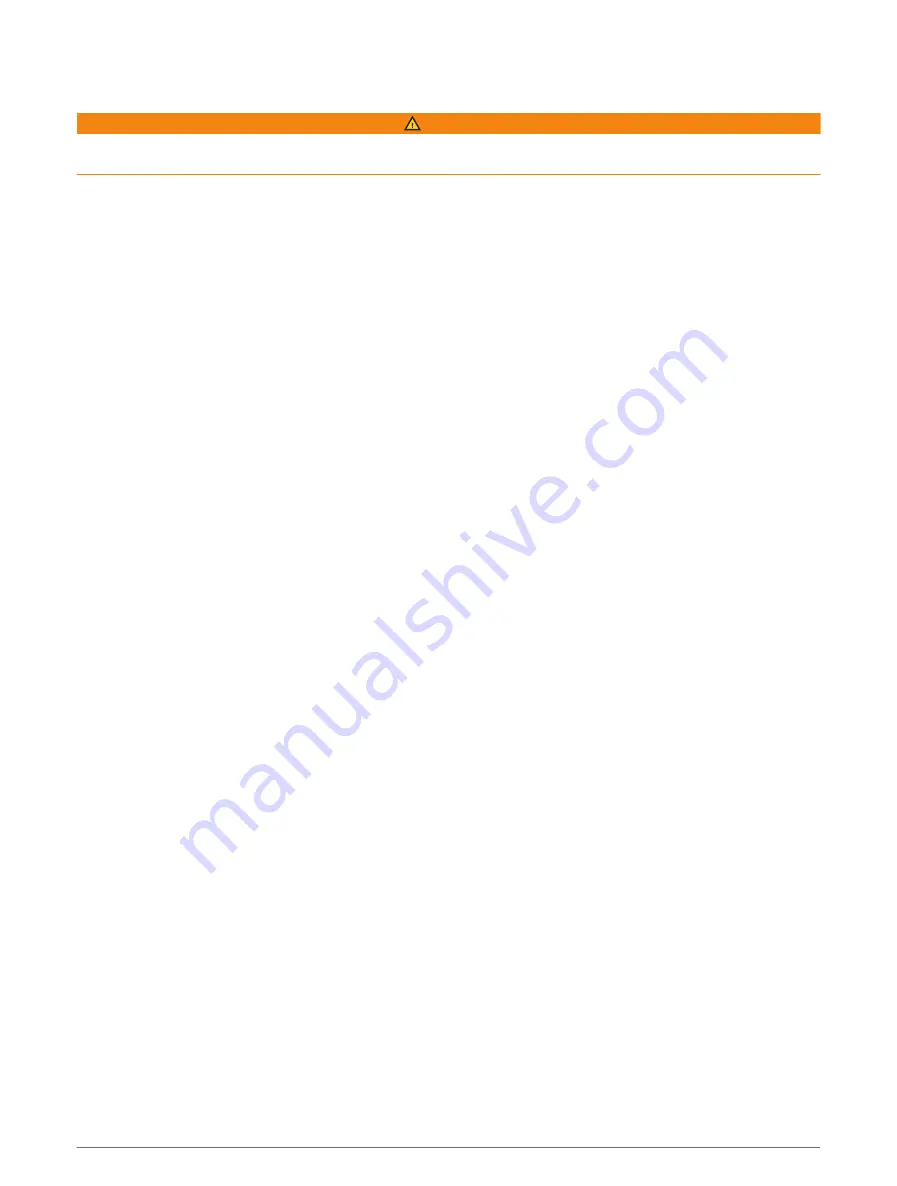
Sending a Test Message
WARNING
You should send a test message outdoors before using the navigator on a trip to ensure your satellite
subscription is active.
1 Press MENU twice to open the main menu.
2 Select inReach Utilities > Subscription Test > Test.
Wait while the navigator sends a test message. When you receive a confirmation message, your navigator is
ready to use.
Syncing inReach Data
After you make changes to your data, such as plan changes, contacts, or check-in messages, you must sync
your device using the app.
1 Open the paired Garmin Messenger or Garmin Explore app.
2 Wait while your data syncs.
TIP: You can check the connection status on the Device tab in the app.
Contacts
You can add, delete, and edit contacts on the GPSMAP 67i device.
Adding a Contact
1 Press MENU twice to open the main menu.
2 Select Setup > Contacts > New Contact.
3 Select an item to edit.
4 Enter the new information.
Editing a Contact
1 Press MENU twice to open the main menu.
2 Select Setup > Contacts.
3 Select a contact.
4 Select an item to edit.
5 Enter the new information.
Deleting a Contact
1 Press MENU twice to open the main menu.
2 Select Setup > Contacts.
3 Select a contact.
4 Select MENU > Delete Contact.
Using the Main Pages
The information needed to operate this device is found on the main menu, map, compass, and trip computer
pages.
Press PAGE or QUIT to scroll through the main pages.
The page displayed in the middle opens automatically.
Sending a Test Message
11






























