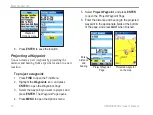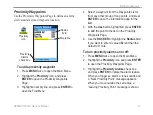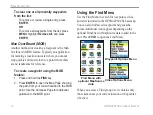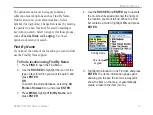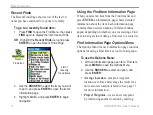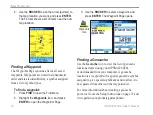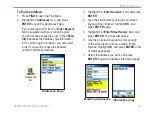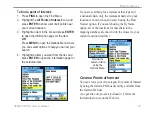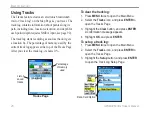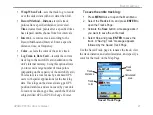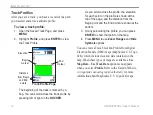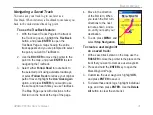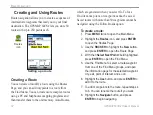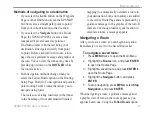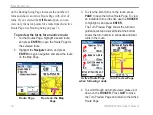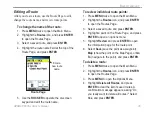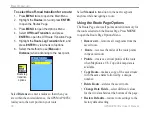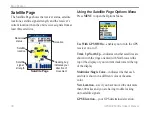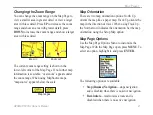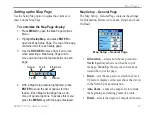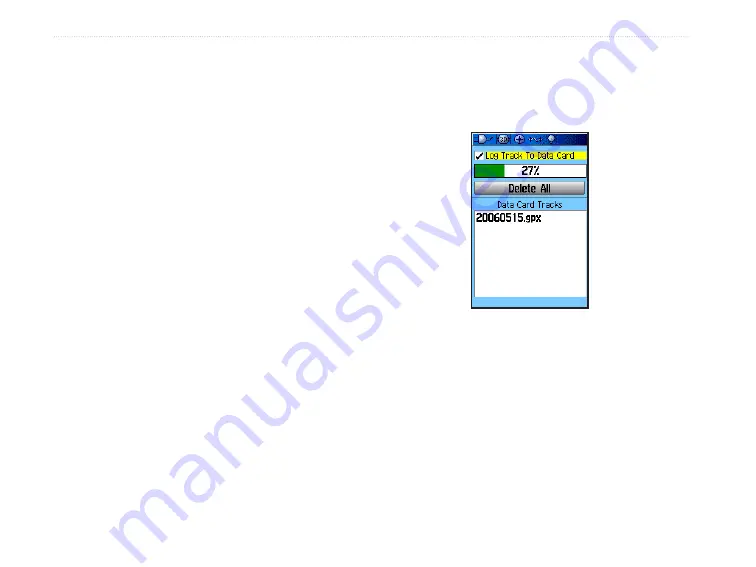
28
GPSMAP 60CSx Owner’s Manual
B
ASIC
O
PERATION
>
To save a portion of the track log:
1. Press
MENU
twice to open the Main Menu.
2. Select the
Tracks
icon, and press
ENTER
to
open the Tracks Page.
3. Highlight the
Save
button, and press
ENTER
.
A message appears asking you if you want to
save the entire track.
4. Select
No
, and press
ENTER
to save only
a portion of the track log. The entire track
appears.
5. Use the
ROCKER
to move the pointer to the
point on the track line that you want to be the
beginning point, and press
ENTER
.
6. Use the
ROCKER
to move the arrow to the
point on the track line to be the ending point,
and press
ENTER
. A “Saving Track” message
appears followed by the Saved Track Page.
7. With
OK
highlighted, press
ENTER
.
To log tracks to the microSD card:
1. With the Track Log setup page displayed,
highlight the
Data Card Setup
button, and press
ENTER
to display the Data Card setup page.
2. Highlight the
Log Track to Data Card
option,
and then press
ENTER
to activate the feature.
Observe that a current date .gpx file appears
in the Data Card Tracks list.
This file is a continuous compilation of all
track data for the indicated date. As long as
this feature is enabled, a new file is recorded
for each day you use the unit. Recording
continues until the card is filled.
Because these track logs share card space
with MapSource mapping data, space for
additional map storage is reduced.
Log Track To Data Card Page