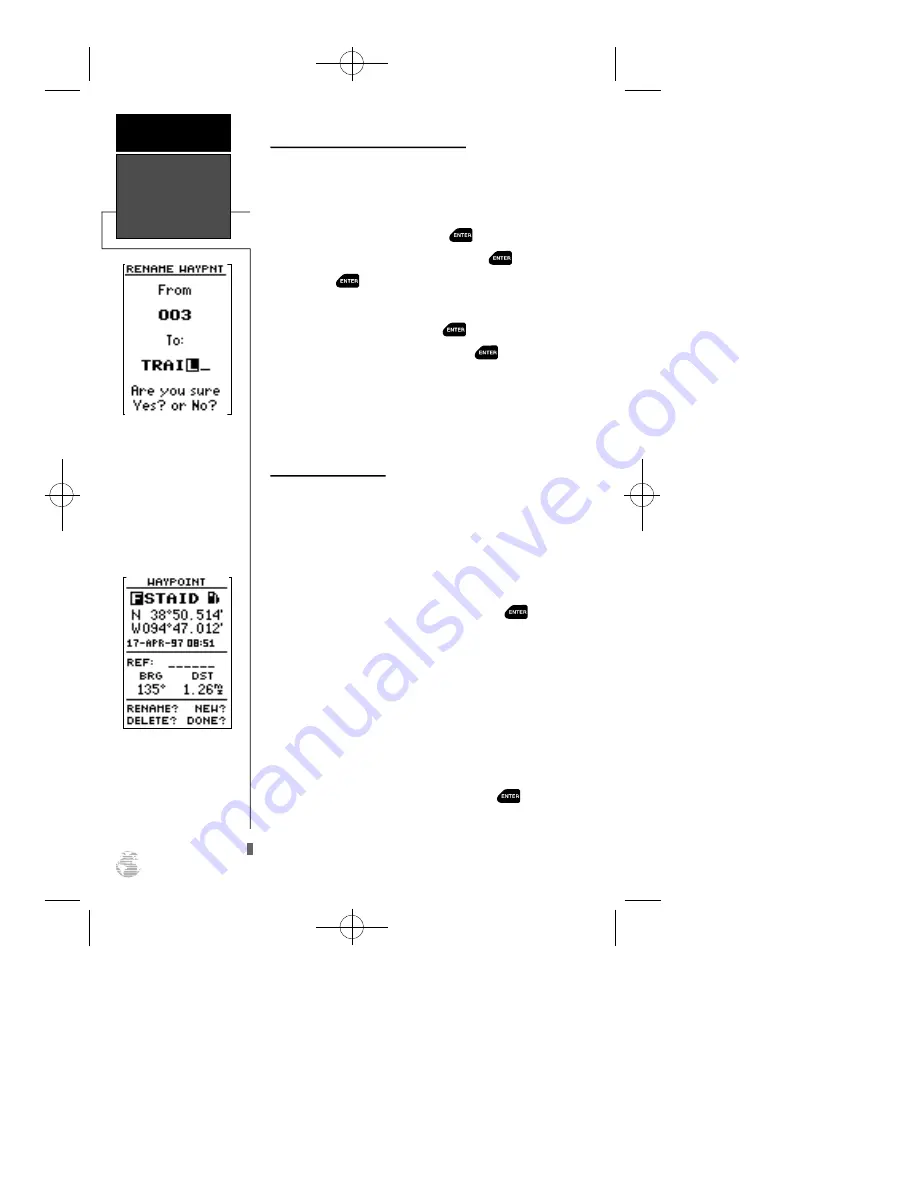
Renaming and Deleting Waypoints
The rename and delete function fields are located
along the bottom left side of the waypoint definition
page.
To rename a stored waypoint:
1. Highlight ‘RENAME?’, and press
.
2. Enter the new waypoint name, and press
.
3. Press
to confirm the ‘Yes?’ prompt.
To delete a stored waypoint:
1. Highlight ‘DELETE?’, and press
.
2. Highlight the ‘Yes?’ prompt, and press
.
Note: To delete a waypoint that’s part of a route,
first remove the waypoint from the route (see pg. 30),
and then delete it. If you attempt to delete a waypoint
that’s part of a route, you’ll be given a “Route Waypoint
Can’t be Deleted” message.
Scanning Waypoints
As you manually enter a waypoint’s name, the GPS
12XL’s waypoint scanning feature will automatically dis-
play the first numerical or alphabetical match of the
character you have entered to that point. This helps
eliminate the need to always enter a waypoint’s com-
plete name.
To scan waypoints from a waypoint field:
1. Highlight the waypoint name field, and press
.
2. Press the left side of the keypad to clear the name
field.
3. Scroll through the waypoints.
Note: The GPS 12XL’s waypoint scanning feature
will offer the first waypoint that matches the character
or characters you have entered up to that point. If you
have more than one waypoint that begins with the same
letter or number, move to the next character position as
needed.
4. When you find the desired waypoint, press
.
Rename, Delete
& Scan
Waypoints
REFERENCE
22
You may wish to quickly
save waypoints by press-
ing MARK and then
ENTER, thus assigning a
default name. You may
then rename the waypoint
at a later date. Any way-
point may be renamed at
any time.
Scanning waypoints from
the waypoint definition
page gives you instant
access to a specific way-
point’s information.
GPS 12XL NEW Manual Rev A 2/6/98 3:18 PM Page 22
















































