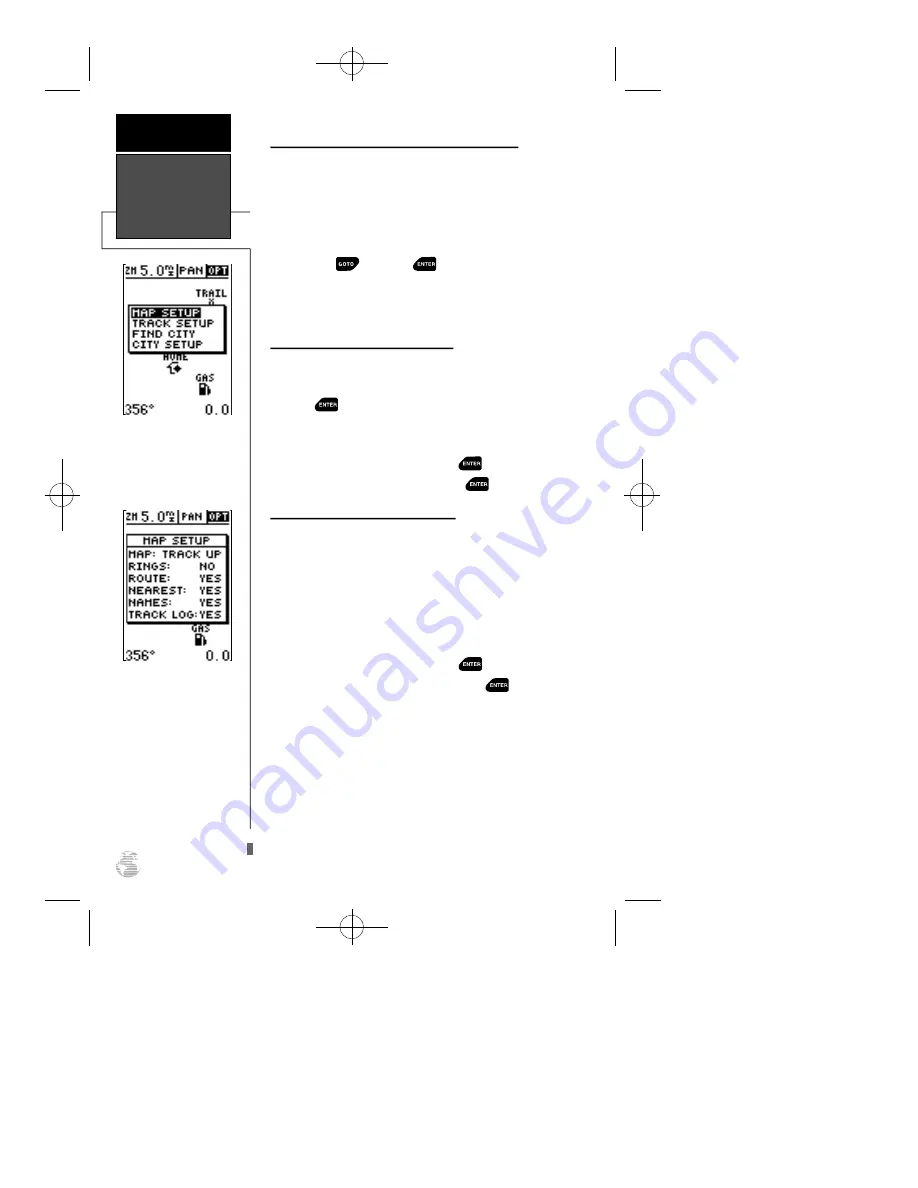
Using the Cursor to Mark and Go to (cont.)
You can also use the target crosshair as an instant
GOTO destination. This feature is similar to the MOB
mode, and will allow you to mark and instantly set a
course for a new waypoint called ‘MAP’.
To go to the target crosshair:
1. Place the target crosshair on the desired location.
2. Press
, and press
.
Note: To save the MAP waypoint, be sure to rename
it because it will be overwritten the next time a GOTO
is performed using the target crosshair.
Accessing Map Option Windows
You can access four additional pages—map setup,
track setup, find city and city setup—by highlighting
the ‘OPT’ field at the top right of the Map Page, and
pressing
. The map options window will appear,
ready for you to select one.
To select a map option:
1. Highlight the ‘OPT’ field and press
.
2. Select the desired option and press
.
Map Setup Page and Orientation
The map setup page lets you select the Map Page
and satellite sky view (see pg. 12) orientation, as well as
specify what items are displayed. The Map and Satellite
Pages may be oriented to ‘NORTH UP,’ ‘TRACK UP’ (the
direction of current travel), or ‘DTK UP’ (desired track
up, or the direction of the desired course). The default
setting is ‘TRACKUP’.
To change the map orientation:
1. Highlight the ‘map’ field and press
.
2. Select the desired orientation and press
.
Note: Selecting the ‘DTK UP’ option will set the
satellite sky view to ‘track up’ orientation.
The rest of the map setup page lets you specify what
items are displayed or plotted on the Map Page by
selecting ‘YES’ or ‘NO’ in the appropriate field.
• ’Rings’— displays three range rings on the map at
increments of 1/5th the selected map scale.
• ’Route’— plots the straight-leg lines between way-
points of an active route and displays all
route waypoint names.
Using the
Cursor & Map
Options
REFERENCE
38
The ‘OPT’ field gives
access to the map setup,
track setup, city setup and
find city pages, right from
the Map Page.
The Map Page’s default
screen orientation is ‘track
up’. ‘Track Up’ means that
the top of the map display
corresponds to your cur-
rent direction of travel.
With this setting, the map
rotates as your track
changes. It can also be set
for north up or desired
track (dtk) up orientation.
GPS 12XL NEW Manual Rev A 2/6/98 3:18 PM Page 38
















































