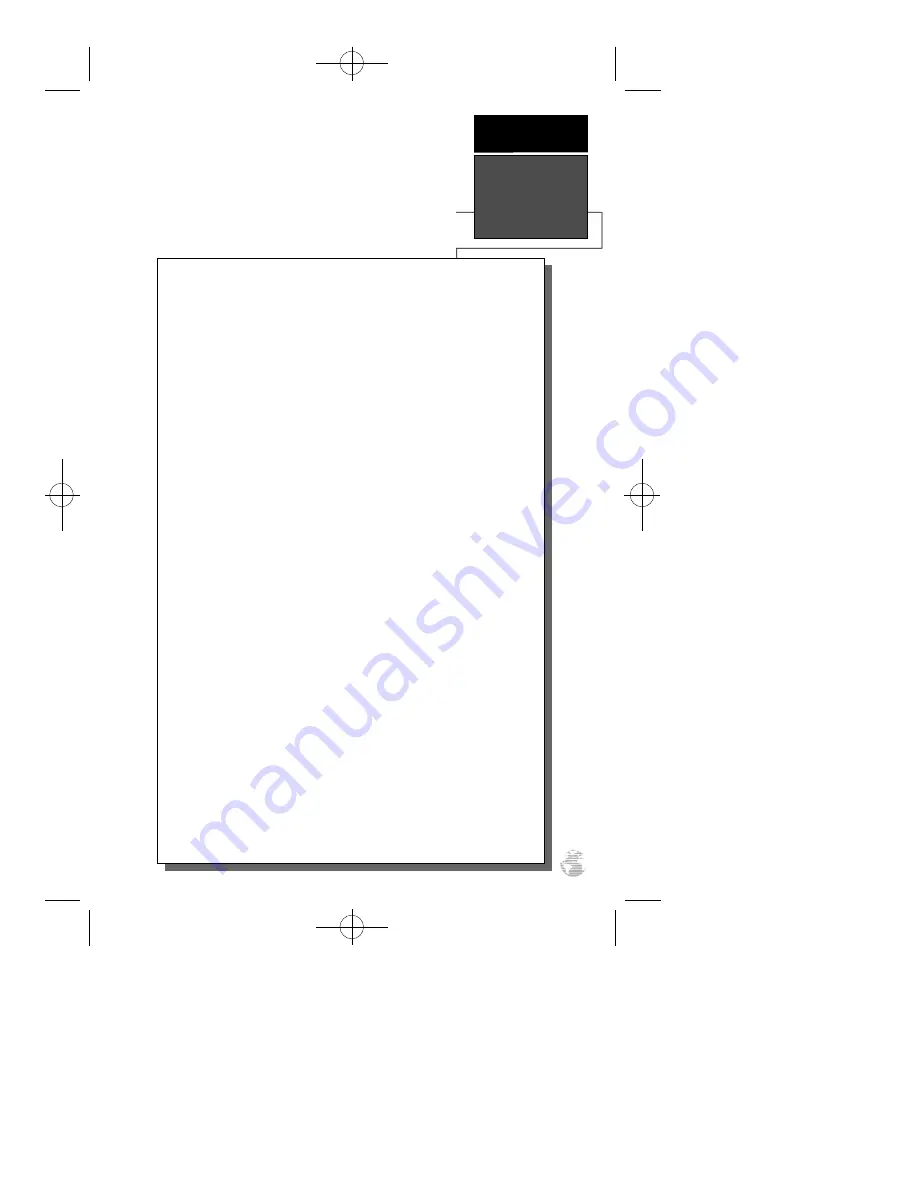
1
INTRODUCTION
Table of
Contents
SECTION ONE Introduction
Glossary . . . . . . . . . . . . . . . . . . . . . . . . . . . . . . . . . . . . . . . . . . .2-3
Battery & Remote Antenna Installation . . . . . . . . . . . . . . . . . . . . . . .4
Keypad Usage & Data Entry . . . . . . . . . . . . . . . . . . . . . . . . . . . . . .5
Primary Page Overview . . . . . . . . . . . . . . . . . . . . . . . . . . . . . . . .6-7
SECTION TWO Getting Started
Power On & Marking a Position . . . . . . . . . . . . . . . . . . . . . . . . . . .8
Position Page, Map Page, & Going To A Waypoint . . . . . . . . . . . . . .9
Compass Page & Cancelling A GOTO . . . . . . . . . . . . . . . . . . . . . .10
Clearing the Map, Screen Contrast, & Power Off . . . . . . . . . . . . . .11
SECTION THREE Reference
Satellite Page . . . . . . . . . . . . . . . . . . . . . . . . . . . . . . . . . . . . . .12-13
Battery Level Indicator, Backlighting, and Emergency Erase . . . . . . .14
Position Page . . . . . . . . . . . . . . . . . . . . . . . . . . . . . . . . . . . . . .15-16
Marking a Position & Position Averaging Function . . . . . . . . . . . . .17
Waypoint Pages . . . . . . . . . . . . . . . . . . . . . . . . . . . . . . . . . . . .18-22
GOTO & Man Overboard . . . . . . . . . . . . . . . . . . . . . . . . . . . . . . .23
TracBack Navigation . . . . . . . . . . . . . . . . . . . . . . . . . . . . . . . . .24-25
Creating and Using Routes . . . . . . . . . . . . . . . . . . . . . . . . . . . .26-30
Compass & Highway Pages . . . . . . . . . . . . . . . . . . . . . . . . . . .31-34
Map Page, Zooming, & Panning . . . . . . . . . . . . . . . . . . . . . . . .35-37
Map Options & Map Setup . . . . . . . . . . . . . . . . . . . . . . . . . . . . . .38
Track Log Setup . . . . . . . . . . . . . . . . . . . . . . . . . . . . . . . . . . . . . .39
Find City Functions . . . . . . . . . . . . . . . . . . . . . . . . . . . . . . . . . . . .40
City Setup, Main Menu Page & Distance/Sun Calculations . . . . . . .41
Setup Menu & System Setup . . . . . . . . . . . . . . . . . . . . . . . . . .42-43
Navigation Setup . . . . . . . . . . . . . . . . . . . . . . . . . . . . . . . . . . .44-45
Alarms . . . . . . . . . . . . . . . . . . . . . . . . . . . . . . . . . . . . . . . . . . . . .46
Interface Setup & DGPS . . . . . . . . . . . . . . . . . . . . . . . . . . . . . .47-48
Navigation Simulator . . . . . . . . . . . . . . . . . . . . . . . . . . . . . . . . . . .49
SECTION FOUR Appendices
Appendix A––Initialization . . . . . . . . . . . . . . . . . . . . . . . . . . . .50-51
Appendix B—Specifications & Wiring . . . . . . . . . . . . . . . . . . . .52-53
Appendix C—Messages and Time Offsets . . . . . . . . . . . . . . . . .54-55
Appendix D—Map Datums . . . . . . . . . . . . . . . . . . . . . . . . . . . .56-57
Appendix E––Index . . . . . . . . . . . . . . . . . . . . . . . . . . . . . . . . .58-60
GPS 12XL NEW Manual Rev A 2/6/98 3:17 PM Page 1




















