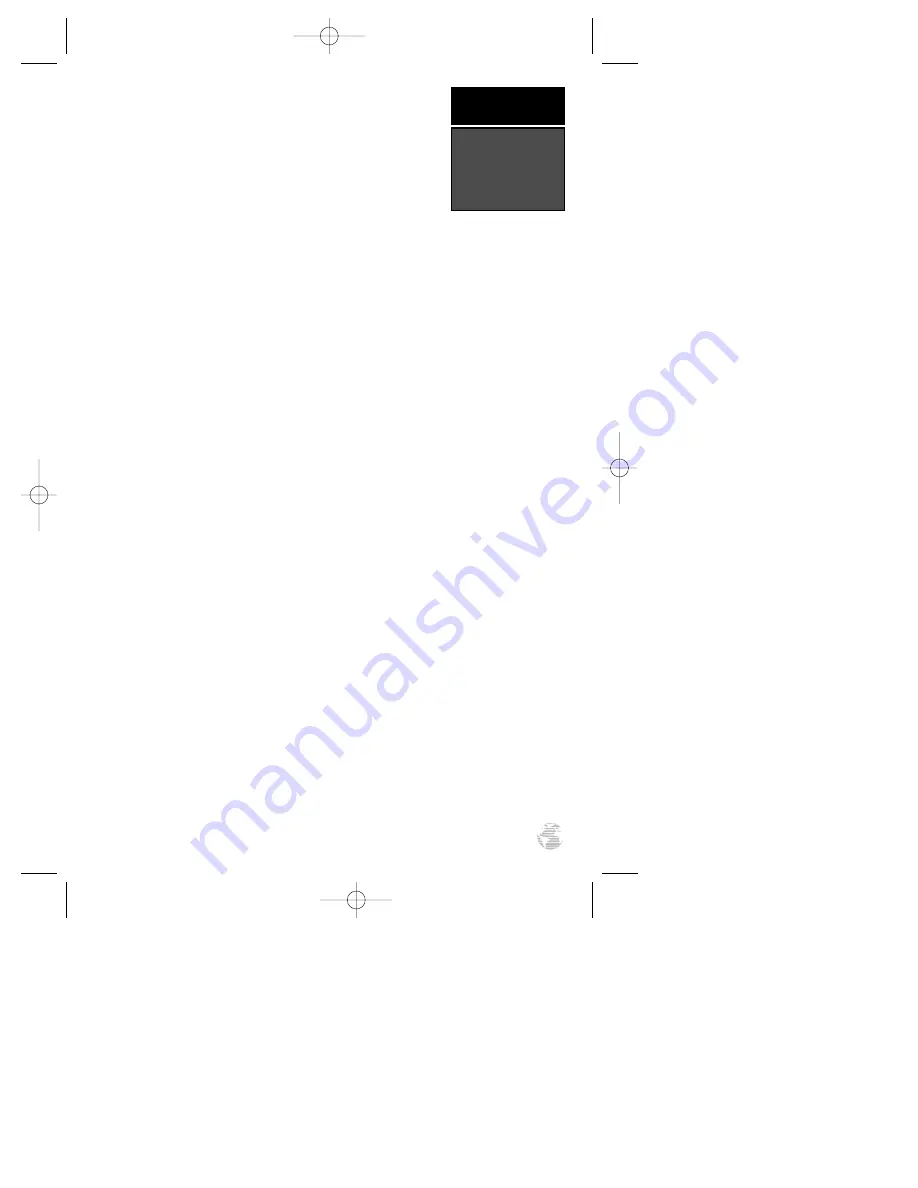
Mahe 1971
Mahe 1971- Mahe Island
Marco Astro
Marco Astro- Salvage Island
Massawa
Massawa- Eritrea (Ethiopia)
Merchich
Merchich- Morocco
Midway Ast ‘61
Midway Astro ‘61- Midway
Minna
Minna- Nigeria
NAD27 Alaska
North American 1927- Alaska
NAD27 Bahamas
North American 1927-
Bahamas (excluding San
Salvador Island)
NAD27 Canada
North American 1927-
Canada and Newfoundland
NAD27 Canal Zone
North Am. 1927- Canal Zone
NAD27 Caribbn
North American 1927-
Caribbean (Barbados, Caicos
Islands, Cuba, Dom. Rep.,
Grand Cayman, Jamaica,
Leeward and Turks Islands)
NAD27 Central
North American 1927-
Central America (Belize, Costa
Rica, El Salvador, Guatemala,
Honduras, Nicaragua)
NAD27 CONUS
North Am. 1927- Mean Value
NAD27 Cuba
North American 1927- Cuba
NAD27 Grnland
North American 1927-
Greenland (Hayes Peninsula)
NAD27 Mexico
N. American 1927- Mexico
NAD27 San Sal
North American 1927- San
Salvador Island
NAD83
North American 1983- Alaska,
Canada, Central America,
CONUS, Mexico
Nhrwn Masirah
Nahrwn- Masirah Island
(Oman)
Nhrwn Saudi A
Nahrwn- Saudi Arabia
Nhrwn United A
Nahrwn- United Arab
Emirates
Naparima BWI
Naparima BWI- Trinidad and
Tobago
Obsrvtorio ‘66
Observatorio 1966- Corvo
and Flores Islands (Azores)
Old Egyptian
Old Egyptian- Egypt
Old Hawaiian
Old Hawaiian- Mean Value
Oman
Oman- Oman
Ord Srvy GB
Old Survey Grt Britn-
England, Isle of Man,
Scotland, Shetland Isl., Wales
Pico De Las Nv
Canary Islands
Potsdam
Potsdam-Germany
Ptcairn Ast ‘67
Pitcairn Astro ‘67- Pitcairn Is
Prov S Am ‘56
Prov So Amricn ‘56- Bolivia,
Chile,Colombia, Ecuador,
Guyana, Peru, Venezuela
Prov S Chln ‘63
Prov So Chilean ‘63- S. Chile
Puerto Rico
Puerto Rico & Virgin Islands
Qatar National
Qatar National- Qatar
Qornoq
Qornoq- South Greenland
Reunion
Reunion- Mascarene Island
Rome 1940
Rome 1940- Sardinia Island
RT 90
Sweden
Santo (Dos)
Santo (Dos)- Espirito Santo
Island
Sao Braz
Sao Braz- Sao Miguel, Santa
Maria Islands (Azores)
Sapper Hill ‘43
Sapper Hill 1943- East
Falkland Island
Schwarzeck
Schwarzeck- Namibia
Sth Amrcn ‘69
South American ‘69-
Argentina, Bolivia, Brazil,
Chile, Colombia, Ecuador,
Guyana, Paraguay, Peru,
Venezuela, Trinidad and
Tobago
South Asia
South Asia- Singapore
SE Base
Southeast Base- Porto Santo
and Madiera Islands
SW Base
Southwest Base- Faial,
Graciosa, Pico, Sao Jorge and
Terceira Islands (Azores)
Timbalai 1948
Timbalai 1948- Brunei and E.
Malaysia (Sarawak and Sabah)
Tokyo
Tokyo- Japan, Korea, Okinawa
Tristan Ast ‘68
Tristan Astro 1968- Tristan da
Cunha
Viti Levu 1916
Viti Levu 1916- Viti Levu/ Fiji
Islands
Wake-Eniwetok
Wake-Eniwetok- Marshall Isl.
WGS 72
World Geodetic System 1972
WGS 84
World Geodetic System 1984
Zanderij
Zanderij- Surinam
APPENDIX E
Map Datums
63
126/128 Manual (new) 6/15/98 9:52 AM Page 63
Содержание GPS 126
Страница 72: ...NOTES 126 128 Manual new 6 15 98 9 52 AM Page 68 ...
Страница 73: ...126 128 Manual new 6 15 98 9 52 AM Page 69 ...








































