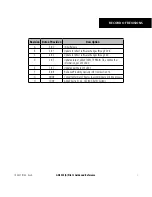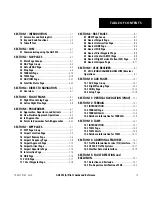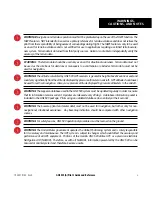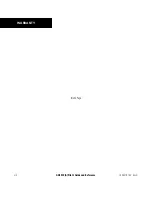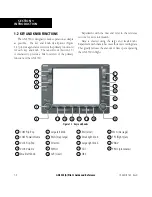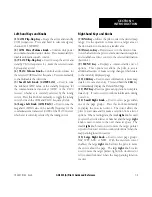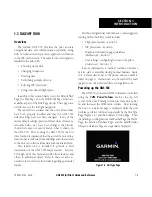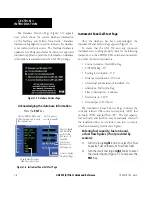Содержание GNS 530
Страница 1: ...GNS 530 A Pilot s Guide and Reference ...
Страница 2: ......
Страница 10: ...GNS 530 A Pilot s Guide and Reference 190 00181 00 Rev H viii WARRANTY Blank Page ...
Страница 82: ...GNS 530 A Pilot s Guide and Reference 190 00181 00 Rev H 5 16 SECTION 5 FLIGHT PLANS Blank Page ...
Страница 116: ...GNS 530 A Pilot s Guide and Reference 190 00181 00 Rev H SECTION 6 PROCEDURES 6 34 Blank Page ...
Страница 142: ...GNS 530 A Pilot s Guide and Reference 190 00181 00 Rev H 7 26 SECTION 7 WPT PAGES Blank Page ...
Страница 190: ...GNS 530 A Pilot s Guide and Reference 190 00181 00 Rev H 10 30 SECTION 10 AUX PAGES Blank Page ...
Страница 270: ...GNS 530 A Pilot s Guide and Reference 190 00181 00 Rev H SECTION 16 MESSAGES ABBREVIATIONS NAV TERMS 16 14 Blank Page ...
Страница 274: ...GNS 530 A Pilot s Guide and Reference 190 00181 00 Rev H APPENDIX B SPECIFICATIONS B 2 Blank Page ...
Страница 286: ...GNS 530 A Pilot s Guide and Reference 190 00181 00 Rev H I 6 INDEX ...
Страница 287: ......