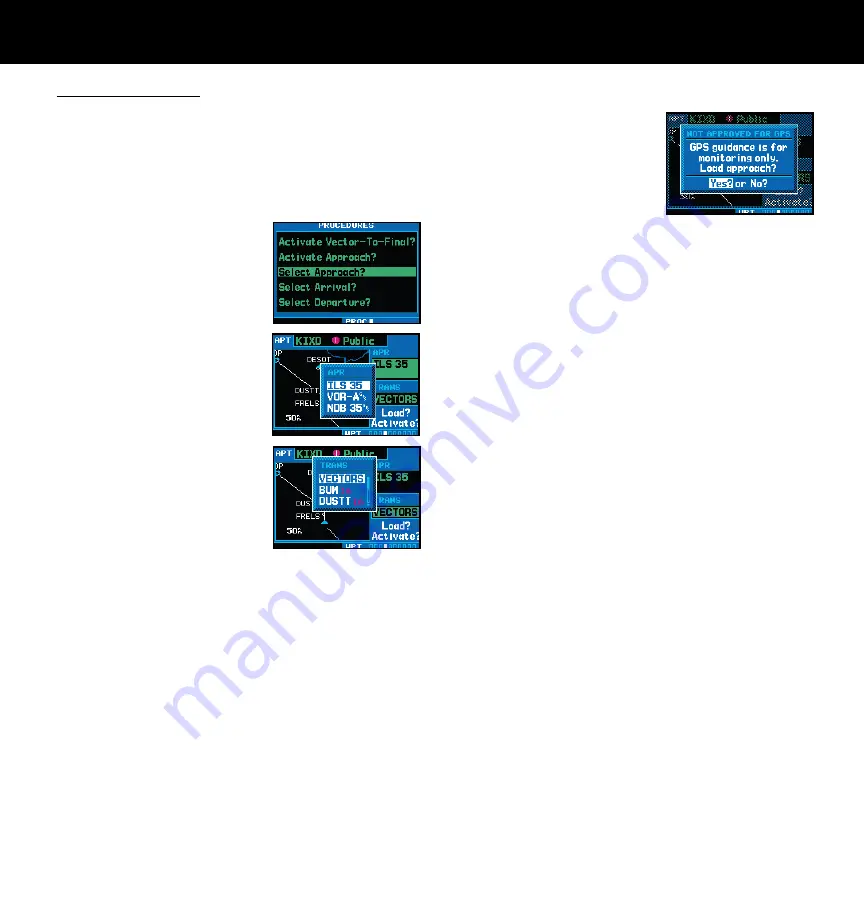
16
190-00356-01 Rev F
APPROACHES
Selecting Approaches
In order to select an approach, you must first
have an active direct-to or flight plan that termi-
nates at an airport with a published approach.
1. Press the
PROC
key to display the procedures
page.
2. Turn the
large right
knob to highlight “Select
Approach?” and press
the
ENT key
.
3. A window will appear
listing the available pro-
cedures. Turn the
large
right
knob to highlight
the desired procedure
and press the
ENT
key.
4. A second window will
appear listing the avail-
able transitions. Turn the
large right
knob to high-
light the desired transition
waypoint and press the
ENT
key. The approach “Vectors” option assumes
you will receive vectors to the final course segment
of the approach and will provide navigation guid-
ance relative to the final approach course.
5. Turn the
large right
knob to highlight “Load?”
or “Activate?” and press the
ENT
key. “Load?”
will add the procedure to the flight plan without
immediately using it for navigation guidance. This
allows you to continue navigating the original flight
plan, but keeps the procedure available on the
active flight plan page for quick activation when
needed. "Activate?" overrides the "en route" por-
tion of the active flight plan, proceeding directly to
the "approach" portion.
6. For non-GPS approved approaches, a reminder
window will appear indi-
cating that GPS guidance
on such approaches is
strictly for monitoring
only—use the VLOC
receiver and external CDI
(or HSI) for primary navigation. To confirm this
reminder, highlight “Yes?” and press the
ENT
key.
Not all approaches in the database are approved for
GPS use. As you select an approach, a
“
GPS
”
designa-
tion to the right of the procedure name indicates the
procedure can be flown using the GPS receiver.
Some
procedures will not have this designation, meaning the GPS
receiver may be used for supplemental navigation guidance
only. If the GPS receiver cannot be used for primary guid-
ance, you must use the appropriate receiver for the selected
approach (e.g., VOR or ADF).
The final course segment of
ILS approaches, for example, must be flown by tuning
the VLOC receiver to the proper frequency and coupling
the VLOC receiver to the external CDI (or HSI).
A selected approach may be
activated
or
loaded
. Activat-
ing the approach overrides the “en route” portion of the
active flight plan, proceeding directly to the “approach”
portion (for a full approach, directly to the approach
transition). Activating the approach also initiates automatic
CDI scaling transitions as the approach progresses.
In many cases, it may be easiest to “Load” the full
approach while still some distance away, en route to the
destination airport. Later, if vectored to final, use the
following steps to select “Activating an Approach with Vec-
tors-To-Final”—which makes the inbound course to the
FAF waypoint active. Otherwise, activate the full approach
using the “Activate Approach?” option.
Содержание GNS 420AW
Страница 1: ...190 00356 01 Rev F 400W Series Quick Reference...
Страница 22: ...20 190 00356 01 Rev F...
Страница 23: ......






































