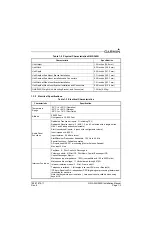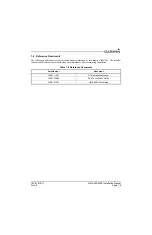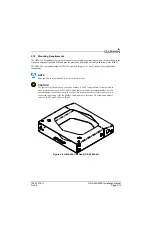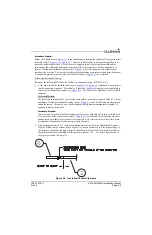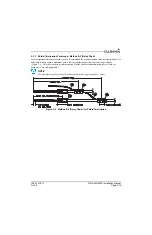190-01879-11
GMA 245/245R Installation Manual
Rev. 6
Page 2-11
2.10 Updating Software
The G3X Touch system is used to update the GMA 245R software. The GMA 245 (if connected in a G3X
Touch system), will also get software updates from the G3X Touch system. See the G3X Installation
Manual for instruction on performing software updates using the G3X Touch system.
When the GMA 245 is not integrated in a G3X Touch system, updating software is performed using an SD
card. Garmin recommends using a 4GB Sandisk® SD Card.
2.10.1 Checking Software Version
The GMA 245 comes pre-loaded with system software. However, if the software is out of date, it is
recommended that current software be loaded from an SD card into the GMA 245.
The current version of software can be retrieved in the configuration operating mode. See
for
instructions.
2.10.2 Creating a Software Loader SD Card
The software update mode allows the installer to load unit software using an SD software loader card.
NOTE
The application to create a loader card requires Windows 2000, XP, Vista, Windows 7, or
Windows 10. There is no Mac support at this time.
1. Go to the GMA 245 web page on Garmin’s website.
2. Download the GMA 245 software to your PC.
3. Ensure that an SD card (Garmin recommends a Sandisk® brand 4GB SD card) is connected to the
PC in the SD card slot.
4. Run the executable file that was downloaded and follow the prompts on the screen to create the
software loader card.
5. After the card has been created, select finish to complete the process.
6. Remove the card from the slot. The loader card is now ready to use.
2.10.3 Loading Software to the GMA 245
1. Remove the unit from the rack using a 3/32” Allen tool.
2. The SD card slot is on the right side of the unit next to the dip switches. Insert the SD card with
pins facing down (toward the bottom of the unit).
3. Install the unit back into the rack using a 3/32” Allen tool.
4. Press and hold the COM1 MIC and TEL keys while turning the unit on.
5. The GMA 245 will begin checking the SD card for updated software.
a) Do not turn the GMA 245 off or remove power during the update process.
b) The top row of buttons, from left to right, will indicate the progress of the update process.
c) If a problem is encountered during the update process, all buttons on the top row will flash at
a 1 Hz rate.